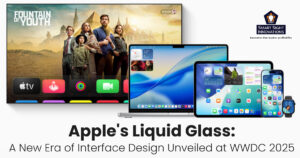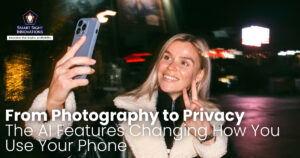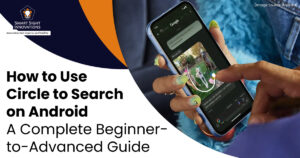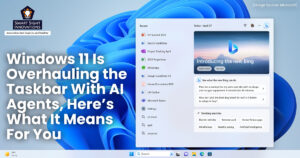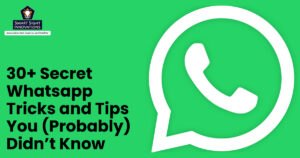Nothing worries Android users quite like watching their battery drain faster than they can charge it. You charge your phone overnight, only to find it struggling to last through the afternoon. While part of the problem lies in how we use our devices, another culprit often hides in plain sight, the way Android tracks and reports battery usage.
Your phone’s battery life isn’t just about endurance; it’s also about accuracy. Android’s built-in battery stats can sometimes be misleading, showing incomplete data about which apps are truly consuming power and how much charge remains.
This guide will help you identify battery-draining apps, uncover why Android’s battery stats can be misleading, and explore what battery voltage reveals that percentages don’t.
How to Check Which Apps Are Draining Your Battery
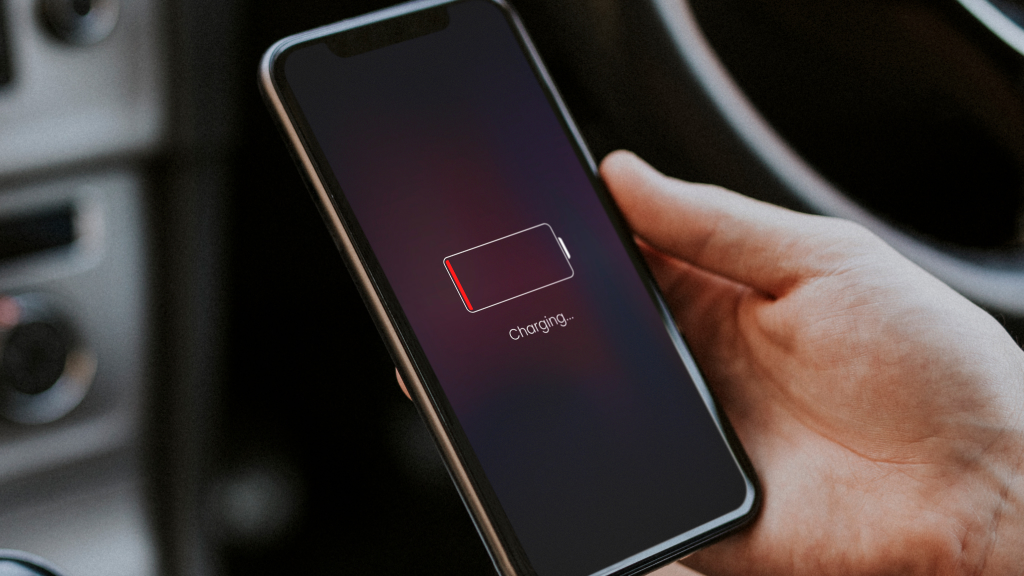
Android includes a built-in tool that helps you monitor which apps consume the most power. Steps to Check Battery Usage
- Open the Settings app
- Tap Battery (or Battery and Device Care on Samsung phones)
- Select Battery Usage or Battery Usage Since Last Full Charge
You’ll see a list of apps and system services ranked by how much power they’ve used. Apps like YouTube, Instagram, and WhatsApp often top the list because of screen-on time and background activity. If you notice an app consuming an unusually high percentage of power despite minimal use, it might be syncing excessively or running processes in the background.
There are a few steps you can take to manage this:
- Force stop the app from its App Info page to immediately halt its activity.
- Next, consider restricting its background usage by going to Settings > Battery > Background restriction, which prevents it from running when you’re not actively using it.
- If the app isn’t essential, uninstalling it can permanently eliminate the drain.
Sometimes, hidden processes like rogue updates or system services can also cause excessive battery use. Restarting your phone often resolves these issues by resetting runaway processes and restoring normal performance.
When Should You Replace Your Android Phone’s Battery?

Even with careful usage, all lithium-ion batteries naturally degrade over time. On average, most smartphone batteries lose about 20% of their original capacity after roughly 500 full charge cycles, which typically happens within two years of regular use. This gradual decline means that even a fully charged phone may not last as long as it once did. Signs You Might Need a Battery Replacement:
- Your phone runs out of charge unusually quickly, even after a full overnight charge
- It shuts down unexpectedly when the battery still shows 20–30% remaining
- The device heats up frequently, even during light use or normal charging
- The battery health indicator (if available) shows less than 80%
For devices with removable batteries, replacing it is straightforward. Modern sealed smartphones require visiting an authorized service center. Replacing the battery can restore your phone’s performance and endurance to near-original levels and is significantly cheaper than purchasing a new device.
How to Keep Your Phone’s Battery in Good Shape

Maintaining your Android phone’s battery health isn’t just about charging habits, it’s about managing settings, apps, and features that affect power consumption. By understanding how your phone uses energy and making small adjustments, you can extend both daily battery life and long-term battery health. Below are some tips to keep your battery in top shape.
1. Turn Off the Always-On Display
While always-on displays provide convenience by showing time and notifications without waking your phone, they continuously consume power. Disabling this feature, or limiting its active hours, can save 1–2% of battery per hour. If you still want quick access to information, try using pocket mode or gesture-based wake features to minimize unnecessary screen activity.
2. Enable Adaptive Battery
Android’s Adaptive Battery feature uses machine learning to monitor which apps you use frequently and which you rarely open. It then limits background activity for the apps you don’t use often, reducing unnecessary battery drain. You can enable this by going to Settings > Battery > Adaptive Battery.
3. Activate Battery Saver Mode
Battery Saver mode restricts background activity, reduces animations, and pauses auto-syncing when your battery is low. Activating it manually when needed, or setting it to turn on automatically at a specific percentage, can extend usage during critical hours.
4. Switch to Dark Mode
On devices with OLED or AMOLED displays, dark mode significantly reduces power usage because black pixels are effectively turned off. Switching apps, menus, and system interfaces to dark mode can save a noticeable amount of battery, especially if you spend a lot of time on your phone.
5. Adjust Display Brightness and Screen Timeout
The display is typically the largest battery consumer. Lowering screen brightness or using adaptive brightness reduces energy consumption. Additionally, reducing the screen timeout to 30–60 seconds ensures your display turns off quickly when not in use.
6. Remove Unused Accounts
Each synced account, such as Gmail, social media apps, or cloud services, performs background synchronization, which draws power. Removing old or unnecessary accounts under Settings > Passwords and Accounts can reduce this background drain.
7. Turn Off Keyboard Sounds and Haptics
While typing feedback feels satisfying, the vibration motors and sound require power. Disabling keyboard clicks and haptic feedback can save small but cumulative amounts of battery over time.
8. Reduce Notifications
Every notification wakes the screen and triggers system processes. Limit notifications to only essential apps by adjusting settings under Settings > Notifications, which can reduce battery usage while also minimizing distractions.
9. Turn Off “Hey Google” Detection
The voice detection feature keeps the microphone partially active, listening for commands. If you rarely use Google Assistant, turning off “Hey Google” under Settings > Google > Voice Match can prevent unnecessary background battery drain.
10. Reduce Screen Refresh Rate
Modern phones often support 90Hz or 120Hz refresh rates, which provide smooth scrolling but consume more power. Dropping the refresh rate to 60Hz via Display > Motion Smoothness or Refresh Rate settings can significantly extend battery life without noticeable drawbacks for casual use.
11. Turn Off Unused Wireless Features
Bluetooth, NFC, Wi-Fi, and mobile hotspot continuously scan for connections even when not in use. Turning off unused radios can save power, especially when traveling or in low-signal areas where these services consume more energy.
12. Use Low-Power Mode Strategically
Low-power modes intelligently reduce CPU performance, limit background processes, and lower screen brightness. Activating this mode during travel, long days, or low battery situations can stretch your remaining charge by hours without sacrificing essential functionality.
Implementing these strategies helps extend your daily battery life while also reducing long-term battery wear, ensuring your Android device stays efficient and reliable for years. Small adjustments, like managing background apps, tweaking display settings, and monitoring wireless features, cumulatively make a significant difference. Coupled with awareness of when to replace the battery, these practices ensure your phone remains reliable and responsive, keeping you connected throughout the day.
Why Android’s Battery Stats Can Be Misleading

Android’s built-in battery tools are useful, but not always accurate. Here’s why your phone’s readings sometimes deceive you.
1. Estimating Charge
Modern Android phones include a small hardware chip designed to measure how much electrical charge flows in and out of the battery. This process, known as coulomb counting, is similar to counting drops of water to estimate how full a tank is. By knowing how much charge enters or leaves and comparing it to the battery’s capacity, Android can estimate how much power remains.
However, once Android converts these complex readings into a simple percentage, it becomes an approximation. Because batteries are chemical systems, not static containers, real-world factors like temperature, aging, and usage patterns can distort accuracy.
Not all devices use this advanced sensor, some budget models still rely on basic voltage-based estimates, which are far less accurate. In every case, the displayed percentage is ultimately just an algorithm’s best guess.
2. Out of Sync Battery Stats
Every smartphone battery has a limited number of charge cycles, one full cycle equals charging from 0% to 100% and draining back to 0%. Over time, each cycle slightly reduces the battery’s capacity. That’s why older phones need charging more often and no longer hold power like they once did. For instance, a 5000 mAh battery may degrade to around 2500 mAh after four years of use.
Android’s charge estimates rely on the original rated capacity, not the degraded one, causing readings to drift out of sync with real battery health. Premium phones attempt recalibration, but factors like charging habits and temperature also accelerate wear, making perfect accuracy impossible.
3. The Battery Percentage
You’ve probably seen your phone’s battery linger at 100% for a while, then suddenly drop to 85% within minutes. This happens because battery readings are based on estimates, not direct measurements.
Older phones rely on voltage graphs that lack precision, while newer ones track current flow but still depend on how often Android samples and smooths that data. As a result, the displayed percentages, even in battery usage stats, rarely add up perfectly.
4. Third-Party Battery Apps Provide Better Insights
While Android’s built-in battery stats are convenient, they’re often limited to showing which apps or features have used power recently. For a deeper and more precise look at your battery’s performance, third-party battery monitoring apps can be extremely helpful.
Tools like AccuBattery, GSAM Battery Monitor, or Battery Guru analyze battery behavior in real time, including charging speed, discharge rate, temperature, and overall capacity.
These apps don’t rely solely on Android’s internal estimates. Instead, they measure how much energy flows in and out of the battery, giving you a clearer understanding of its actual health and efficiency. Over time, they can even estimate your battery’s true capacity compared to its factory rating, which helps you decide when a replacement might be due.
Why Battery Voltage Matters More Than Percentage on Android
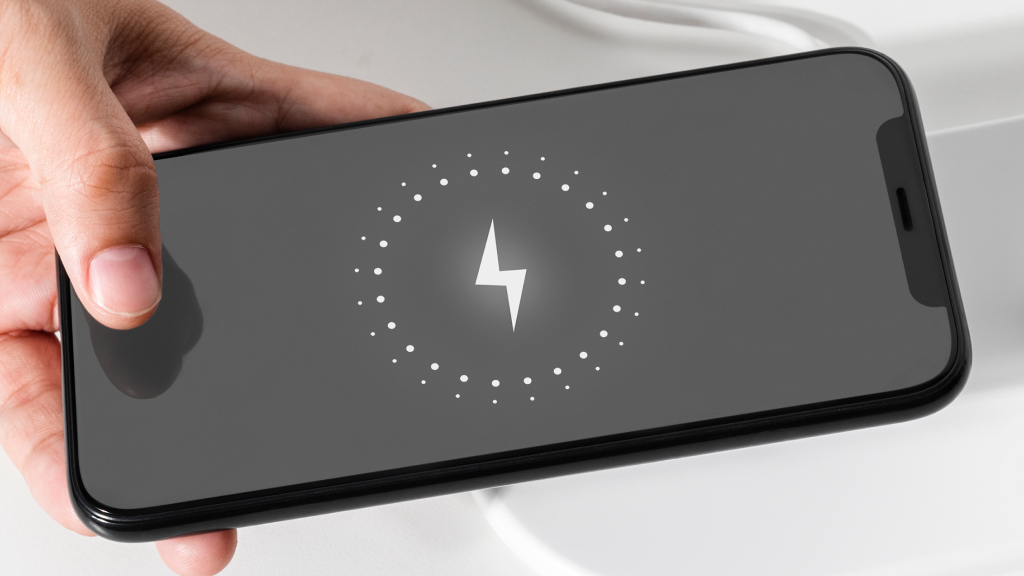
Many Android users notice an odd pattern, where the phone shows 100% charge, yet within 20 minutes of idle time, the battery drops to 98%, even with no active apps. This inconsistency often raises questions about how accurately Android measures battery health and charge levels.
Battery monitoring tools reveal that even when Android reports a full charge, the battery voltage continues to rise, meaning charging actually isn’t complete. The system simply rounds up and declares “100%,” creating a misleading sense of full capacity. This highlights a key truth, the battery percentage is just an estimate, influenced by software calibration, temperature, and usage patterns.
The Fundamental Difference
Battery voltage is a direct electrical property, unlike percentage which is adjusted by firmware, estimated from past behavior, or smoothed by Android software. Most smartphones use lithium-ion batteries with consistent voltage benchmarks: fully charged batteries read 4.2–4.4V, approximately 50% charge shows 3.9V, and the shutdown range falls between 3.6–3.7V. These concrete numbers provide objective insights that percentage-based estimates cannot match.
Battery monitoring apps access battery APIs to measure voltage, temperature, and charge cycles, with advanced algorithms calculating remaining capacity by comparing design capacity versus current maximum charge. This technical precision helps users identify issues before they become critical problems.
How to Monitor Voltage on Android
Several practical methods exist for tracking battery voltage. Apps like Battery Voltage Display can show real-time voltage readings directly in the status bar, providing an always-visible indicator without requiring users to dig through menus. Popular alternatives include AccuBattery, which offers detailed information about battery health, capacity, temperature, and charging voltage.
These apps operate unobtrusively while displaying voltage, battery health status, and temperature data alongside the standard percentage indicator. Most require no special permissions beyond basic battery monitoring access, making them straightforward to implement.
Practical Benefits for Battery Life
Voltage monitoring proves particularly valuable in several real-world scenarios. During cold weather, phones may shut down at 30% charge because low temperatures cause voltage to drop, and watching voltage levels can predict these shutdowns before they occur. If voltage approaches 3.8V in cold conditions, users can anticipate potential shutdowns when placing demands on the device.
Early detection of battery degradation becomes possible through voltage tracking. A healthy battery maintains voltage above 4.0V for some time under heavy use, but rapid voltage drops—from 4.1V to 3.8V within minutes—signal clear battery degradation. This early warning allows users to schedule replacements before experiencing unexpected failures.
Voltage readings also help diagnose faulty chargers or cables, as properly functioning charging equipment should steadily raise voltage during charging. When voltage stagnates despite showing a charging icon, users can quickly identify hardware problems without waiting hours to discover their device never actually charged.
Impact on Device Performance
Understanding voltage empowers users to make informed decisions about battery care. Studies show that maintaining charge between 20-80% based on app-generated charging schedules can reduce capacity loss by 40% over 500 cycles. By monitoring voltage, users can identify optimal charging windows that minimize stress on battery cells.
Voltage monitoring even helps users detect when software updates quietly reduce maximum charging voltage — as happened with Google Pixel 4A devices, where an update reduced maximum voltage from 4.44V to 3.95V, cutting usable battery capacity nearly in half. Without voltage monitoring, users would only notice reduced battery life without understanding the underlying cause.
Conclusion
While battery percentage remains convenient for daily use, voltage provides the transparency needed to truly understand battery health. By incorporating voltage monitoring into their device management routine, Android users gain predictive insights that help extend battery lifespan, prevent unexpected shutdowns, and maintain optimal device performance over time. In an era where manufacturers control battery management through opaque algorithms, voltage monitoring returns power — quite literally — to users’ hands.