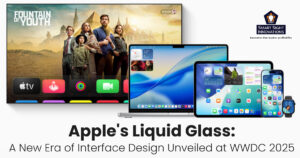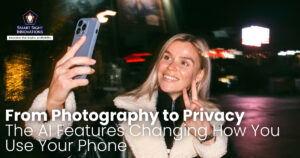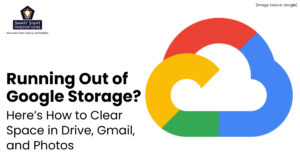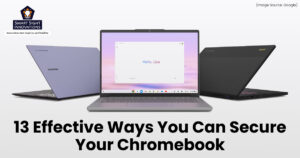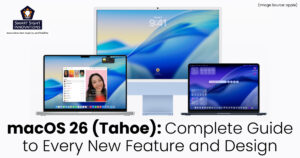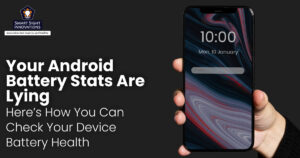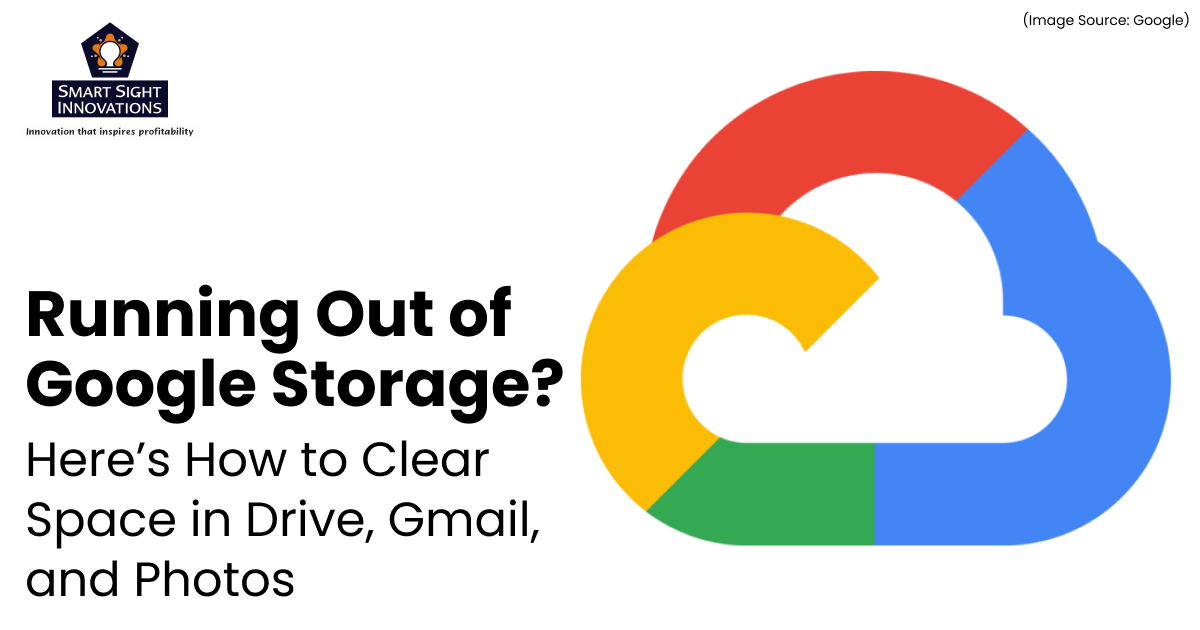
Google Drive has become the go-to cloud storage platform for millions of users worldwide. From saving work documents and personal photos to storing school projects and email attachments, it offers seamless access across all devices. However, as you store more data, you may eventually run into the dreaded “Storage full” notification.
Since your Google account storage is shared between Google Drive, Gmail, and Google Photos, managing it efficiently is key to keeping everything running smoothly. The good news is that with a few smart cleanup habits, you can easily reclaim gigabytes of space without losing anything important. Here’s how you can free up space in Google Drive and keep your account organized.
1. Check What’s Using Up Your Google Storage

(Image Source: Google)
Before you start deleting files or emails, it’s important to first understand what’s actually taking up space in your Google account. Your total storage is shared across Google Drive, Gmail, and Google Photos, so identifying which service is consuming the most space helps you clean up more efficiently.
The simplest way to check your storage details is by visiting the Google One Storage page, where you’ll find a clear visual breakdown of how your space is being used. A pie chart displays your storage distribution across Google Drive, Gmail, and Google Photos, making it easy to see which service is taking up the most space. From there, you can explore each section:
- Drive for large documents and videos,
- Gmail for attachments and messages,
- Photos for images and backups.
This overview helps you identify problem areas and decide where to focus your cleanup efforts first. By knowing exactly what’s eating up your storage, you can take targeted steps to free space instead of deleting files blindly, ensuring a more organized and effective cleanup process across your entire Google account.
2. Remove Large and Unused Files From Google Drive

(Image Source: Google)
Over time, Google Drive can fill up with unnecessary files, such as outdated presentations, bulky videos, PDFs, or old backups, that gradually consume valuable storage space. Removing these unused or oversized files is one of the quickest ways to free up storage.
To get started, open Google Drive and click the filter icon in the search bar. Under File size, select a limit such as “Larger than 10 MB” or “Larger than 100 MB” to quickly locate your biggest files. You can also sort results by size to see which ones occupy the most space. Review these files carefully and delete any that are outdated or unnecessary.
If you often collaborate on shared files, check which ones you actually own, removing those you created will reclaim the most space. Regularly clearing out large, unused items not only frees up valuable storage but also keeps your Drive organized and easier to navigate. Remember shared files you didn’t upload yourself don’t count toward your storage, so focus on the ones you own for maximum impact.
3. Save Space by Compressing Photos and Videos
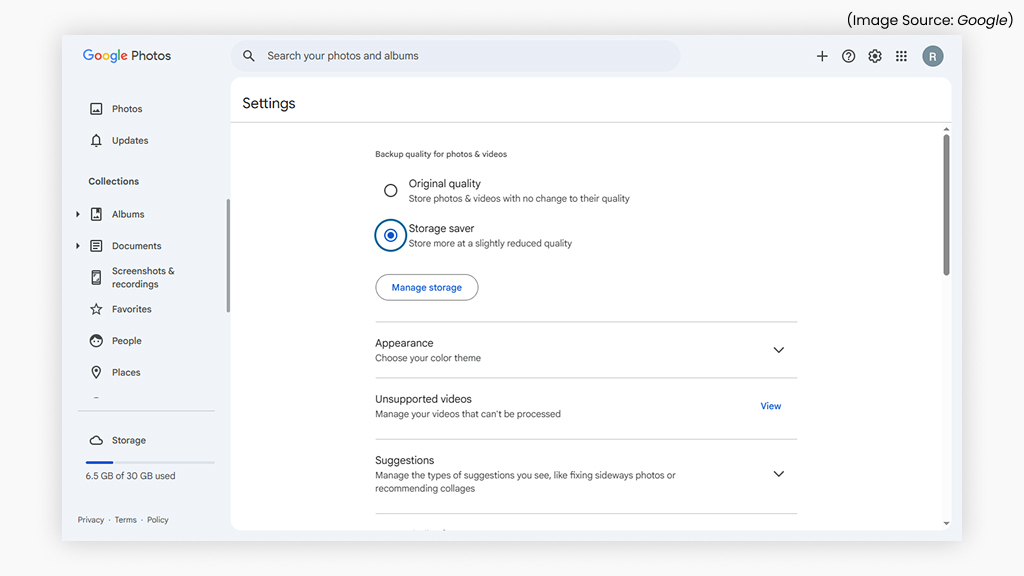
(Image Source: Google)
Photos and videos often take up the most storage space in your Google account, especially if you’ve been uploading them in their original quality. Switching to a more efficient format can help you save significant space without compromising much on visual clarity. To do this, open Google Photos Settings and change the Upload size from Original quality to Storage saver.
This option compresses photos and videos to smaller file sizes while maintaining good quality for everyday use. You can also click Recover storage to apply compression to existing uploads, instantly freeing up gigabytes of space.
In addition, take time to clean up your library, delete duplicates, blurry photos, and unnecessary screenshots. Use the Utilities section in Google Photos to identify similar or redundant images quickly. These small steps not only optimize your storage but also make your photo library more organized and easier to browse. By compressing media and removing clutter, you can keep your memories safe while ensuring your Google storage stays under control.
4. Empty the Trash to Reclaim Storage Immediately
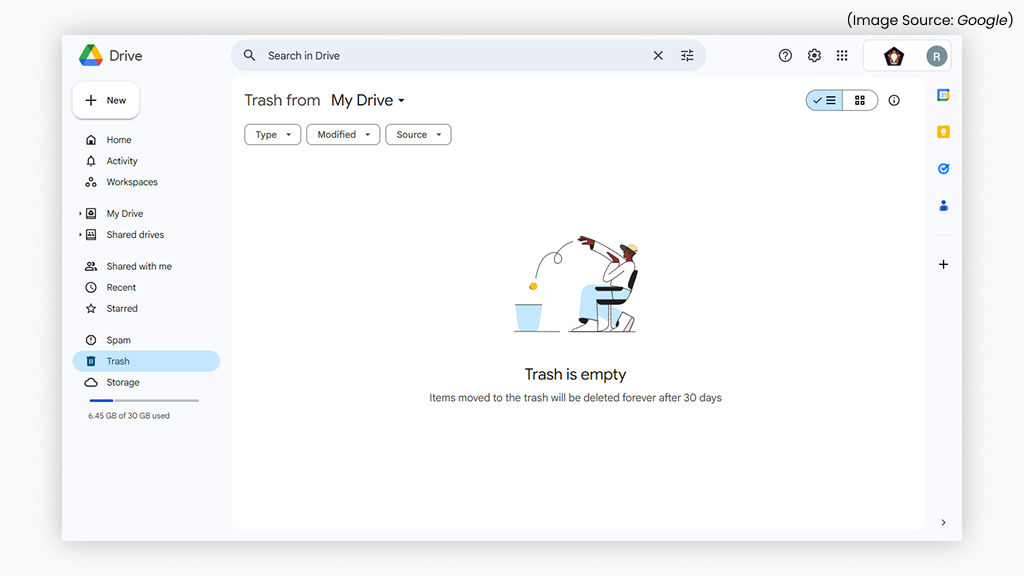
(Image Source: Google)
Many users assume that deleting files, photos, or emails instantly frees up space, but in reality, these items continue to occupy storage until the Trash is emptied. Google keeps deleted content in Trash folders for up to 30 days, giving you time to recover anything you might need.
However, if you’re sure you no longer need those files, emptying the Trash can instantly reclaim valuable space. To do this, open Google Drive, go to Trash, and click Empty Trash. In Gmail, scroll to the Trash folder and select Empty Trash now, while in Google Photos, go to Library > Trash > Empty Trash.
Once you confirm deletion, the files are permanently removed from your account. Making this a regular habit, perhaps every few weeks, ensures that deleted files don’t silently consume space. It’s one of the quickest and most effective ways to keep your Google storage clean and optimized.
5. Clear Out the Spam Folder
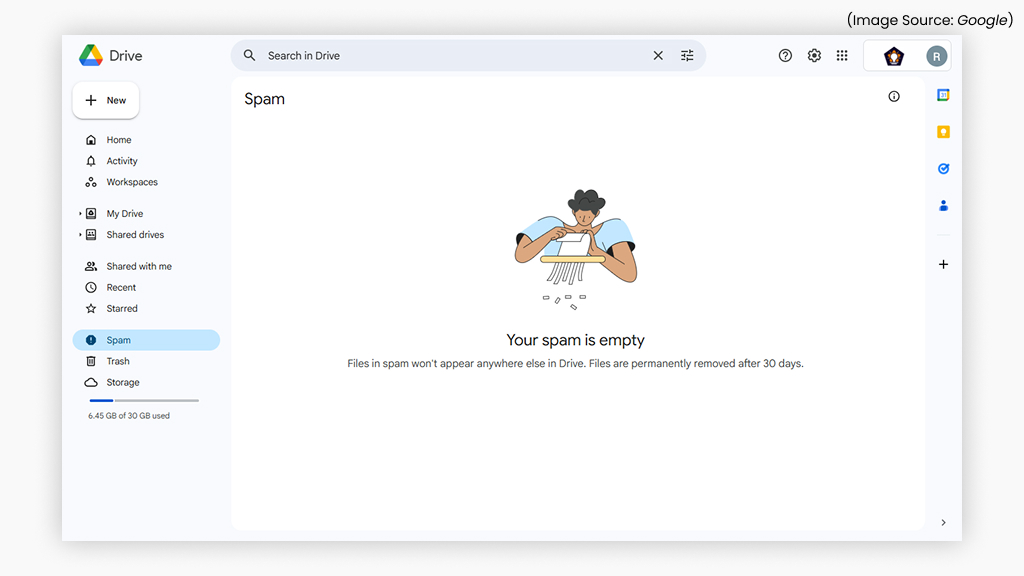
(Image Source: Google)
While it might seem harmless, the Spam folder in Gmail can accumulate hundreds or even thousands of unwanted messages over time, gradually consuming valuable storage space. These emails often contain large attachments, promotional graphics, or embedded media that add up without you realizing it.
Although Gmail automatically deletes spam after 30 days, manually clearing it ensures that space is freed up right away. To do this, open Gmail, navigate to the Spam folder in the left sidebar, and click Delete all spam messages now. You’ll see a confirmation message, and once cleared, that storage space is immediately reclaimed.
Making this a regular habit, perhaps once a week or at least once a month, helps keep your Gmail account lean and clutter-free. It’s a small step that contributes to maintaining overall Google storage health, especially if you receive large volumes of junk mail or promotional emails daily.
6. Get Rid of Duplicate and Old Photos
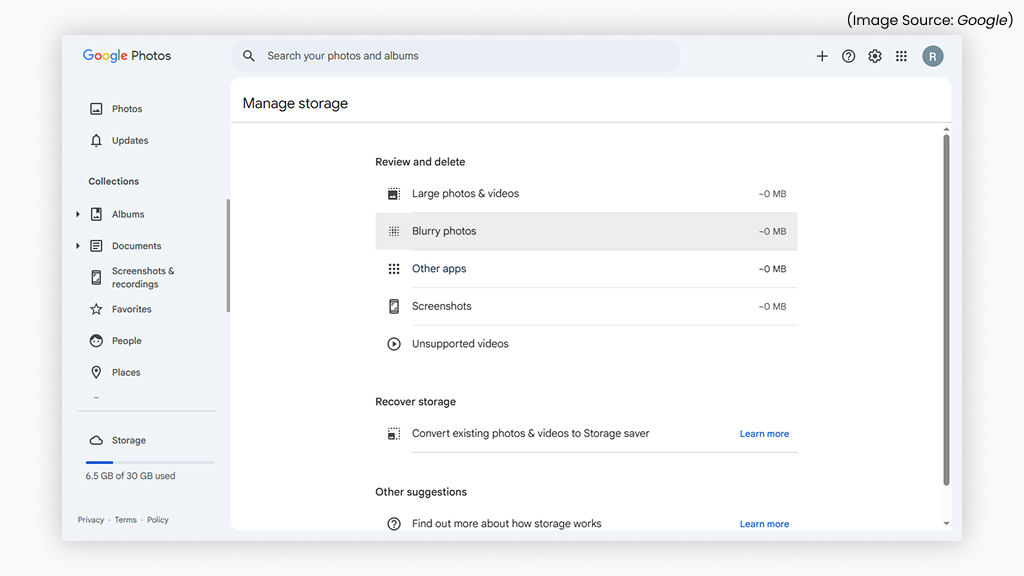
(Image Source: Google)
Over time, your Google Photos library can fill up with duplicate, blurry, or outdated images that take up unnecessary space. These duplicates often come from multiple backups, burst shots, or edited versions of the same photo. Thankfully, Google Photos makes it easy to clean things up.
Go to Utilities < Review Duplicates to find similar or repeated images automatically detected by Google. Review the suggestions and delete duplicates or near-identical photos you no longer need. You can also use the Search feature to locate older images, screenshots, or downloads that serve no purpose anymore.
Before deleting, mark your important photos as Favorites or back them up elsewhere to avoid accidental loss. Regularly removing duplicate and outdated photos not only helps reclaim valuable storage but also keeps your library organized and easier to navigate. A tidy photo collection ensures faster browsing and more space for new memories.
7. Move Old Files Offline to Free Up Cloud Space
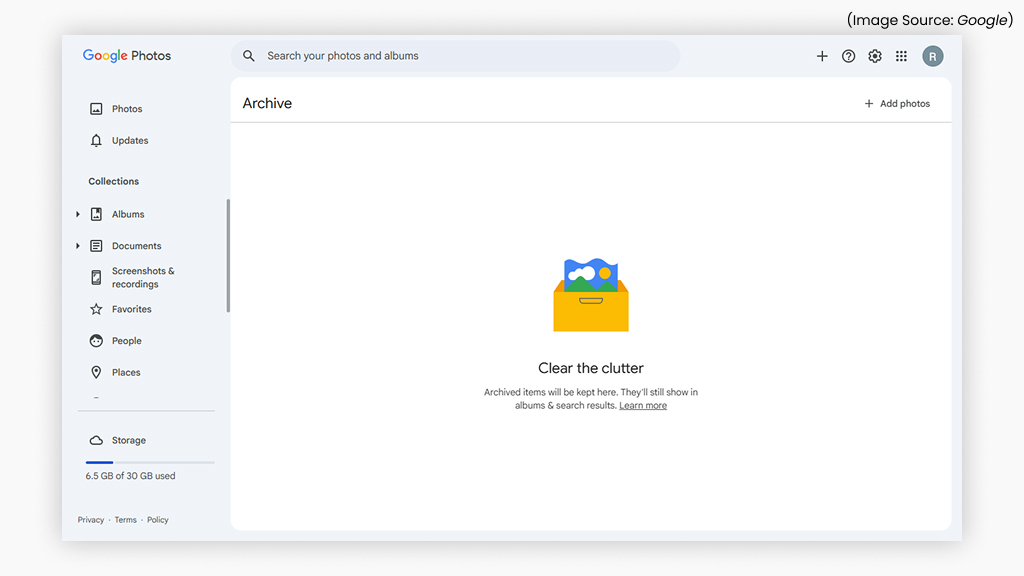
(Image Source: Google)
If you’ve already deleted unnecessary files but still need more room, moving older or rarely used files offline is a smart way to free up cloud space without losing important data.
Start by identifying large or outdated files in Google Drive, such as old projects, media files, or archives. Once selected, right-click and choose Download to save them to your computer or an external storage device like a USB drive or SSD. After confirming that the files are safely stored offline, delete them from Google Drive and empty your Trash to permanently reclaim space.
This approach keeps your Drive clutter-free while ensuring you still have access to your data when needed. It’s especially useful for files you don’t open regularly but still want to keep for future reference. Regularly transferring old files offline helps maintain a lighter, faster, and more organized Google Drive.
8. Delete Emails With Large Attachments in Gmail
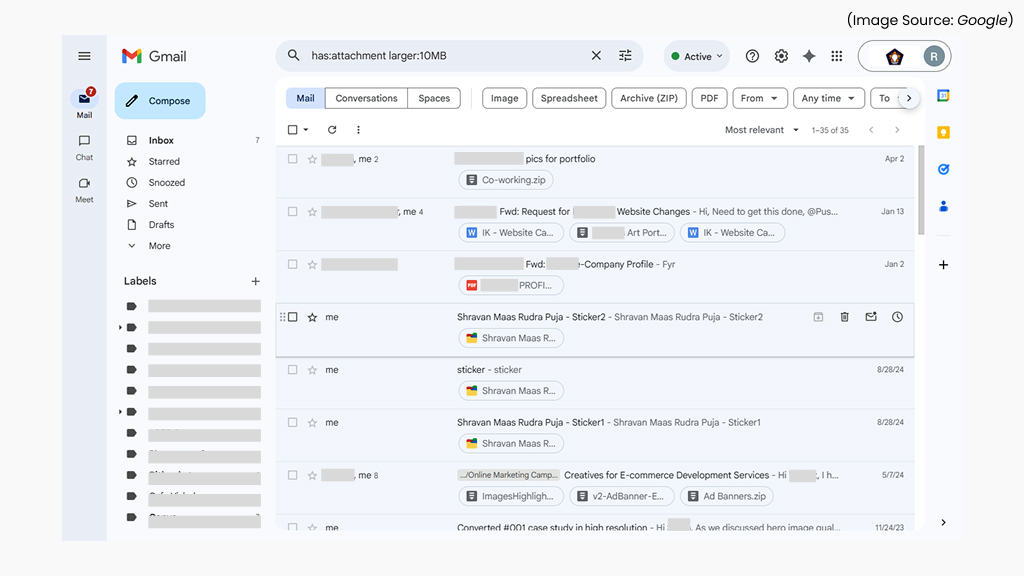
(Image Source: Google)
If your Gmail account is consuming a significant chunk of your Google storage, old messages containing large attachments are often to blame. Over months or years, these emails accumulate and take up far more space than regular text-based messages.
Clearing them out can quickly help you reclaim storage that can then be used for Google Drive files or Google Photos. Fortunately, Gmail provides an easy way to identify and remove these storage-heavy emails.
Just go to your Gmail inbox and type has:attachment larger:10MB into the search bar. This will display all emails with attachments larger than 10 megabytes. Go through the list, delete anything unnecessary, and before removing any email that contains important files, make sure to download the attachments to your device for safekeeping. A few minutes of cleanup can make a noticeable difference in your available storage.
9. Use Google One’s Storage Manager For a Unified Cleanup
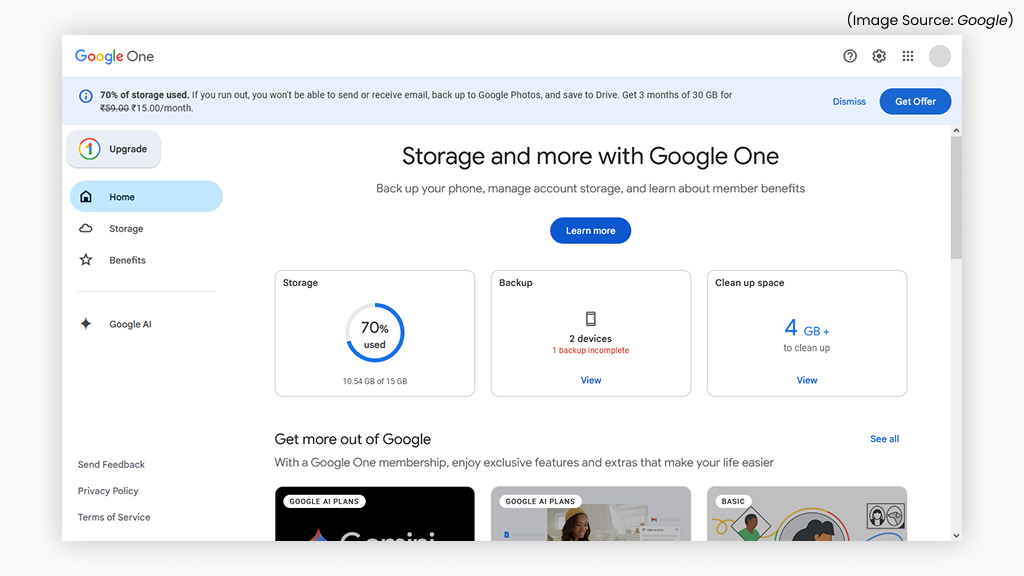
(Image Source: Google)
If you prefer an all-in-one method rather than manually managing Gmail, Drive, and Photos separately, Google One’s Storage Manager is the perfect tool. It gives you a visual overview of what’s occupying your Google Account storage and offers automated suggestions to tidy things up.
You’ll see categories such as large emails, big files in Drive, screenshots, and blurry or duplicate photos. Simply click “Review” next to any category to inspect the items, select the ones you don’t need, and delete them directly from the interface. For those who want a more detailed cleanup, Google One also provides a breakdown of storage usage by service.
Within each section, you can apply filters to quickly find what’s taking up space. For instance, in Gmail, you can clear out spam, trash, or emails with large attachments; in Photos, remove unsupported or low-quality videos; and in Drive, get rid of bulky documents or unused media files. This centralized approach saves time and ensures every corner of your Google storage gets optimized.
10. Finally, Upgrade Your Google One Plan for More Storage
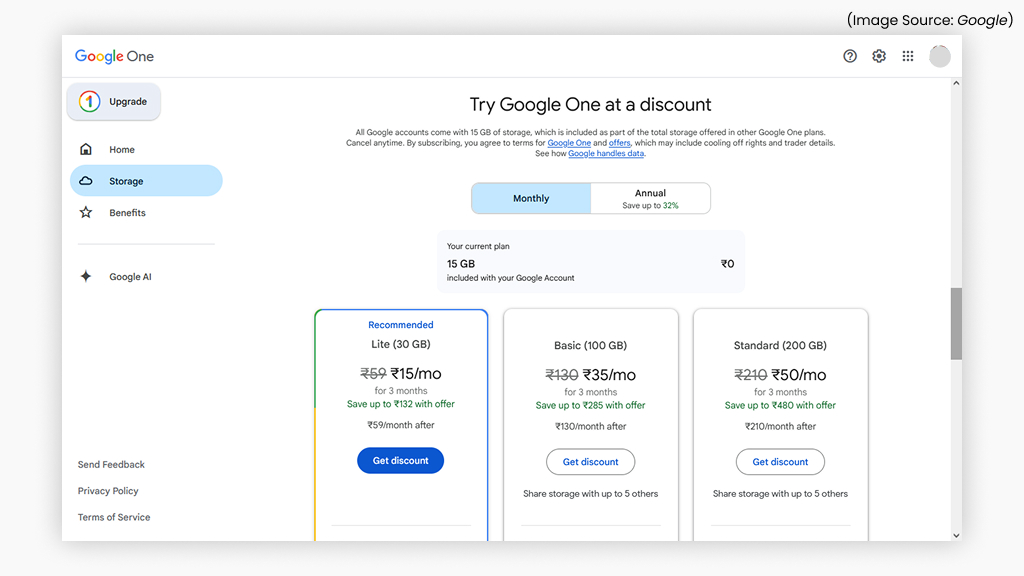
(Image Source: Google)
If you’ve cleaned up everything possible and still find yourself running out of space, upgrading to a higher Google One storage plan may be the most practical solution. Google offers flexible plans that go beyond the free 15 GB limit, providing more space for your growing collection of files, photos, and emails.
Current plans typically include 30 GB (Lite), 100 GB (Basic), 200 GB (Standard), and 2 TB (Premium) options, with even larger tiers available for heavy users. Upgrading is simple, just visit the Google One website or app, choose your preferred plan, and complete the subscription.
Along with extra storage, you’ll also gain access to useful perks like VPN protection, family sharing, and priority customer support. For users deeply integrated into Google’s ecosystem, a Google One subscription offers peace of mind, ensuring you’ll always have enough space to store your important data securely and without disruption.
Managing your Google storage doesn’t have to be a daunting task. With a few mindful habits, like checking what’s using your space, deleting large and unused files, compressing photos, and clearing out the Trash and Spam, you can keep your account running efficiently. And if you’ve outgrown the free 15 GB limit, upgrading to a Google One plan ensures you’ll always have room for your photos, documents, and emails.
Staying proactive with these simple habits not only frees up valuable space but also improves the speed and reliability of your Google Drive, Gmail, and Photos. Don’t wait for the next “Storage full” alert, start applying these tips today to keep your Google account organized, optimized, and ready for anything.