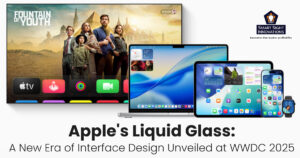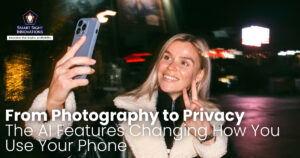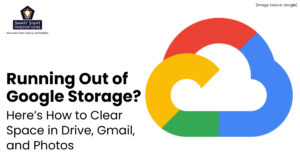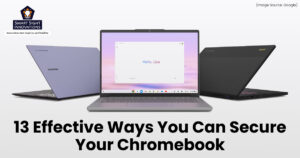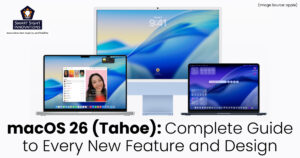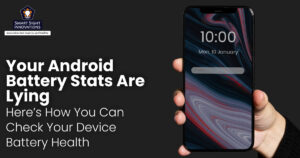Known for their ease of use, quick performance, and robust security, Chromebooks stand out among modern laptops. With ChromeOS’s built-in protection layers, like verified boot, sandboxing, and automatic updates, Google’s laptops are among the safest consumer devices available. But that doesn’t mean you can forget about security altogether.
Cyberthreats evolve constantly, and careless behavior or overlooked settings can still put your data at risk. Whether you use a Chromebook for work, school, or personal browsing, taking a few extra steps can significantly enhance its security.
1. Keep Your Chromebook Updated at All Times

(Image Source: Google)
Keep Your Chromebook Updated at All Times. It’s tempting to ignore those restart reminders after an update, but updates are the foundation of your Chromebook’s security.
Every ChromeOS update includes critical patches that fix vulnerabilities, improve performance, and enhance device protection. Because updates download automatically, your only job is to restart your Chromebook regularly.
To stay protected:
Go to Settings > About ChromeOS > Check for updates, and confirm whether you’re running the latest version.
Check your device’s Auto Update Expiration (AUE) date, so you’ll know when official support ends. If your Chromebook no longer receives updates, switch to ChromeOS Flex to keep enjoying Google’s security features.
2. Strengthen Your Google Account with a Robust Password and 2FA
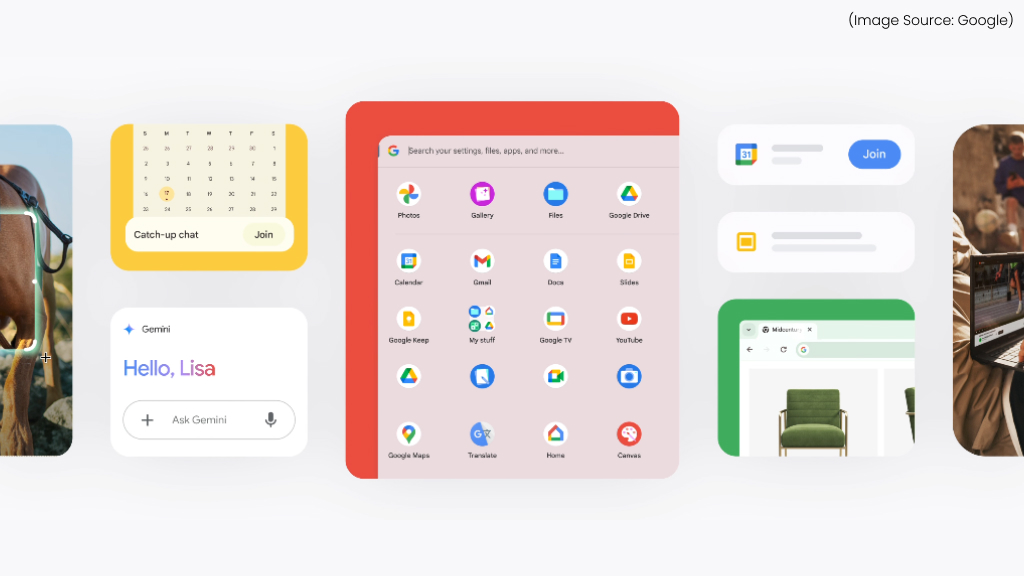
(Image Source: Google)
Your Google Account is the key to everything on your Chromebook, apps, synced data, saved passwords, and even your browsing history. That’s why a strong password is absolutely essential. Then, enable 2-Step Verification (2FA) to add an extra layer of protection. With 2FA, even if someone steals your password, they won’t be able to sign in without the secondary verification code or device prompt.
To set it up visit myaccount.google.com/security. Then turn on 2-Step Verification and use Google’s built-in prompt (more secure than SMS codes). Consider using a hardware security key like a YubiKey for maximum protection.
3. Choose Extensions and Apps Wisely
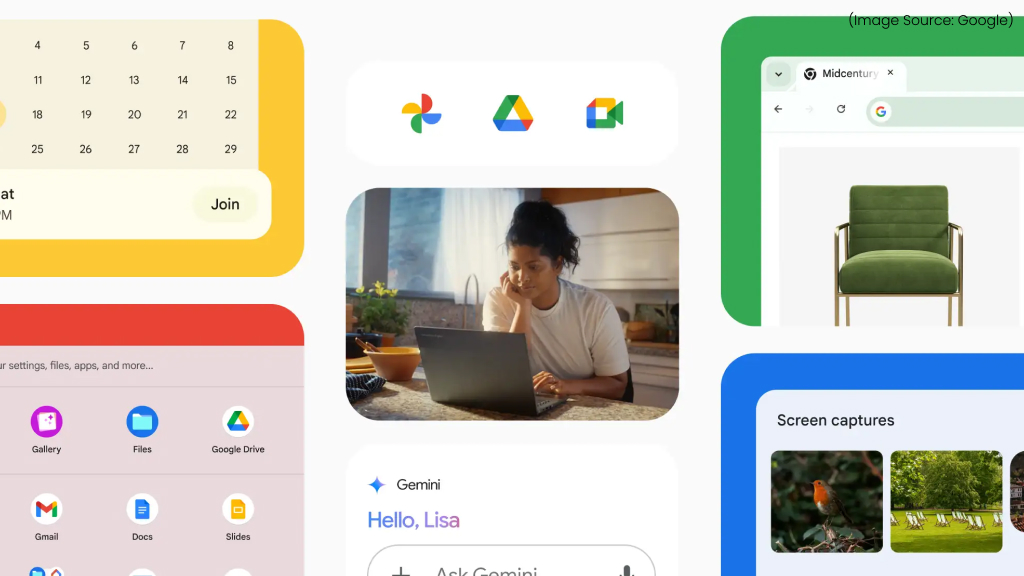
(Image Source: Google)
Extensions and Android apps can make your Chromebook more powerful, but they can also expose you to privacy and security risks. Malicious extensions can track browsing data or inject ads, while poorly coded apps might request unnecessary permissions. Here’s how to stay safe:
- Install only from trusted sources, like the Chrome Web Store or Google Play Store.
- Check developer reputations, user reviews, and permission requests before installing.
- Regularly review your extensions by going to chrome://extensions. Disable or remove anything you don’t use, and revoke permissions for Android apps that don’t need them. For this go to Settings > Apps > Manage Android preferences > Apps & notifications.
Even legitimate apps can change hands and become malicious later, so periodic checks are key.
4. Lock Your Chromebook Whenever You Walk Away

(Image Source: Google)
Leaving your Chromebook unattended, even for a minute, can invite trouble, especially in public spaces or shared environments. Locking your screen ensures no one can access your files, settings, or open tabs while you’re away.
You can set your Chromebook to lock automatically after sleep or inactivity. For this you need to go to Settings > Security and Privacy > Lock screen and sign-in > Show lock screen when waking from sleep. You can also enable Smart Lock to unlock your Chromebook securely with your Android phone nearby if you prefer convenience with security.
5. Manage Guest and Secondary Accounts the Smart Way

(Image Source: Google)
Chromebooks make it easy to share your device, but without proper management, shared access can compromise your privacy. There are three main user modes:
- Owner account – has full administrative control
- Secondary user accounts – limited to personal Google data
- Guest mode – temporary sessions with no data retention
Here’s how to secure them:
- Enable Guest Mode only when needed. This is useful for lending your Chromebook without exposing your data.
- Restrict sign-ins to specific Google accounts if you’re managing a family or school device. Go to Settings > Security and Privacy > Manage other people > Restrict sign-in.
Avoid leaving sensitive files in Downloads, which guest users could access if not properly secured. For shared devices, keep personal and professional Google accounts separate.
6. Stay Alert for Phishing Scams
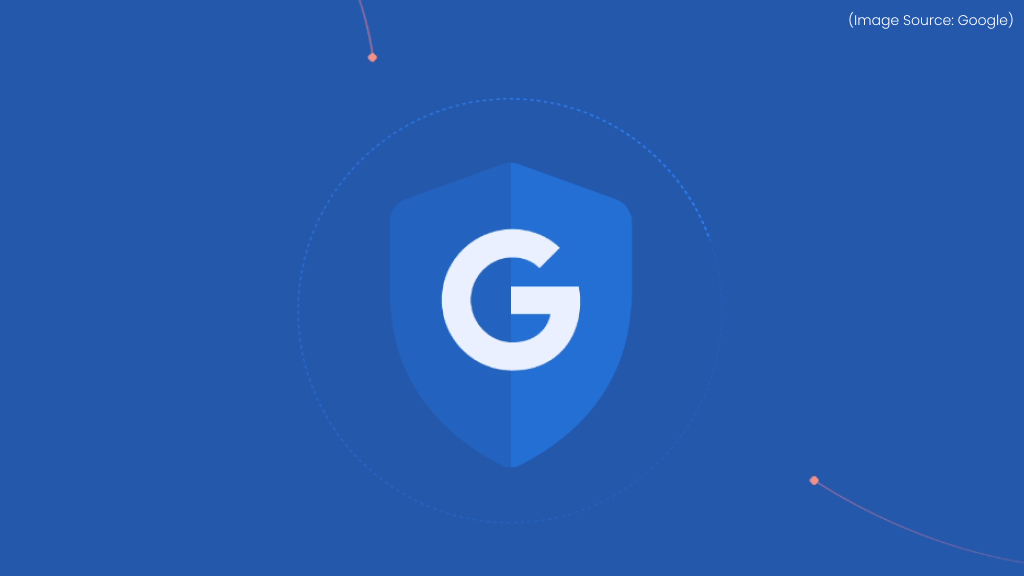
(Image Source: Google)
Unlike traditional PCs, Chromebooks are less vulnerable to viruses, but phishing remains a real threat. Phishing attacks trick you into giving away personal information, like passwords or bank details, through fake login pages or emails pretending to be from trusted sources.
To stay safe:
- Always check the URL before signing in, Google login pages should begin with (https://accounts.google.com](https://accounts.google.com)
- Avoid clicking on suspicious links in emails or pop-ups.
- Enable Enhanced Safe Browsing in Chrome. Go to Settings > Privacy and Security > Security > Enhanced protection.
Chrome now integrates with Google Password Manager to alert you if any of your passwords appear in data breaches.
7. Don’t Overlook Physical Security
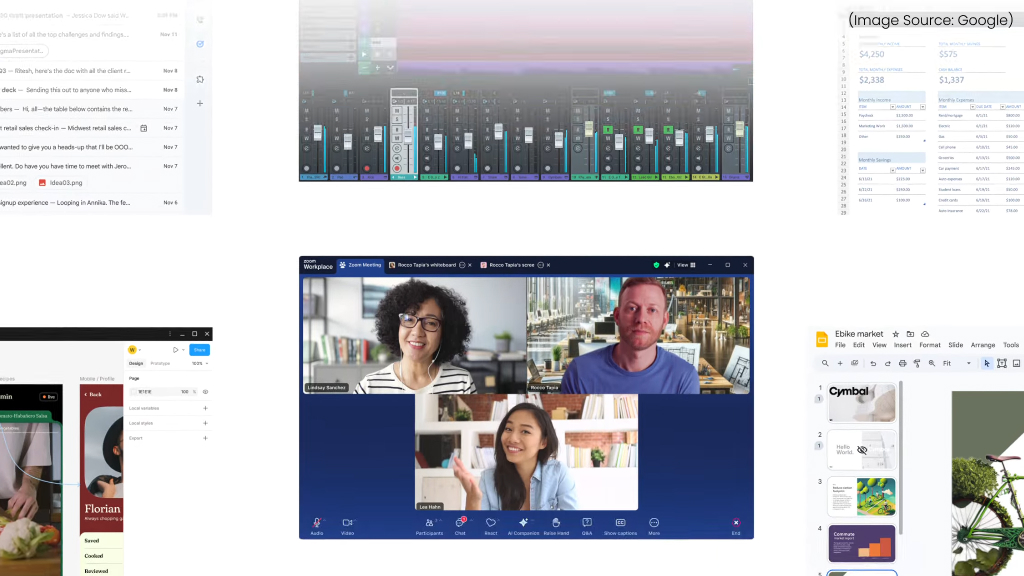
(Image Source: Google)
Digital protection is useless if someone can physically access or steal your Chromebook. Here’s how to safeguard the hardware itself:
- Use a Kensington Security Slot when working in public places.
- Label your Chromebook discreetly with your name or email for identification.
- Enable Find My Device on your Android phone (same Google account) to help locate a lost Chromebook.
- Keep essential files backed up to Google Drive or an encrypted USB device.
If your Chromebook is stolen, you can remotely disable or wipe it through your Google Admin Console (for managed devices).
8. Protect Your Connection with a VPN or Secure DNS
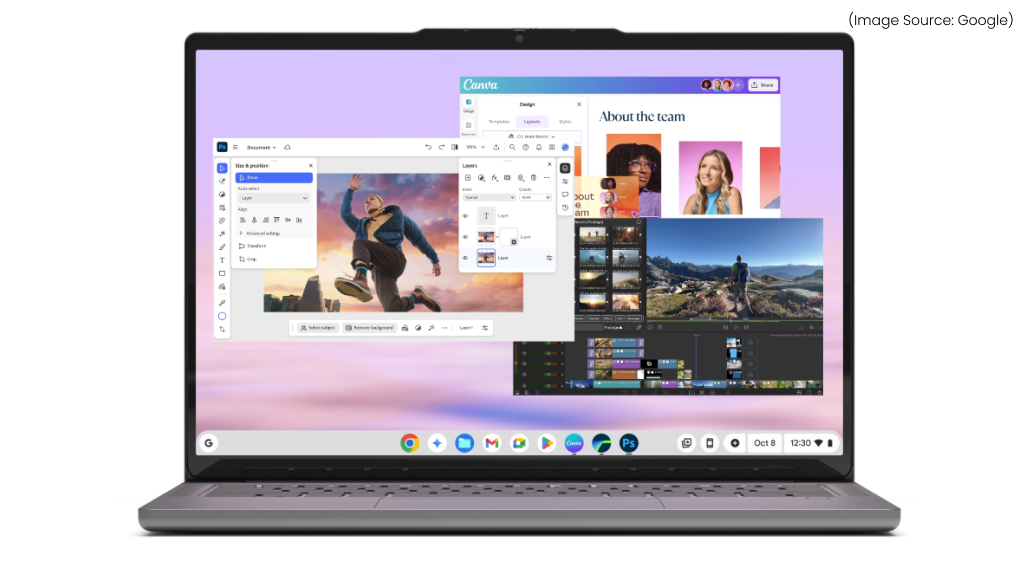
(Image Source: Google)
Public Wi-Fi networks are convenient but notoriously insecure. Anyone sharing the same Wi-Fi network can sometimes access or monitor your online activity. To protect your traffic:
- Use a VPN (Virtual Private Network) to encrypt your internet connection.
- Reliable options like ProtonVPN, NordVPN, or Google One VPN (available for Pixel and Google One users) work smoothly on Chromebooks.
- Alternatively, configure a secure DNS provider that supports DNS over HTTPS, such as Cloudflare.
Even if ChromeOS encrypts your account data, your connection is still vulnerable on open networks without additional protection.
9. Fine-Tune Chrome’s Built-In Security Features
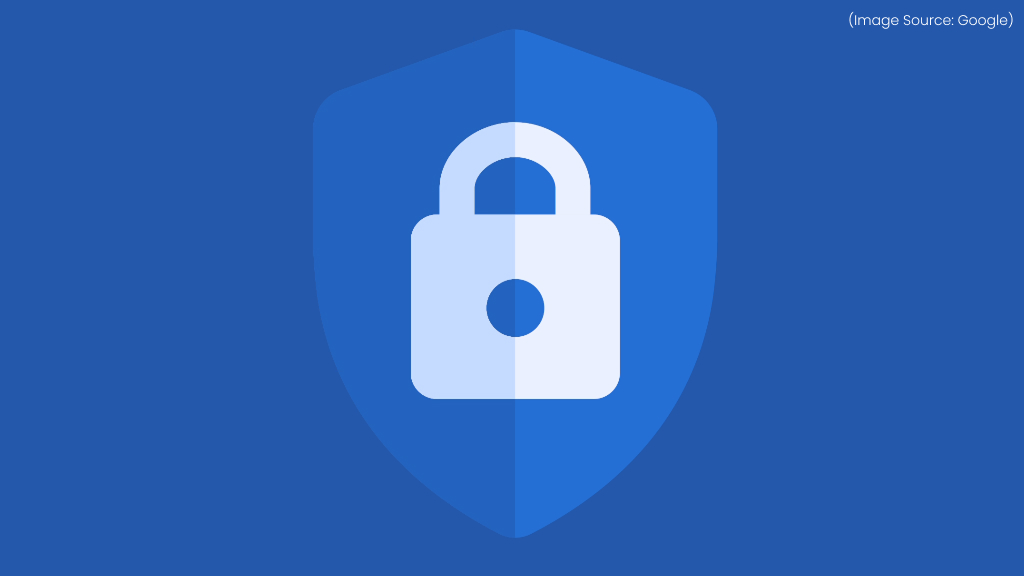
(Image Source: Google)
ChromeOS includes a robust set of security options, you just need to turn them on. Go to Settings > Privacy and Security and review these features:
- Enhanced Protection: Detects phishing and malware faster.
- Always use secure connections (HTTPS-Only mode): Forces encrypted connections whenever possible.
- Safe Browsing: Protects against malicious websites and downloads.
- Site isolation: Ensures each website runs in its own sandboxed process, reducing the risk of data leaks.
You can also disable third-party cookies for stronger privacy, review site permissions (like location, camera, and notifications), and turn on Privacy Sandbox for personalized yet privacy-respecting web experiences using Chrome’s new APIs.
10. Control Camera and Microphone Access
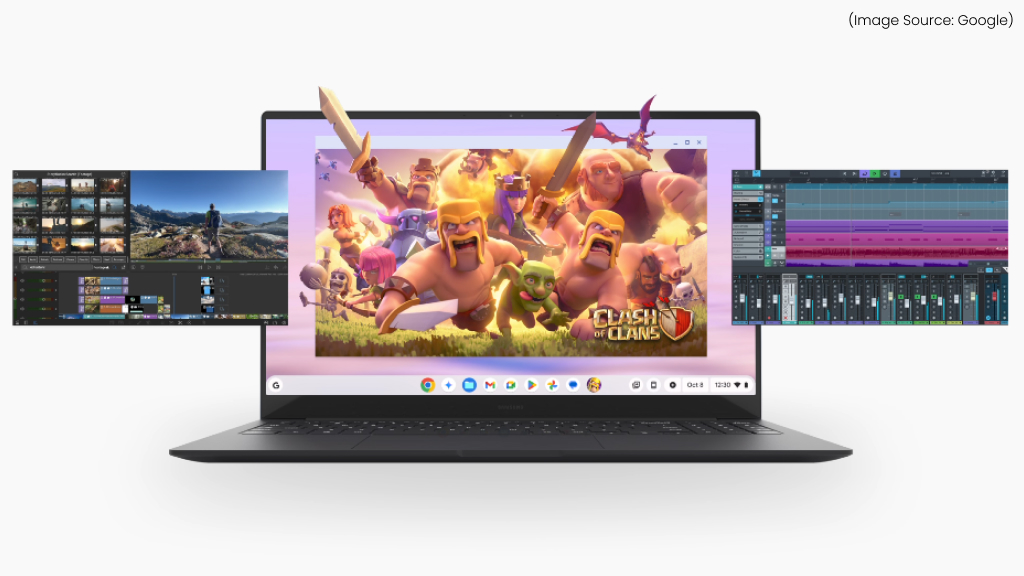
(Image Source: Google)
Not every app or website actually needs access to your camera and microphone. Limiting permissions prevents unwanted eavesdropping or spying. To manage access:
- Go to Settings > Privacy and Security > Site Settings.
- Under Camera and Microphone, review permissions and block unnecessary ones.
- For Android apps, open Settings > Apps > Permissions and toggle off camera or mic for selected apps.
- ChromeOS shows an indicator when your mic or camera is active, so stay aware of those icons.
11. Use ChromeOS Sync Securely and Selectively

(Image Source: Google)
One of ChromeOS’s biggest strengths is how seamlessly it syncs your data, bookmarks, passwords, extensions, and settings, across devices using your Google Account. However, while this makes switching devices effortless, it also means that anyone with access to your Google account could theoretically access your synced data.
To use it securely:
- Go to Settings > Sync and Google services > Manage what you sync.
- Choose Customize sync to control what data is stored in the cloud.
- Enable Encryption with your own passphrase for maximum privacy, this prevents Google (or anyone else) from decrypting your data.
If you use multiple Chromebooks, review which devices are linked to your account by visiting myaccount.google.com/device-activity.
12. Turn Off Chromebook Features You Don’t Need
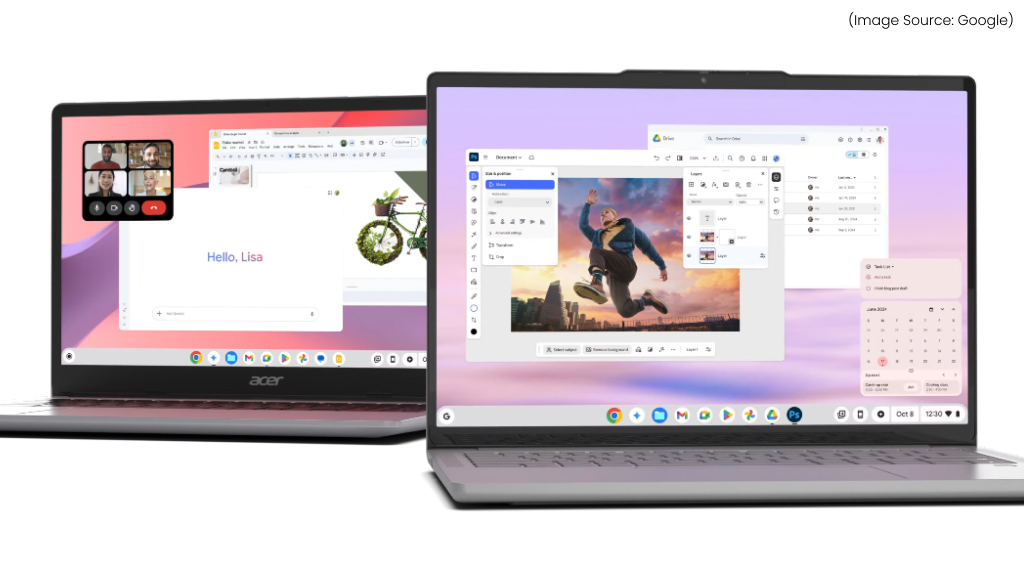
(Image Source: Google)
Every enabled feature introduces a potential attack surface. Disabling unnecessary options strengthens your Chromebook’s defenses and improves performance. Here’s what to review:
- Bluetooth: Turn it off when not in use.
- Nearby Share: Disable file sharing if you don’t need it.
- Developer Mode: Avoid turning this on, as it weakens ChromeOS’s protective layers.
- Smart Lock and Instant Tethering: Convenient but unnecessary for most users; disable it if unused.
Go to Settings > Connected devices and Settings > Security and Privacy to manage these options.
13. Browse Safely in Guest Mode
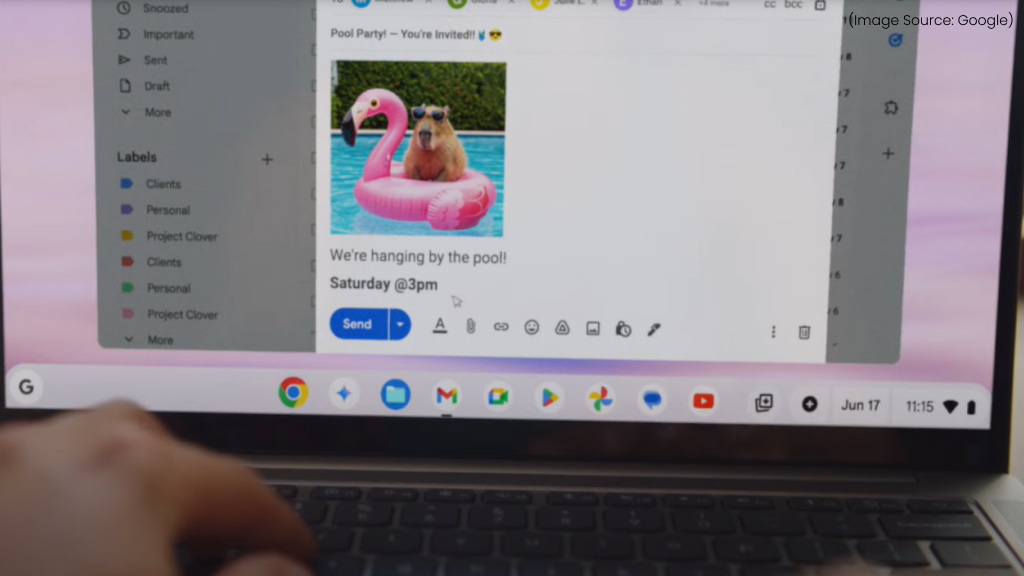
(Image Source: Google)
When you want to lend your Chromebook or browse privately, Guest Mode is the best option. Guest browsing runs as a temporary, isolated session. Once the guest logs out, all browsing history, downloads, and cookies are automatically deleted.
To enable it:
Go to Settings > Security and Privacy > Manage other people > Enable Guest browsing.
Chromebooks are designed with security at their core, but even the most secure system can be compromised by human error. By following these practical steps, you’ll not only strengthen ChromeOS’s already robust defenses but also ensure your digital life stays private and protected.
Security isn’t a one-time setup, it’s a mindset. Stay vigilant, stay updated, and your Chromebook will remain one of the safest computing environments you can use in 2025 and beyond.