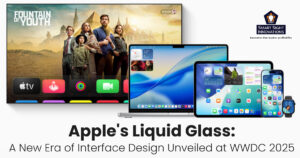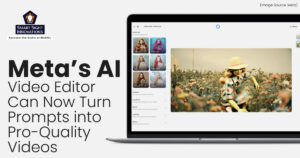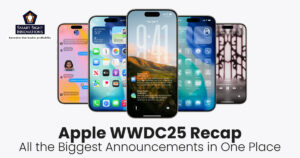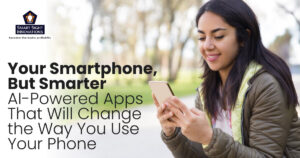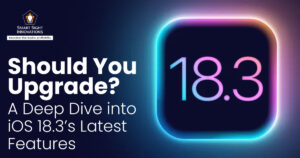More than simply a gadget, your iPhone is a reflection of who you are. One of the easiest ways to make it uniquely yours is by choosing a wallpaper that stands out. And if you’re looking to add a bold, eye-catching vibe to your screen, flashlight wallpapers are a brilliant choice.
These dynamic wallpapers add a sleek, high-energy vibe to your device, creating the illusion of glowing light right on your home or lock screen. Whether you’re into bold neon flares, subtle light streaks, or realistic torch effects, the right wallpaper can transform your iPhone into a glowing masterpiece.
But finding the perfect flashlight wallpaper isn’t always straightforward. With countless apps, websites, and customization options, it can be tricky to know where to start.
Why Flashlight Wallpapers Are Worth Considering for Your iPhone

Choosing a wallpaper for your iPhone might seem like a small decision, but it can make a big impact on how your device looks and feels. Flashlight wallpapers, with their glowing, light-inspired designs, offer a unique way to elevate your screen. But beyond just aesthetics, there are plenty of reasons why these wallpapers are worth exploring.
-
Visually Striking Design That Pops
Flashlight wallpapers create an illusion of light beams, neon glows, or subtle streaks of brightness that can make your screen feel alive. On OLED iPhone displays (like those in the iPhone 13, 14, and 15 series), these wallpapers look even more stunning, as true blacks enhance the glow effect, making the light appear more vivid and realistic.
-
Ultimate Personalization and Self-Expression
Flashlight wallpapers let you showcase your personality, whether you prefer a futuristic neon look, a mystical soft glow, or dramatic light flares. You can even customize your wallpapers to match your favorite app icons or widget styles for a fully cohesive, personalized vibe.
-
Enhanced Screen Aesthetics for iOS
Flashlight wallpapers are perfect for making the most of iOS design features. On iPhones with Always-On Display (like the iPhone 14 Pro and later), the subtle glow can add dimension to your lock screen, even when your phone is idle. Paired with iOS widgets, notification styles, and custom lock screen fonts, flashlight wallpapers can create a dynamic and polished look that feels carefully curated.
-
Mood-Boosting Visuals
Light and color have a huge impact on our mood, and flashlight wallpapers let you play with that. Want a calming blue glow for a relaxed vibe? Or maybe a bold red streak to energize your screen? With so many design options, you can set the tone for your day every time you unlock your phone.
-
Tech-Savvy, Futuristic Vibes
If you love sleek, high-tech aesthetics, flashlight wallpapers are an easy way to make your iPhone feel like a gadget from the future. The glowing elements can mimic LED lights, sci-fi energy beams, or digital neon signs, adding an ultra-modern flair to your screen without needing any extra apps or special effects.
How to Create Custom Flashlight Wallpapers for iPhone?

Below are the step-by-step tips, and extra ideas needed to create stunning flashlight wallpapers for your iPhones.
1. Choose the Right Design Tool
First things first, you’ll need a design app. Luckily, you don’t need professional software to create something amazing. There are countless apps and websites offering high-quality flashlight wallpapers, many of them free.
Apps like Zedge, Wallcraft, Canva, PicsArt, Adobe Express, Procreate, etc. are beginner-friendly and powerful options. To ensure the wallpaper fits perfectly, you can start with a blank canvas, and set the size to your iPhone’s screen resolution.
2. Design Your Flashlight Effect
Depending on your style, you might want a subtle glow, a sharp light beam, or a bold neon burst.
-
Start with a Dark Background
Flashlight wallpapers look best against black or deep-colored backgrounds, especially on iPhones with OLED screens, where true blacks make light effects pop.
-
Add a Glow Element
Most design apps let you add shapes or draw freehand. Try creating:
-
- Radial Gradients: For a soft, diffused glow.
- Light Streaks or Beams: For a sharp, directional flashlight effect.
- Neon Circles or Lines: For a futuristic, sci-fi vibe.
-
Play with Blending Modes
Use blending modes like “Screen”, “Add”, or “Overlay” to make your light effect interact naturally with the background.
-
Layer for Depth
Add multiple light elements, like small highlights or soft glows around the main light source, to give your design dimension.
3. Customize the Colors and Style
Pick colors and styles that match your aesthetic or mood.
-
Color Palettes
-
- Cool Tones: Blues, purples, and whites for a sleek, futuristic vibe.
- Warm Tones: Reds, oranges, and yellows for a fiery, high-energy effect.
- Gradient Blends: Combine multiple colors for a more complex, dynamic glow.
-
Glow Intensity
-
- Increase brightness and contrast for a more dramatic glow.
- Lower opacity or add blur effects for a softer, more subtle light.
-
Extra Elements
-
- Add lens flares, stars, or subtle sparkles to enhance the overall glow.
- Experiment with abstract shapes, lines, or even text (like your initials) to make the design truly personal.
Use a color picker tool to grab exact color codes and keep your theme cohesive.
4. Size It for Your iPhone Screen
To make sure your wallpaper looks crisp and perfectly fits your screen, you’ll need to size it correctly. Here are the most common iPhone resolutions:
- iPhone 15 Pro Max: 1290 x 2796 px
- iPhone 14/15: 1170 x 2532 px
- iPhone 14/15 Pro: 1179 x 2556 px
- iPhone SE (3rd Gen): 750 x 1334 px
If you’re not sure about your iPhone model’s resolution, set your design canvas a bit larger (e.g., 1500 x 3000 px) and adjust the wallpaper when setting it. iOS lets you pinch and zoom to frame the image how you like.
5. Save and Apply Your Custom Wallpaper
Once your design is ready you can:
-
Export the Image
Save it as a PNG or JPG for high quality.
-
Transfer to iPhone
Use AirDrop, email, or cloud storage (like Google Drive) to get the file onto your iPhone.
-
Set as Wallpaper
-
- Open the Photos app.
- Select your custom wallpaper.
- Tap the Share icon, and choose Use as Wallpaper.
- Adjust the position, pinch to zoom, and tap Set (choose Home Screen, Lock Screen, or both).
You can further keep experimenting with the wallpapers and try:
-
Seasonal Designs
Use icy blues for winter, bright yellows for summer, or spooky red glows for Halloween.
-
Themed Sets
Create matching lock screen and home screen wallpapers for a cohesive look.
-
Interactive Glow
Position light effects around where widgets or clock elements sit to create a more immersive, layered effect.
Every time you tweak your design, you’re making your iPhone even more uniquely yours.
Best Apps for High-Quality iPhone Wallpapers

Finding the perfect wallpaper for your iPhone is easier than ever, thanks to a wide range of apps offering stunning, high-resolution images. Below are some top apps that deliver breathtaking wallpapers, from curated collections to artist-made designs.
1. Zedge
Zedge is a powerhouse when it comes to wallpapers, ringtones, and notification sounds. It offers a vast library of images, including dynamic flashlight and neon-inspired designs. The app’s search functionality makes it easy to find exactly what you want, just type in “light flare,” “glow,” or “flashlight” to discover a variety of options.
Key Features
- Huge selection of HD and 4K wallpapers
- User-generated content with unique designs
- Customizable ringtones and sounds
Price
Free (with ads) or Premium plan of $9.99.
2. Vellum
Vellum is known for its sleek, curated collections of wallpapers. While it leans toward elegant and understated designs, you’ll also find plenty of glowing and light-themed images. The app updates daily, so there’s always something new to discover.
Key Features
- Curated collections by artists and photographers
- Daily wallpaper recommendations
- Built-in blur tool for added customization
Price
Free (with ads) or one-time purchase of $2.99.
3. Wallcraft
Wallcraft specializes in ultra-high-definition wallpapers, including 4K and even 8K options. It’s perfect for iPhones with OLED screens, where deep blacks and vibrant colors can make light effects truly pop.
Key Features
- 4K and 8K wallpapers for crystal-clear resolution
- Dynamic categories, including neon, glow, and abstract light effects
Price
Free (with ads) or Premium plan from $2.49 to $29.99.
4. Unsplash
Unsplash is a platform where photographers share high-resolution, royalty-free images. While not strictly a wallpaper app, it’s an amazing resource for finding stunning light-based photos, like streetlights, lens flares, and natural light bursts.
Key Features
- Massive library of free, high-resolution images
- Searchable categories for easy browsing
- Direct download to your camera roll
Price
Free
5. Backdrops
Backdrops is a community-driven app where digital artists share their work. You’ll find everything from abstract light designs to creative, hand-drawn patterns. It’s a goldmine for unique, one-of-a-kind wallpapers.
Key Features
- Artist-created wallpapers you won’t find anywhere else
- Categories like “Glow,” “Space,” and “Abstract”
- Ability to save and favorite wallpapers for later
Price
Free (with ads) or Premium plan for around $3.99.
6. WLPPR
WLPPR curates satellite imagery and space photography, making it perfect for stunning, celestial-inspired wallpapers. Think glowing planets, cosmic light flares, and atmospheric gradients that mimic flashlight effects.
Key Features
- Real satellite and space photography
- High-resolution images optimized for iPhones
- Regularly updated collections
Price
Free (with in-app purchases) or one-time purchase of $3.99.
7. Canva
Canva is a versatile design tool that lets you build wallpapers from scratch. You can layer light effects, gradients, and shapes to create your perfect glow. It’s ideal if you want complete creative control over your iPhone wallpaper.
Key Features
- Easy drag-and-drop interface
- Thousands of free design elements
- Custom canvas sizes to match your iPhone screen
Price
Free (with optional Pro subscription from $12.99 to $119.99).
8. Procreate
Procreate is a powerful digital art app that allows you to create fully custom flashlight wallpapers with precision. Its advanced brushes, blending modes, and layering system make it perfect for designing realistic light effects, neon glows, and lens flares. Whether you’re a professional artist or a beginner, Procreate offers an intuitive experience with endless creative possibilities.
Key Features
- High-resolution canvas with customizable brushes
- Layering system for complex designs
- Stunning lighting and glow effects
Price
One-time purchase of $12.99 (no subscription required).
9. Adobe Express
Adobe Express is perfect for creating sleek, high-quality flashlight wallpapers with ease. Its intuitive design tools let you add glowing elements, gradients, and light effects to any image. With thousands of customizable templates and royalty-free assets, you can quickly design unique wallpapers without needing advanced design skills.
Key Features
- Easy drag-and-drop editor
- Access to Adobe Fonts and stock images
- Pre-made templates for fast creation
Price
Free or Premium plan from $9.99 to $99.99.
10. PicsArt
PicsArt is a versatile photo editing app that makes it easy to create custom flashlight wallpapers with vibrant glow effects. It offers a huge library of tools, filters, and overlays, allowing you to add light flares, neon streaks, or subtle illumination to your designs. Whether you want to enhance a photo or build a wallpaper from scratch, PicsArt gives you complete creative control.
Key Features
- Glow and light effects
- Lens flares and customizable filters
- Drawing tools for precision designs
Price
Free (with ads) or Premium plan from $13.99 to $60.
With so many incredible apps available, finding (or creating) the perfect flashlight wallpaper for your iPhone is just a few taps away. Whether you prefer curated collections, community-driven designs, or DIY creations, these apps offer endless possibilities to light up your screen.