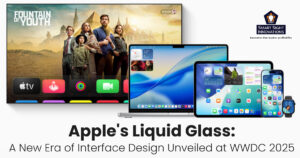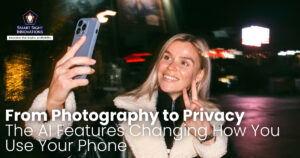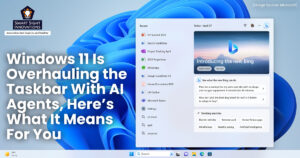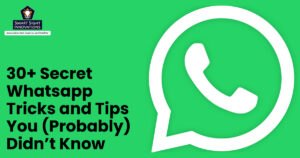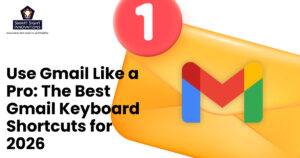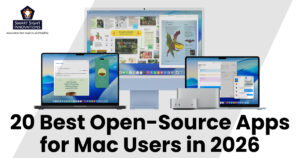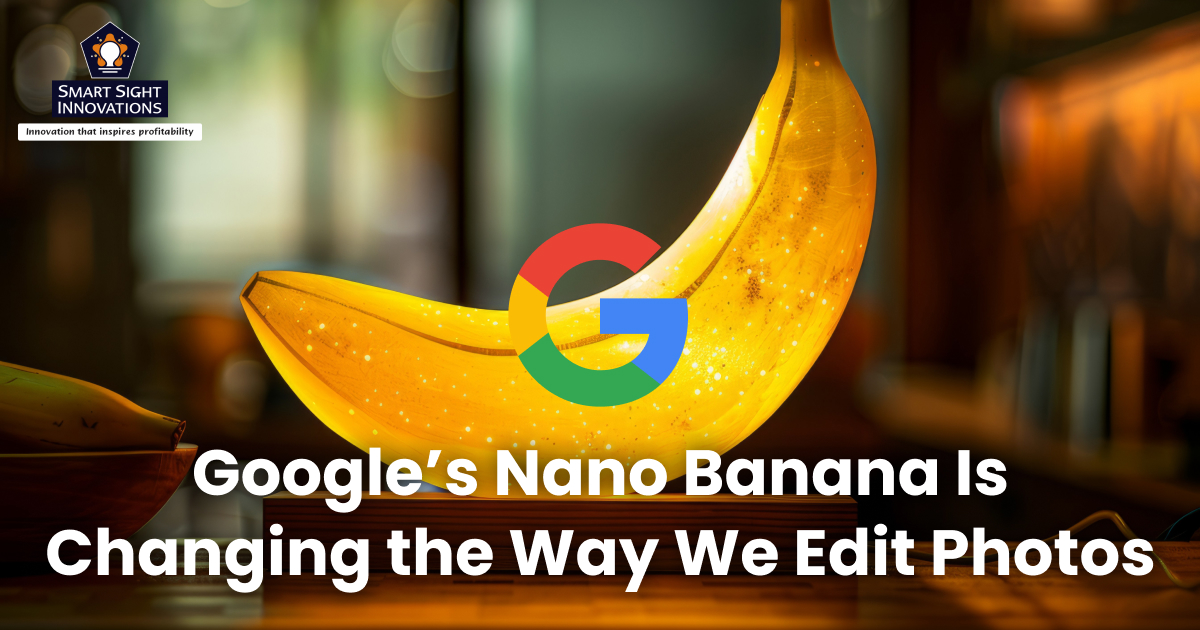
Google’s latest AI image model, nicknamed Nano Banana, is making big waves across the creative and developer communities. Officially called Gemini 2.5 Flash Image, Nano Banana is designed to take photo editing and AI image generation to a new level of realism and precision.
Unlike most text-to-image models that focus on creating new art from scratch, Nano Banana emphasizes photo transformation and enhancement. Whether it’s removing an unwanted background, adjusting lighting, or blending multiple references to maintain character consistency, this model is all about control and clarity.
Already integrated across Gemini app, Google AI Studio, and even Adobe Photoshop, Nano Banana is quickly becoming a go-to tool for professionals and creators looking for smart, intuitive, and high-quality image generation.
Why Nano Banana Matters

(Image Source: Google Gemini)
While the name may sound playful, Google’s Nano Banana represents a serious leap forward in AI-assisted creativity. Built by Google DeepMind, it focuses on image editing accuracy rather than pure image generation. Here’s what makes Nano Banana different:
-
Editing-First Focus
While most AI tools focus on generating new images from text prompts, Nano Banana excels at transforming existing photos with remarkable accuracy. It can intelligently modify lighting, replace backgrounds, or insert new elements while preserving the subject’s identity, texture, and perspective.
-
Multi-Reference Consistency
The model also supports multi-reference consistency, allowing the same person or object to appear uniformly across multiple generated frames.
-
Realistic Lighting and Perspective
Combined with its realistic rendering engine and context-aware understanding of shadows, angles, and details, Nano Banana delivers results that look truly photographic rather than synthetic.
-
Cross-Platform Integration
Its integration into platforms like Gemini, AI Studio, and Photoshop makes it accessible to both casual creators and professionals, redefining what’s possible in AI-powered image editing.
Where to Access Google’s Nano Banana
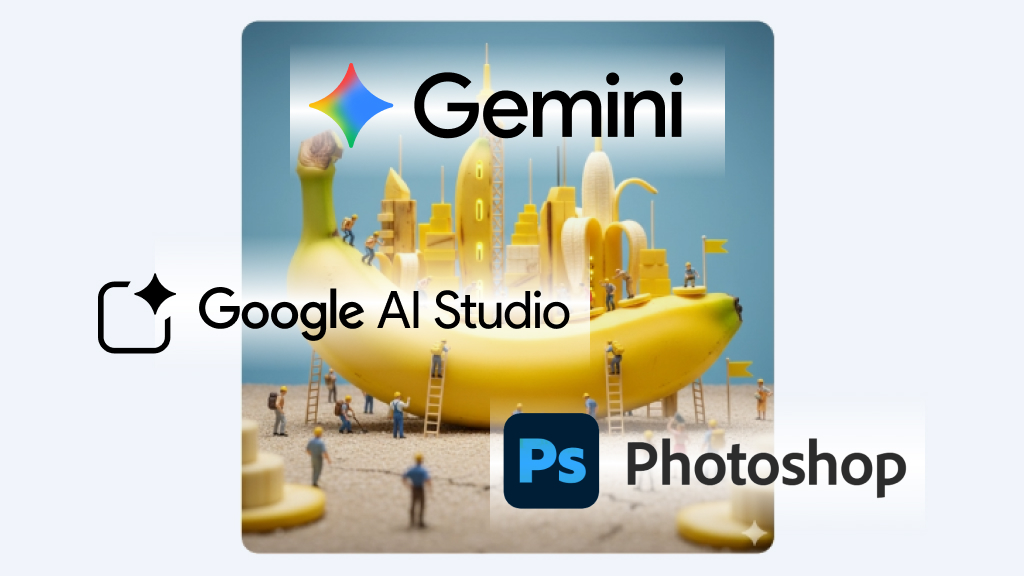
(Image Source: Google Gemini)
You can access Nano Banana in several ways depending on your skill level and use case:
1. Through the Gemini App (Web or Mobile)
For everyday creators, the easiest way to try Nano Banana is through the Gemini app or gemini.google.com.
- Simply log in with your Google account.
- Choose the “Image” mode (select the Gemini 2.5 Flash or Flash Image option).
- Upload a photo and type your prompt describing the edit you want. For instance:
“Replace background with a cozy coffee shop, golden lighting, realistic depth of field.”
- You’ll get multiple results you can refine, iterate on, and download instantly.
2. Using Google AI Studio
For developers or advanced users, AI Studio provides a visual interface for testing Nano Banana’s features.
- Go to Google AI Studio – Generate Media – Select Nano Banana (Gemini 2.5 Flash Image).
- You can upload multiple photos, create composite images, or even batch-edit product shots.
- AI Studio also allows you to save presets, making it ideal for design workflows and experimentation.
3. Via the Gemini API (For Developers)
If you’re building apps or creative tools, Nano Banana can be accessed through the Gemini API. Developers can:
- Send both text and image inputs in a single API call.
- Generate multiple output variations.
- Apply mask-based edits for localized changes.
This API flexibility enables integration into custom applications like design tools, e-commerce photo editors, or mobile creativity apps.
4. Inside Photoshop (Beta Integration)
In partnership with Adobe, Google has added Nano Banana’s core technology to Photoshop’s Generative Fill (beta). This allows designers to:
- Use Nano Banana for in-canvas edits directly within Photoshop.
- Maintain texture, lighting, and grain while removing or inserting objects.
- Generate content-aware fills without switching between tools.
This integration transforms Photoshop into an AI-powered canvas where Nano Banana handles precision edits while Adobe’s tools polish the final output.
How to Use Nano Banana for AI Image Generation
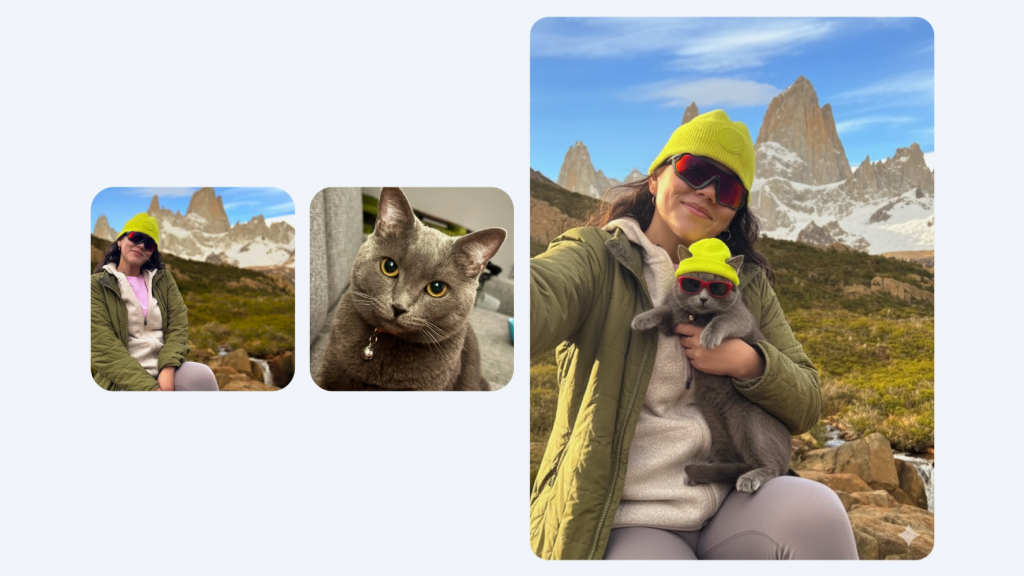
(Image Source: Google Gemini)
Here’s how you can bring your ideas to life and refine images with remarkable accuracy using Google’s Nano Banana.
-
Step 1: Open the Gemini App or AI Studio
Start by logging in to gemini.google.com or AI Studio.
-
Step 2: Upload or Create
Upload an existing photo you want to modify, or skip this step if you’re generating from text only.
-
Step 3: Describe Your Goal
Provide a clear yet concise prompt, Nano Banana responds best to structured instructions. Use a simple format to guide your edits effectively:
Action + Subject + Setting + Style
Example: Edit this photo of a person sitting indoors, replace the background with a sunset beach scene, warm lighting, cinematic tone.
-
Step 4: Adjust and Iterate
You can refine results using inpainting brushes, sliders, or by re-prompting with adjustments like “make it brighter” or “add soft shadows.”
-
Step 5: Export and Reuse
Download the output in full resolution or continue editing in Photoshop for extra polish.
Tips for Getting the Best Results with Nano Banana

(Image Source: Google Gemini)
To make the most of Google’s Nano Banana, follow these tried-and-tested best practices:
- Use clear, minimal prompts to guide the model effectively.
- Upload multiple reference photos if you want the same person or object to appear consistently across images.
- Unlike most AI models, Nano Banana handles negative prompts well, so clearly specify what you don’t want changed in your edits.
- When using Photoshop or Gemini Canvas, masking specific areas ensures edits stay localized.
- Make one change at a time to maintain photo realism.
- Including terms like “50mm lens,” or “soft backlight” helps generate more photographic results.
- Avoid creating misleading or deceptive imagery. Nano Banana includes safety filters, but user responsibility is key.
- Try Nano Banana in Gemini for fast edits, AI Studio for prototypes, and Photoshop for advanced workflows.
Here are a few Nano Banana prompt examples you can experiment with:
- Transform this portrait into a sunset beach photo, soft lighting, photorealistic.
- Add a modern office background with natural light to this product shot.
- Generate three variations of the same character in different settings: park, office, and café.
- Change outfit to formal business attire, maintain same facial features and lighting.
- Create a cinematic hero poster version of this image, 4K resolution, dramatic shadows.
Using Nano Banana in Photoshop

(Image Source: Google Gemini)
Adobe’s integration of Google’s Nano Banana into Photoshop’s Generative Fill marks a major step forward in AI-powered creativity. This collaboration allows designers to apply Nano Banana’s intelligent image-editing capabilities directly within Photoshop, streamlining the creative workflow.
Users can simply select an area of an image, describe the desired change, and Nano Banana automatically generates realistic, context-aware results, seamlessly matching lighting, texture, and perspective. This reduces the need for manual retouching or compositing, saving valuable production time.
Currently available in Photoshop’s beta version, the feature brings Google’s advanced AI directly to one of the world’s most popular editing tools. For photographers, marketers, and digital artists alike, Nano Banana’s addition to Photoshop transforms it into a smarter, more intuitive workspace where creativity and precision work hand in hand.
Common Limitations and Ethical Guidelines

(Image Source: Google Gemini)
While Google’s Nano Banana offers impressive realism and editing precision, it’s important to understand its limitations and ethical boundaries. The model can sometimes struggle with highly complex details such as reflections, text overlays, or intricate patterns, which may require manual touch-ups. Although it’s trained to preserve identity and visual integrity, slight inconsistencies can still occur when editing human faces or generating multiple related images.
On the ethical front, Google enforces strong safeguards to prevent misuse, but users must also act responsibly, avoiding deceptive edits, impersonations, or misleading visual content. Commercial use of generated images should comply with Google’s and Adobe’s terms of service, especially regarding licensing and attribution. By combining creative freedom with ethical awareness, users can ensure that Nano Banana enhances their work without crossing responsible AI boundaries.
Google’s Nano Banana is more than a fun name, it’s a glimpse into the future of image editing and generation. By merging AI intelligence with practical creative workflows, Nano Banana bridges the gap between imagination and execution.
For casual creators, it offers simple, intuitive image edits through the Gemini app. For professionals, it integrates seamlessly into Photoshop, speeding up production while keeping control in human hands. Whether you’re designing marketing assets, experimenting with concept art, or enhancing product photos, Google’s Nano Banana proves that the next era of visual creativity will be AI-assisted, precise, and beautifully human-centered.