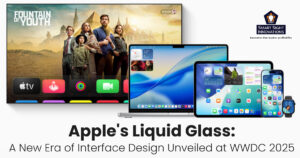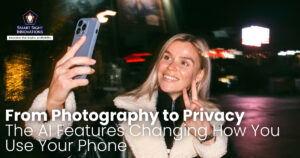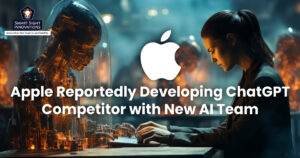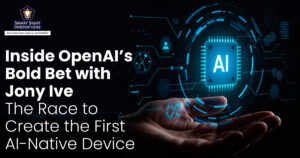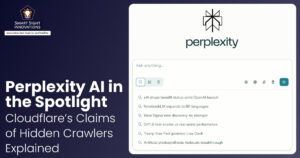WhatsApp is one of the most popular messaging apps in the world, but most users barely scratch the surface of what it can do. WhatsApp is packed with hidden and clever tricks that can make your communication faster, smarter, and even more fun.
Whether you want to read messages without triggering blue ticks, send bold text, or schedule messages like a pro, these hidden WhatsApp tricks will take your chatting experience to the next level. Whether you’re an Android or iPhone user, get ready to explore the ultimate WhatsApp hacks and upgrade your messaging game today!
1. Custom Notifications for Specific Contacts
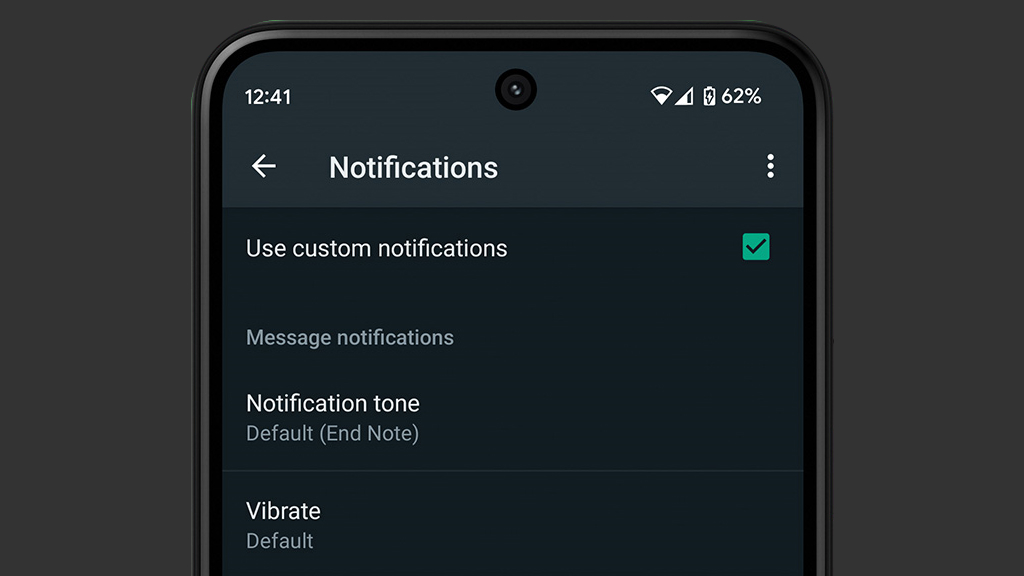
Setting custom notifications on WhatsApp allows you to prioritize important chats, making it easier to identify key messages without constantly checking your phone. By assigning unique tones and vibration patterns to specific contacts or groups, you can quickly recognize whether a message is from a family member, a client, or a work group.
Custom WhatsApp notifications also help you separate personal and professional conversations, ensuring you never miss urgent updates while keeping less important chats silent. Here’s how to set custom notifications for a contact:
- Open WhatsApp and go to the chat with the contact or group.
- Tap the contact’s or group’s name at the top.
- Select Custom Notifications.
- Check the box for Use Custom Notifications.
- Now, you can set a unique notification tone, custom vibration pattern, popup notifications, and different call ringtones.
2. Read Messages Without Blue Ticks
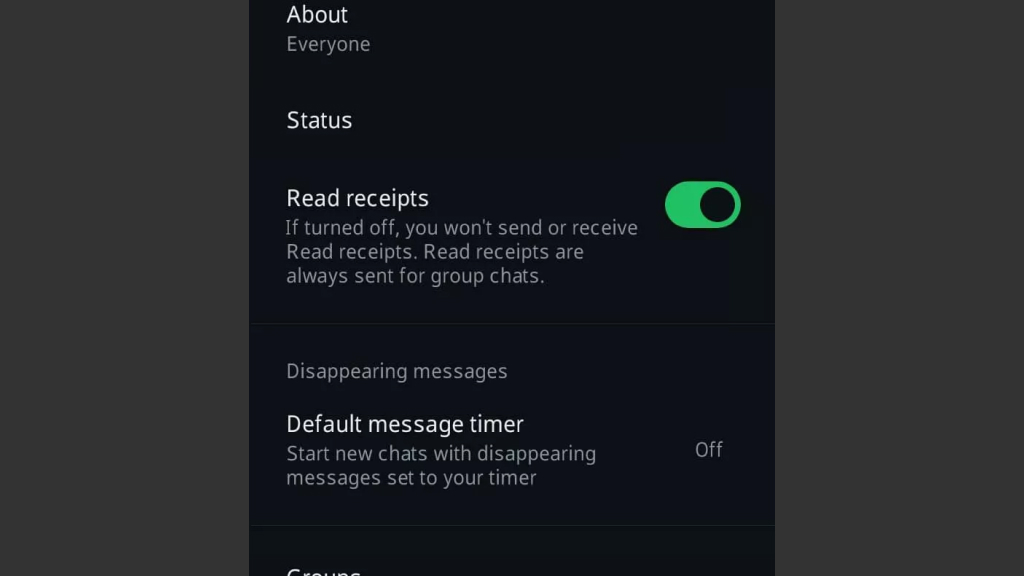
You can read WhatsApp messages without triggering blue ticks (read receipts) using several effective methods. Here’s how:
- Turn Off Read Receipts
-
- Go to WhatsApp Settings > Privacy > Read Receipts and turn it off.
-
- This prevents blue ticks from appearing when you read messages. However, you also won’t see blue ticks for others.
- Read Messages from Notification Panel
On both Android and iOS, you can read incoming messages directly from the notification bar without opening WhatsApp.
- Use Airplane Mode
-
- Enable Airplane Mode on your device, when you receive a message.
- Open WhatsApp and read the message.
- Close WhatsApp completely (force stop or swipe away from recent apps) before disabling Airplane Mode.
- This way, WhatsApp won’t send the “read” status, so blue ticks won’t appear.
- WhatsApp Widget (Android Only)
-
- Add the WhatsApp widget to your home screen.
- You can read messages in the widget without opening the app, so blue ticks are not triggered.
These tricks let you read messages privately, giving you more control over when you want to respond.
3. Hide Last Seen and Online Status
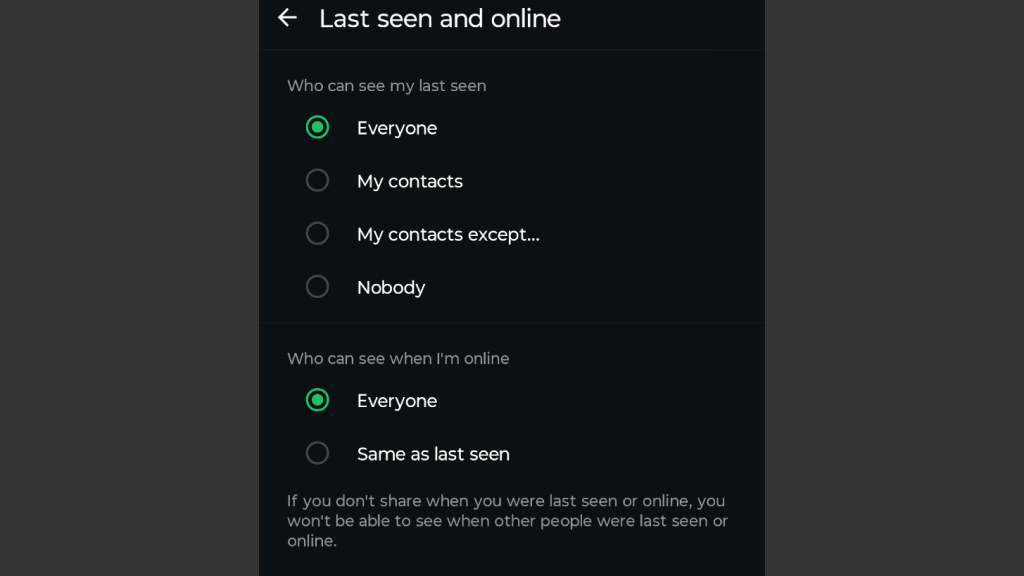
WhatsApp allows you to control who can see your Last Seen (the last time you were online) and your current Online Status. Hiding these can help you maintain more privacy and avoid unwanted pressure to reply immediately. To hide last seen and online status (Android & iPhone):
- Open WhatsApp.
- Tap on Settings (gear icon).
- Go to Privacy.
- Tap Last Seen & Online.
Under the Last Seen choose who can see your last seen time; for example Everyone, My Contacts, Nobody, etc. Under the Online Status, you can control who sees when you’re actively online.
4. Edit Sent Messages
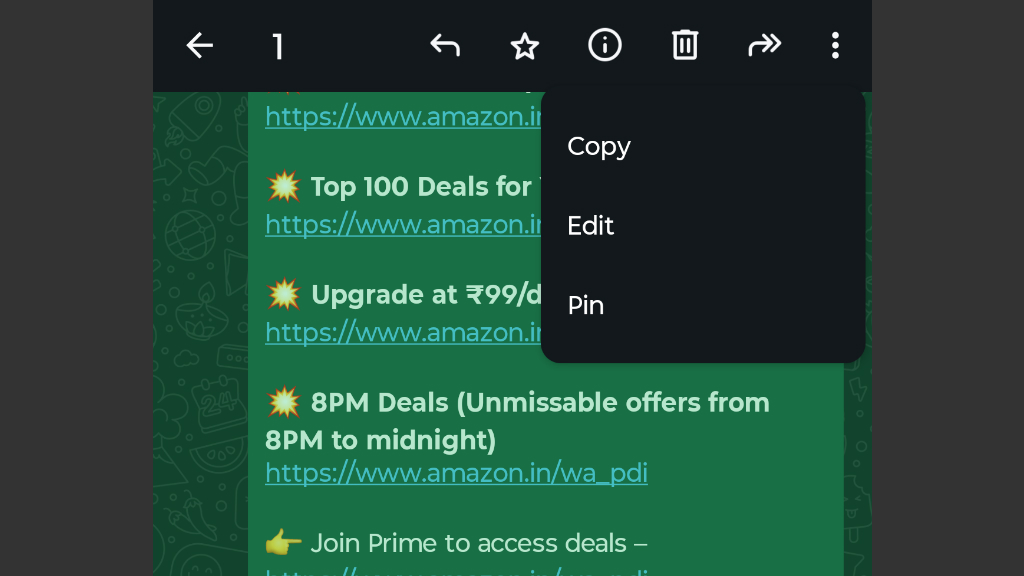
Using the Edit feature on WhatsApp helps you quickly correct typos, fix mistakes, or update information without needing to delete and resend messages. It keeps conversations clear and professional, especially when sharing important details.
Editing a sent message saves time, avoids confusion, and maintains the flow of chats, whether you’re messaging friends, family, or clients. It’s also a simple way to ensure your communication stays accurate. Below are the steps to Edit a sent message on WhatsApp (Android & iPhone)
- Open WhatsApp and go to the chat from where you sent the message.
- Long-press the message you want to edit.
- Tap the three dots (⋮) in the top-right corner (on Android) or simply look for the Edit option (on iPhone).
- Modify the text as needed, then tap the checkmark to save the changes.
- The edited message will now be updated for both you and the receiver.
Once edited, an “Edited” label will appear next to the message, so everyone in the chat knows it was changed, but no edit history will be shown. You can edit multiple times within the 15-minute window.
5. Star Important Messages
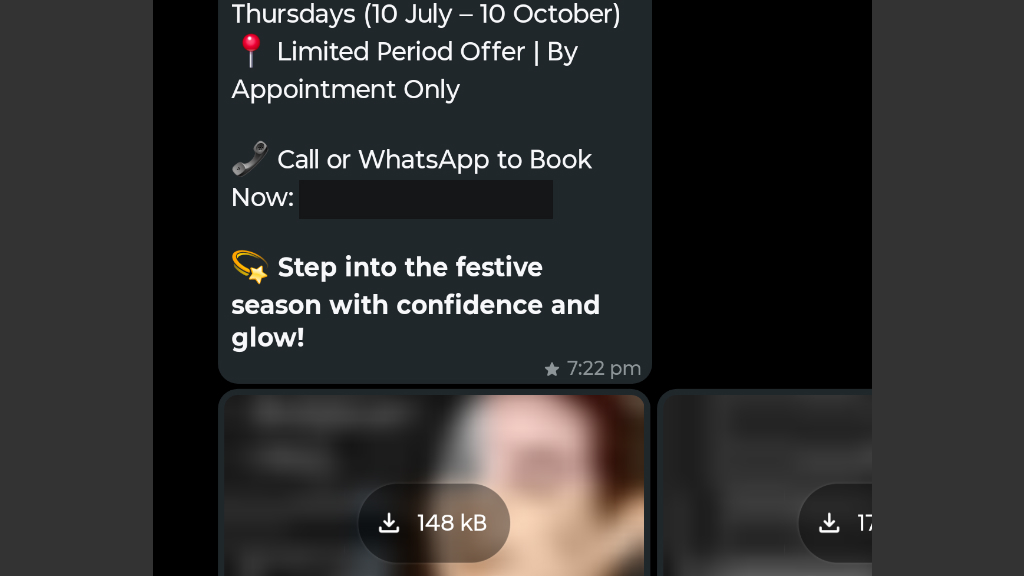
Starring messages on WhatsApp is a simple way to bookmark important information for easy access later. Whether it’s an address, a meeting time, or a memorable quote, starring saves you from scrolling through long conversations. It helps you stay organized, keeps critical details at your fingertips, and ensures you never lose track of essential messages in busy chats.
Steps to Star a Message (Android & iPhone)
- Open WhatsApp and go to the chat where the important message is.
- Long-press the message you want to star.
- Click the Star icon that appears at the top of the screen.
The message is now saved to your Starred Messages collection. To view it, open WhatsApp and tap the three dots (menu), and select Starred Messages. You can also open a specific chat, tap the contact’s name, and tap Starred Messages to see only the starred items from that chat.
To unstar a message on WhatsApp, open the chat and find the starred message. Long-press the message, then tap the Star icon again to remove it. You can also go to Starred Messages, long-press the message there, and unstar it easily. The message will no longer be bookmarked.
6. Send Disappearing Messages
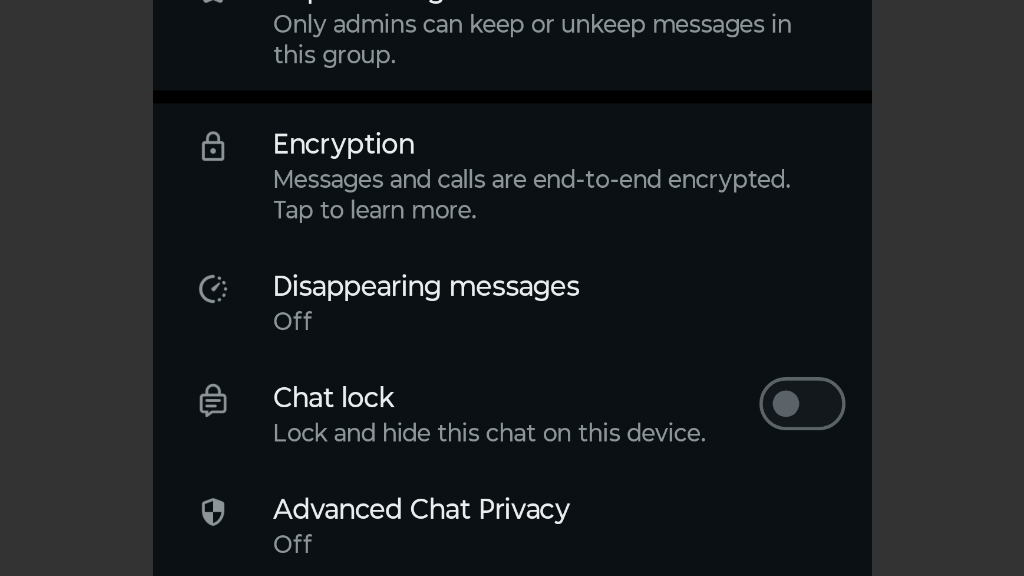
WhatsApp’s Disappearing Messages feature lets you send messages that automatically delete after a set period. Disappearing messages help keep chats clean and private. They’re useful for temporary instructions, confidential information, or conversations that don’t need to be stored. It’s a great way to protect privacy and reduce digital clutter. To enable Disappearing Messages;
- Open a chat (individual or group).
- Tap the contact’s or group’s name at the top.
- Select Disappearing Messages.
- Choose a duration (24 hours, 7 days, 90 days).
You can also set a default timer for all new chats via Settings → Privacy → Default Message Timer. Once you have enabled it, all new messages in that chat will automatically disappear after the selected time. (Old messages remain unchanged.)
Some things to remember are:
- Anyone in the chat can enable or disable disappearing messages (unless group settings restrict it).
- Media sent will also disappear unless it’s saved to the gallery.
- Forwarded messages may still remain in other chats.
7. Mute Groups without Leaving
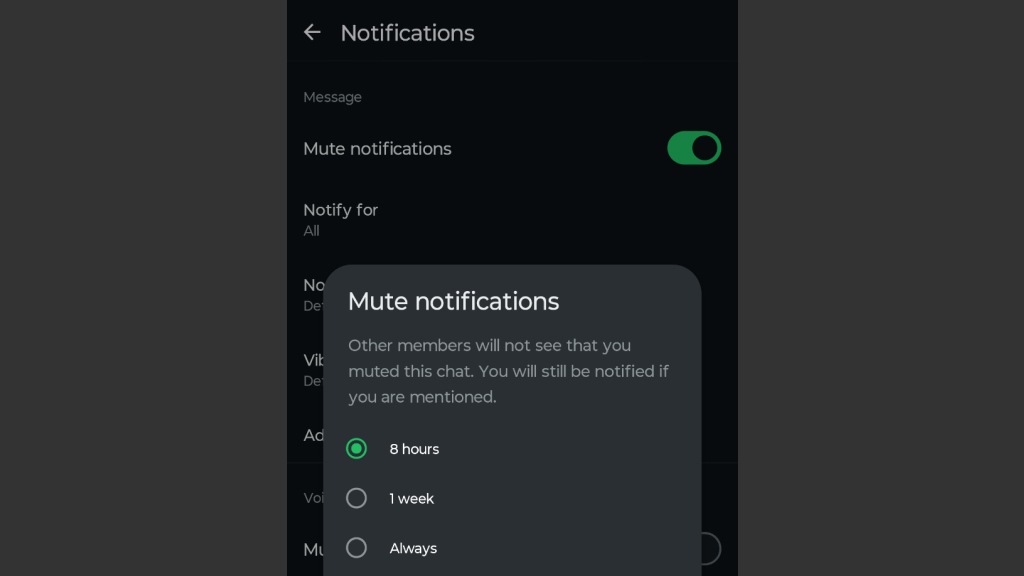
Group chats can get overwhelming, especially when you’re added to active ones you can’t leave. Muting a WhatsApp group lets you avoid constant notifications without actually leaving the chat. It’s ideal for staying updated on important group discussions, without being disturbed. You can Mute a Group (Android & iPhone) by:
- Open WhatsApp and go to the group chat.
- Tap the group name at the top.
- Select Mute notifications.
- Choose a duration (8 hours, 1 week, Always)
You’ll still receive messages, but your phone won’t notify you, perfect for avoiding distractions.
8. Text Formatting
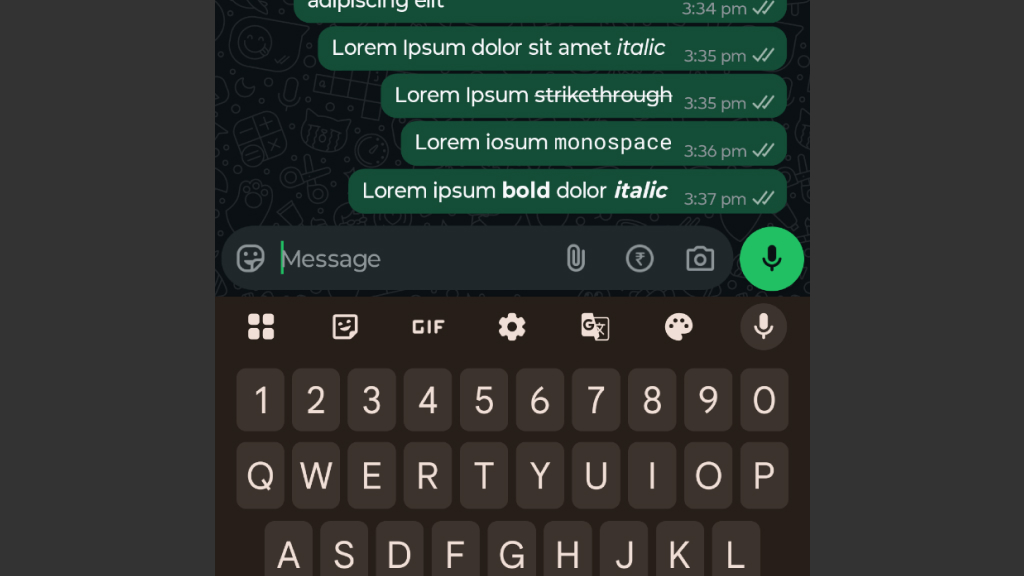
WhatsApp offers a variety of text formatting options to help you highlight, organize, and structure your messages. Here’s how to use each formatting style:
- Bold – Wrap your text with asterisks ( * ).
- Italic – Wrap your text with underscores ( _ ).
- Strikethrough – Wrap your text with tildes ( ~ ).
- Monospace – Wrap your text with three backticks ( ` ).
Similarly, for lists you can either use the bulleted list, numbered list, etc. These formatting tools let you make your WhatsApp messages clearer, more organized, and visually engaging.
9. Send Messages Hands-Free

Sending WhatsApp messages without touching your phone is easy with voice assistants like Google Assistant (Android) and Siri (iPhone). This hands-free feature is perfect when you’re driving, cooking, exercising, or simply need a faster, safer way to stay connected. You just need to make sure your WhatsApp permissions allow access through voice assistants.
How to Use Google Assistant
- Activate Google Assistant by saying “Hey Google” or pressing and holding the home button (or side button on some phones).
- Say, “Send a WhatsApp message to [contact name].”
- When prompted, dictate your message clearly.
- Google Assistant will repeat the message and ask for confirmation.
- Say “Send” to deliver it.
- You can even combine the command, like; “Hey Google, send a WhatsApp message to Mom saying ‘I’ll be home at 6 PM.”
10. Transcribe Voice Messages

The transcribe voice message feature on WhatsApp is incredibly useful when you’re in a situation where you can’t listen to audio, like during meetings, commuting, or in quiet environments. It converts voice notes into text, allowing you to read the message instantly. This helps save time, improves accessibility, and ensures you don’t miss important information, even when listening isn’t an option.
How to Use
- Open the chat with the voice message.
- Tap the voice message to play it.
- If transcription is available, you’ll see a “Transcribe” option or the text will appear below the audio.
- Tap “Transcribe” to view the written version of the message.
If you don’t see the built-in feature, you can use third-party transcription apps. For Android, apps like Transcriber, or Google’s Live Transcribe can be used. For iPhone, apps like Audio to Text for WhatsApp or use the iOS Live Text. You just need to:
- Download and install the app
- Share the voice message from WhatsApp to the transcription app.
- Wait for the app to display the transcribed text.
11. Screen Sharing and Video Call Effects
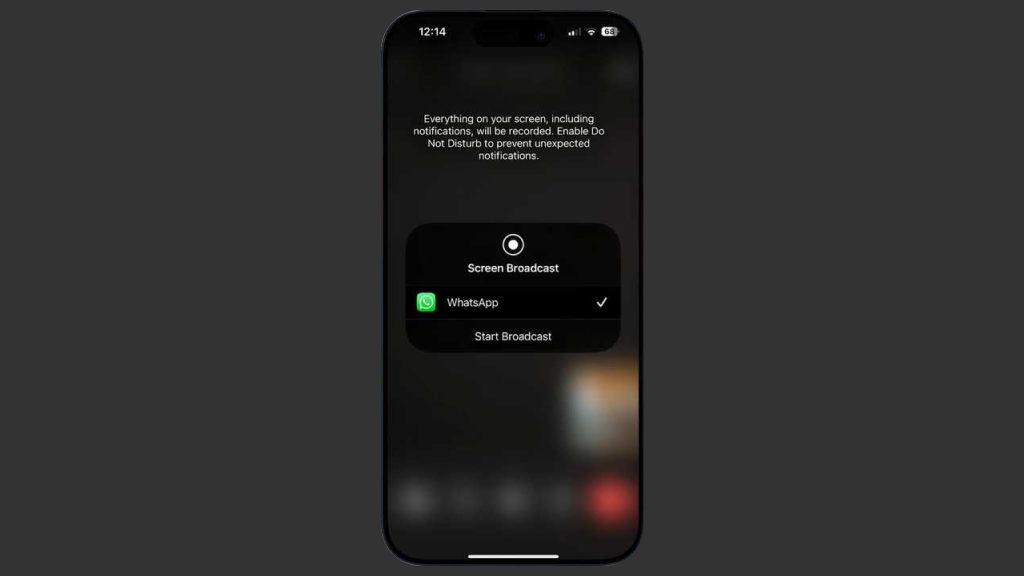
Screen sharing and video call effects enhance communication on WhatsApp by making interactions more engaging and efficient. Screen sharing allows you to present documents, apps, or guide others through processes in real time, ideal for collaboration. Video call effects, such as fun filters and emojis, add creativity and humor to conversations, making them more interactive.
How to Share Your Screen on WhatsApp
- Begin a video call with a contact or group on WhatsApp.
- During the video call, tap the screen share icon, usually represented by a rectangle with an arrow or three dots in the corner, depending on your device.
- You can either share your entire screen or a specific app, depending on the device.
- After choosing what to share, the recipient will see your screen in real time.
Video Call Effects on WhatsApp
WhatsApp also allows you to add fun effects during video calls, making conversations more interactive and entertaining. These effects include filters, stickers, and emoji reactions that enhance the visual experience. To use video call effects on WhatsApp:
- Open a video call with a contact.
- While on the call, look for the emoji or effects button in the bottom corner. Depending on your device, this can appear as a smiley face or a magic wand icon.
- You can apply effects such as filters, funny masks, or even animated stickers. Some effects, like AR (augmented reality) masks, allow you to place virtual objects on your face.
- Tap on the reaction button to send emojis in real time, adding extra fun to the conversation.
12. Reply Privately in Groups
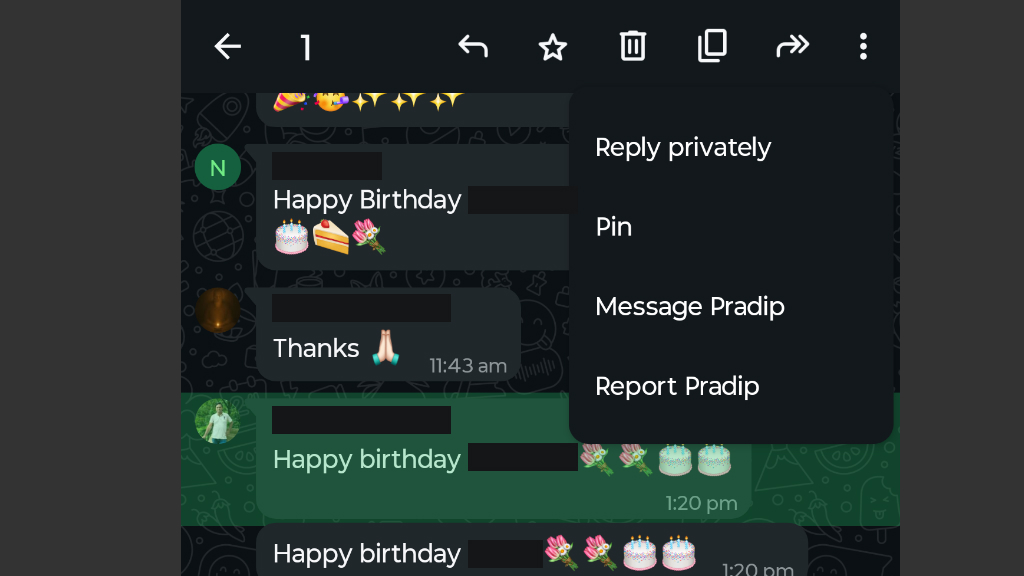
Replying privately in WhatsApp groups is a great way to keep side conversations discreet. It allows you to address personal matters, clarify points, or share sensitive information without interrupting the main group discussion. This feature helps you maintain privacy, avoid unnecessary distractions, and prevent confusion in group chats.
Whether you need to follow up on something or resolve a side issue, replying privately ensures smooth and focused communication. To Reply Privately in a Group Chat:
- Go to the group where you want to reply privately.
- Find the message you want to respond to and tap and hold it.
- Choose the “Reply Privately” option, which will open a direct chat with the person who sent the message.
- Type your reply and send it privately without anyone in the group seeing it.
13. Search a Specific Chat Easily

WhatsApp makes it simple to find specific chats, whether you’re looking for a message from a friend, a business conversation, or a group chat. The search function allows you to quickly locate individual messages, media, or contacts, saving you time and effort.
Whether you’re looking for a past conversation, a shared document, or a media file, the search feature allows you to pinpoint exactly what you need without scrolling through endless chats. It keeps your communication organized, ensures you don’t miss any important details, and helps you stay efficient. To Search a Specific Chat:
- Open WhatsApp and go to your chat screen.
- Tap the search icon (magnifying glass) at the top of the screen.
- Enter a keyword or contact name in the search bar. WhatsApp will show relevant results, including group chats, individual messages, and media.
- Select the chat you’re looking for, and it will open to the relevant message.
14. WhatsApp Message Scheduling
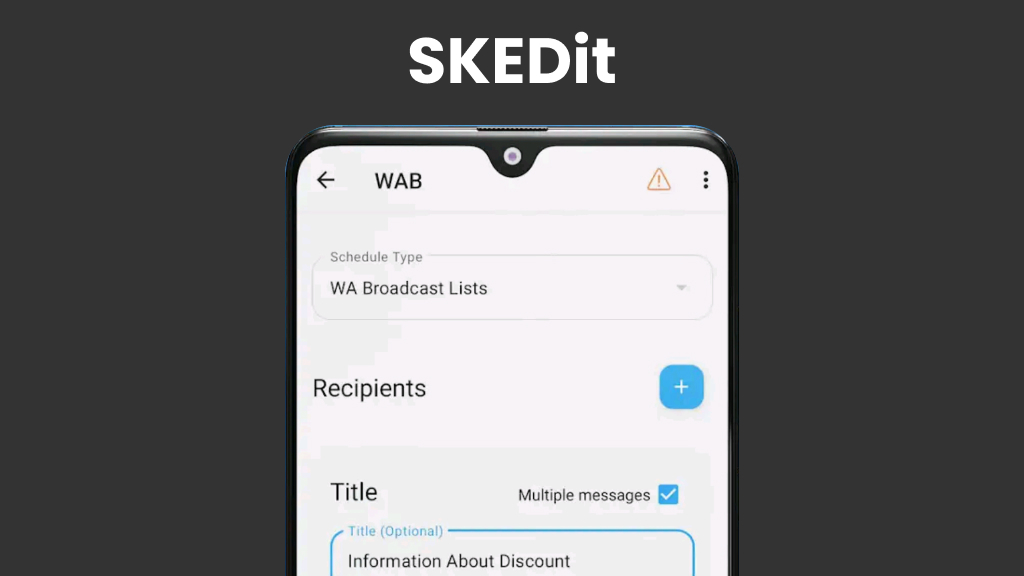
WhatsApp message scheduling allows you to send important messages, reminders, or birthday wishes at the perfect time, even if you’re unavailable. By automating routine messages, you can save time and ensure timely communication. It’s also ideal for businesses, professionals, or anyone looking to streamline their messaging process without manually sending messages at the exact moment they’re needed.
Though WhatsApp does not have a built-in message scheduling feature, you can still schedule messages using third-party apps or workarounds. With the help of automation tools, you can set up a message to be delivered to a specific contact or group at the desired time.
To Schedule Messages on WhatsApp (Using Third-Party Apps)
- Use apps like SKEDit, Wasavi, or WhatsApp Scheduler available for Android.
- Open the app, select WhatsApp, choose your contact or group, write your message, and set the time for when you want it to be sent.
- For the app to work, grant the necessary permissions, such as accessibility settings or notification access.
- The app will automatically send the message at the scheduled time.
15. Emoji Shortcuts
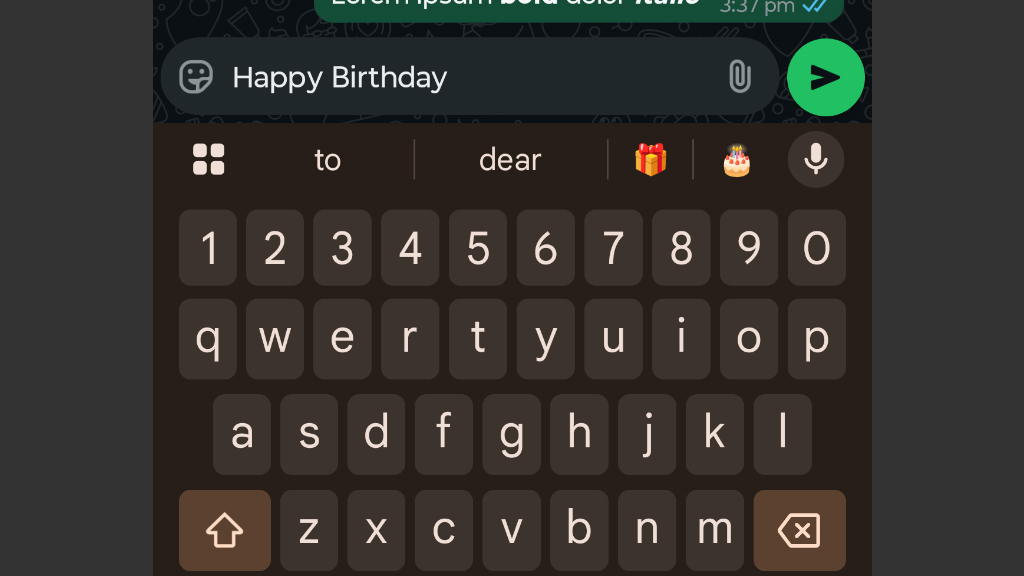
WhatsApp offers convenient emoji shortcuts, allowing you to quickly add emojis to your messages without searching for them manually. These shortcuts, also known as emoji keywords, enable users to type specific words and automatically see the related emojis. This speeds up typing and adds a fun, expressive touch to your conversations. To use Emoji Shortcuts:
- Type a word that corresponds to an emoji (e.g., typing “happy” may suggest a “happy” emoji).
- Select the emoji from the suggestions that appear as you type.
- Send your message with the emoji quickly added.
16. Two-Step Authentication
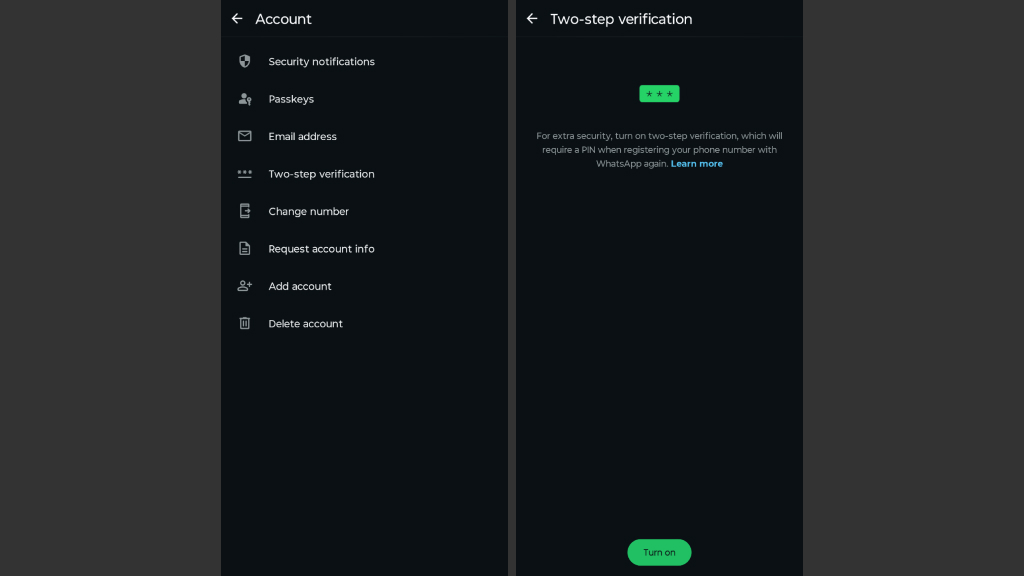
Two-step authentication (2FA) is an extra layer of security for your WhatsApp account. It helps prevent unauthorized access by requiring a six-digit PIN in addition to the SMS verification code when registering your phone number on WhatsApp. It protects your private chats, media, and contacts from unauthorized access, even if someone gets hold of your SIM card or phone.
How to Enable 2-Step Authentication:
- Open WhatsApp.
- Tap the three dots (menu) in the top right corner.
- Go to Settings > Privacy > Two-step verification.
- Tap Enable.
- Set a 6-digit PIN and confirm it.
- Optionally, add an email address to help reset your PIN if you forget it.
17. Add Events to Calendar
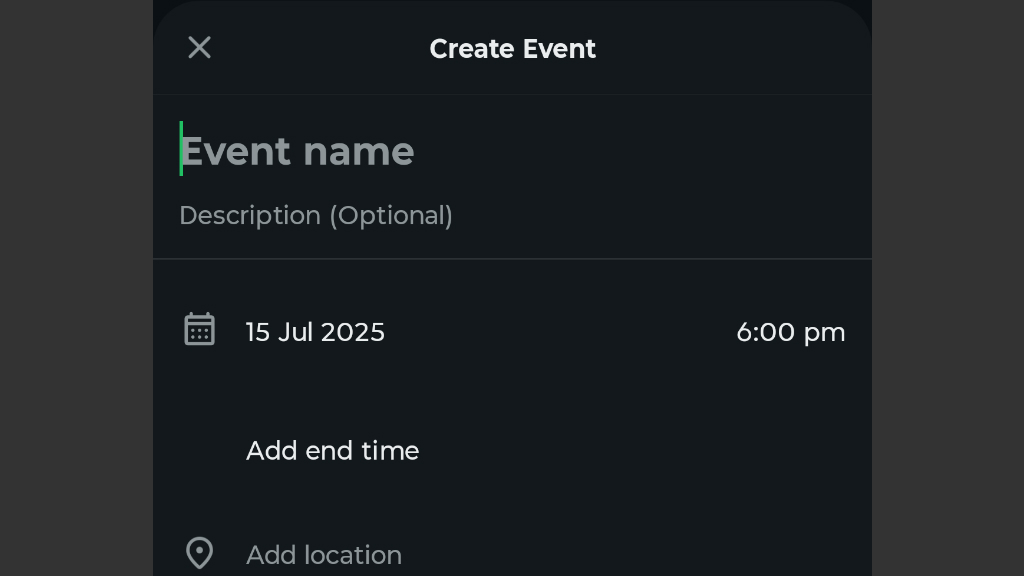
WhatsApp makes it easy to add events directly to your calendar from messages that include date, time, or event information. This feature is especially useful for scheduling meetings, birthdays, or reminders without switching between apps. It helps you stay organized and ensures you never miss important appointments.
How It Works (Android & iOS)
- Receive a message with a date, time, or event (e.g., “Meeting at 3 PM tomorrow”).
- Tap on the underlined text (WhatsApp detects dates/times and highlights them).
- Select “Create Event” or “Add to Calendar” from the popup menu.
- Edit details if needed, then tap Save to add it to your phone’s default calendar.