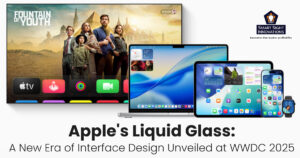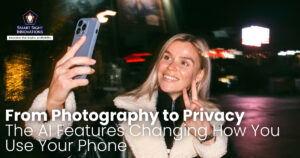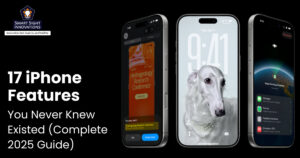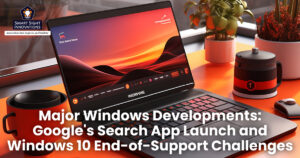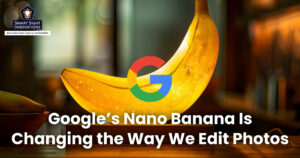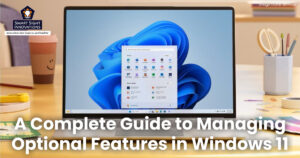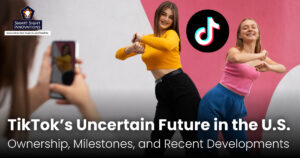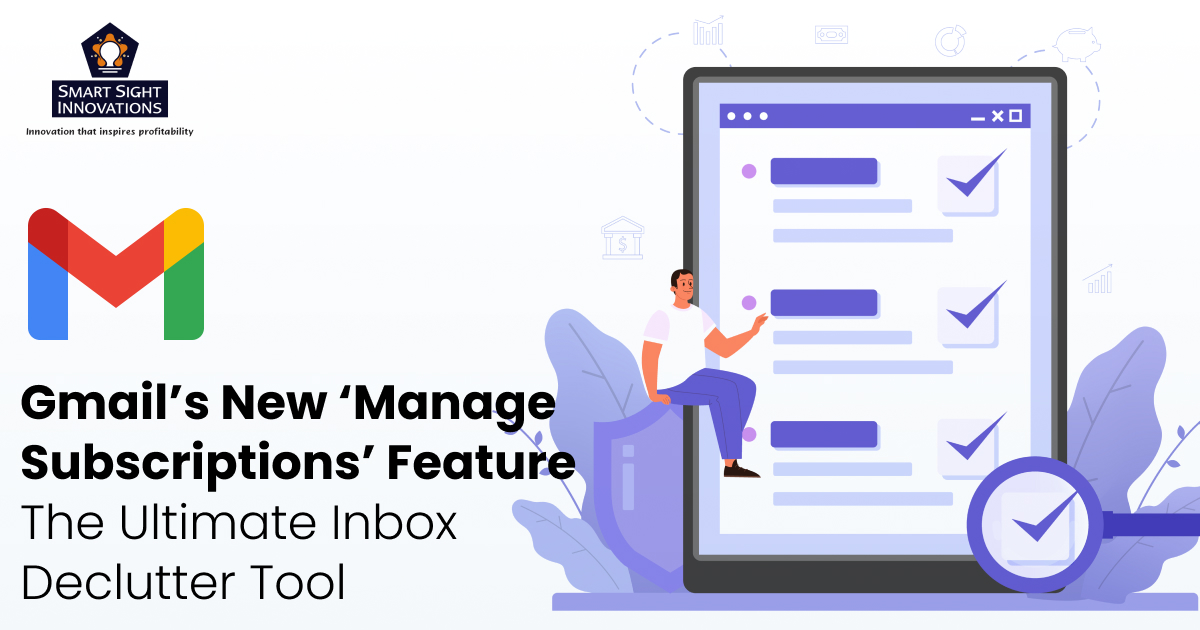
Over the years, email has proven to be both a necessity and a challenge. For many, Gmail’s Promotions tab feels less like a helpful sorting tool and more like an endless stream of newsletters, coupons, sales alerts, and updates that bury important messages. The constant flood of promotional mail doesn’t just create digital clutter, it steals focus, wastes time, and makes it harder to stay on top of what really matters. Gmail already blocks over 99.9% of spam, phishing, and malware, and with the addition of new AI-powered protections, scam emails have been reduced by 35%.
Decluttering your inbox is no longer about chasing “inbox zero” as a productivity badge; it’s about regaining control, reducing stress, and ensuring you don’t miss critical emails. Recognizing this growing challenge, Google has steadily rolled out tools to help users streamline their inbox, the latest being the new ‘Manage Subscriptions’ feature that centralizes control over promotional senders.
What It Is and Where To Find It
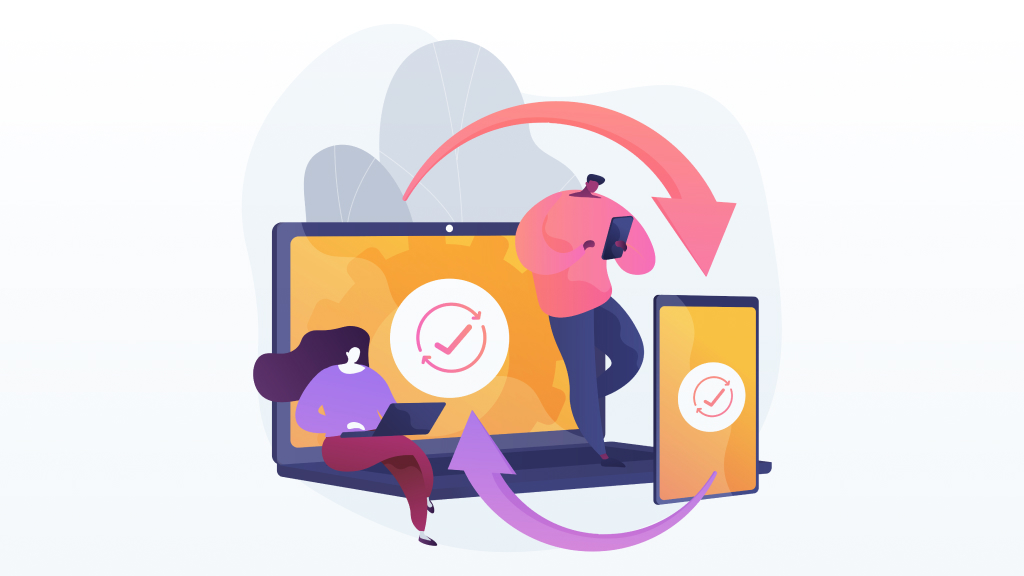
‘Manage Subscriptions’ appears as a dedicated view inside Gmail (on web and mobile) that groups newsletters, marketing, and other subscription-style emails. On desktop it’s available from the Gmail navigation sidebar (in the top-left corner), and on Android and iOS it shows up under the Promotions area or the app menu depending on your layout. The view surfaces the senders who’ve emailed you recently, ranks them by frequency, and displays the number of messages each has sent in the past few weeks, so you can spot the noisy brands at a glance.
Google began rolling out the feature in 2025, with staged availability across personal Gmail accounts and Workspace users. As with many Gmail updates, not every account will see it immediately; the company often does phased rollouts to catch bugs and adapt behavior based on early user feedback.
How It Works
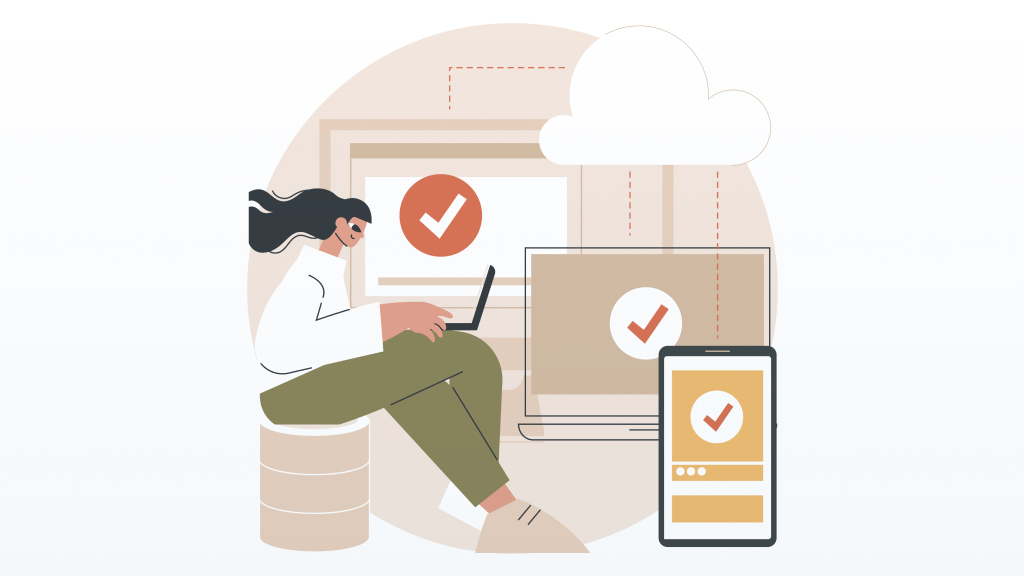
Gmail’s Manage Subscriptions is designed to make inbox cleanup straightforward. Instead of digging through individual messages to find unsubscribe links, users now get a centralized dashboard that lists all active mailing lists and promotional senders in one place.
Within this view, Gmail highlights:
- Active senders you’re subscribed to.
- Frequency of emails received from each sender.
- A quick preview of recent emails from a sender after you tap into them.
- A one-tap ‘Unsubscribe’ button that triggers Gmail’s unsubscribe flow on your behalf.
From here, unsubscribing is as simple as tapping a single button. Gmail then processes the request using the sender’s built-in unsubscribe option. The difference is efficiency, you can scrub dozens of low-value subscriptions in minutes without sifting through threads. Google’s own help pages and product posts explain that the tool will unsubscribe you from “all active mailing lists related to the sender.”
Why This Matters to Users
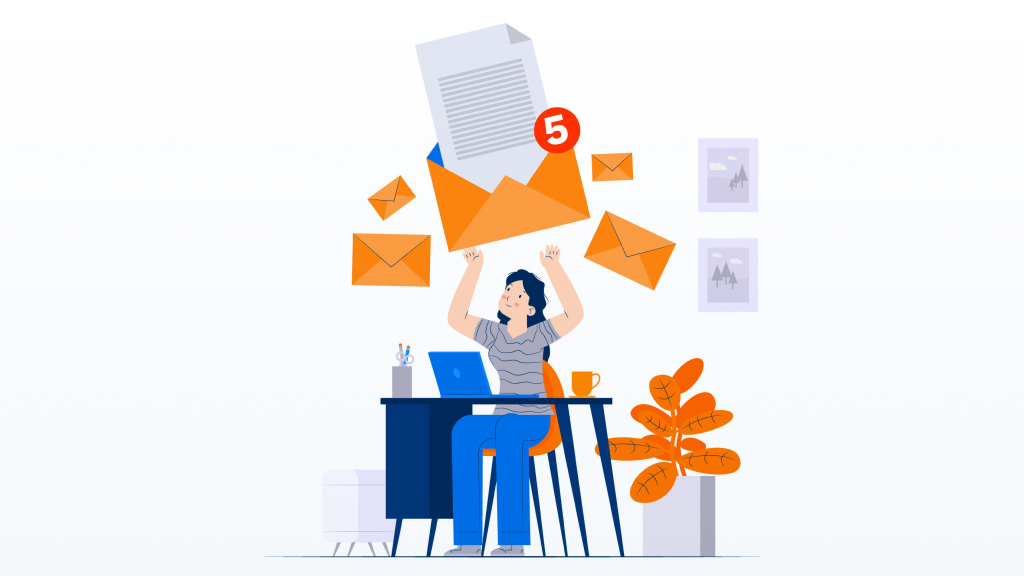
Email overload is not just annoying, it costs time and attention. Most people spend minutes every day sorting promotions from real messages. By centralizing subscription management, Gmail aims to reduce friction, that is fewer promotions in the main inbox, fewer missed messages among the clutter, and less cognitive load when you open mail.
For anyone trying to use email as a productivity tool, freelancers, small-business owners, or knowledge workers, this feature is a helpful nudge toward a tidier inbox. Tech writers and reviewers have called it “the ultimate inbox declutter tool” for exactly that reason.
This feature is more than a convenience; it’s a structural change in how recipients interact with marketing mail. Marketers should treat it as a red flag and an opportunity. The manager makes it trivial for recipients to drop low-value senders, and it highlights a brand’s frequency as a major risk factor, send too often, and you’ll climb the list toward the unsubscribe button.
Industry commentary is unanimous as relevance and trust now carry more weight than list size or volume. Marketers who rely on blasting offers daily without tailoring content are at higher risk of churn; those who focus on engagement, preference centers, and permission-based messaging will fare better. Several email-marketing platforms and analysts already published guides for adapting subject lines, cadence, and welcome flows in response.
Privacy and Safety
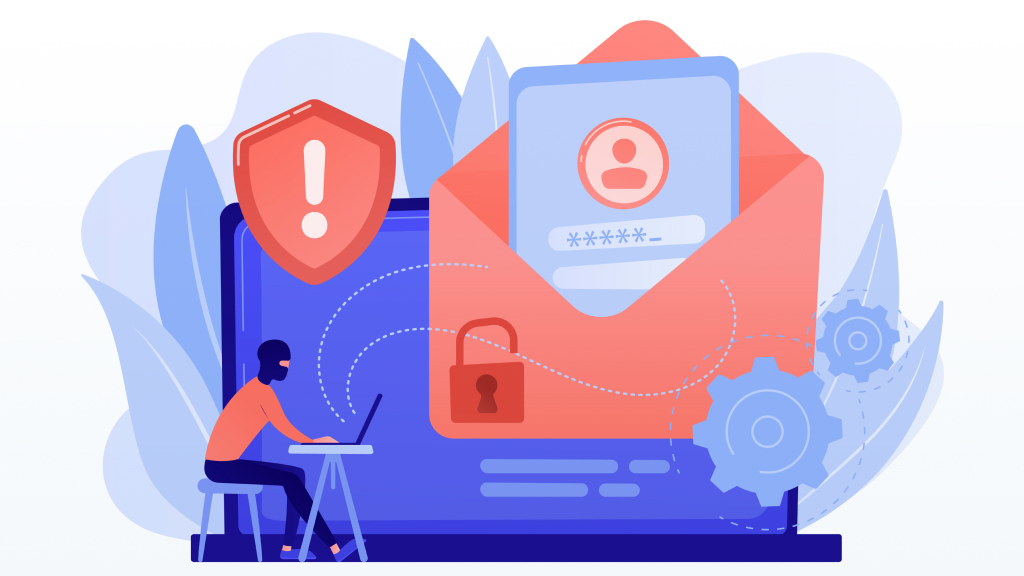
Google’s documentation emphasizes that the subscriptions view is an organizational and management tool, it does not expose private message contents beyond what you already see in Gmail. The feature identifies “promotional” or subscription senders based on Gmail’s existing classification of bulk mail and the metadata in emails (headers, unsubscribe links, send rates).
When you ask Gmail to unsubscribe, the action uses the standard unsubscribe mechanism; Google does not claim to “delete” your relationship with a sender beyond issuing the unsubscribe request. If a sender ignores unsubscribe requests, you can still use Gmail’s reporting and blocking tools.
That said, the manager does surface a lot of aggregated metadata about your mail (counts, frequency). If you’re particularly concerned about privacy, treat this tool like any other Gmail feature, review account permissions and security settings, and rely on Gmail’s established safety tools to block or report abusive senders.
How To Get the Most From Manage Subscriptions
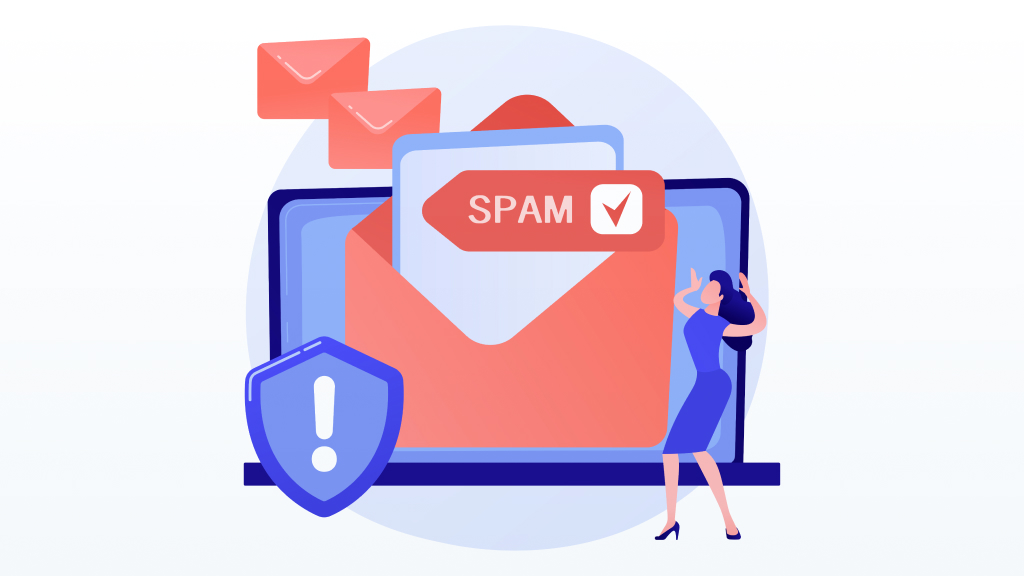
While Gmail’s Manage Subscriptions makes it easy to unsubscribe from unwanted emails, using it strategically can maximize its benefits and keep your inbox organized long-term. Here are a few practical ways to get the most from it:
- Sort through the list by frequency and first remove brands or newsletters that flood your inbox but rarely get opened. This delivers the quickest reduction in clutter.
- Some senders, such as order confirmations or account-related updates, may look like subscriptions but still provide valuable information. Review carefully before unsubscribing.
- If you like receiving certain newsletters but don’t want them in your main inbox, set up filters to automatically label, archive, or move them to a dedicated folder.
- Subscriptions change over time. Make it a habit to revisit the dashboard every few months to trim new clutter before it becomes overwhelming.
- If you use Gmail for business, keep your work-related subscriptions and industry newsletters while unsubscribing from personal promotions. This ensures professional emails don’t get buried.
By combining unsubscribes with Gmail’s existing tools like filters, labels, and priority inbox, users can go beyond simply cleaning up clutter, they can build a system that keeps their inbox consistently efficient and distraction-free.
The Manage Subscriptions launch is one in a series of Gmail moves to make mail more manageable and contextual. Google has continually enhanced Gmail with tools like nudges, improved sorting, AI-based summaries, and dedicated tabs for Promotions and Social.
More recently, Google added a dedicated Purchases tab and improved Promotions filters to surface timely deals, signaling a push to segment mail by intent and utility rather than leaving everything to the generic inbox. The subscription manager complements those changes by attacking a specific pain point, the time users waste maintaining and pruning subscription lists.
Manage Subscriptions does remove one of the biggest frictions in everyday inbox management. For users, it’s an efficient decluttering tool; for marketers, it’s a prompt to rethink volume and relevance; and for Gmail, it’s a pragmatic step toward inbox simplicity. If your Promotions tab looks like a cyclone aftermath, open Manage Subscriptions, give it 10 minutes, and reclaim some calm.