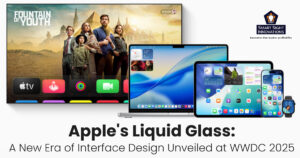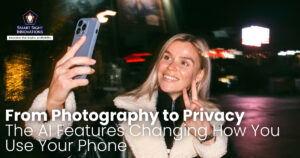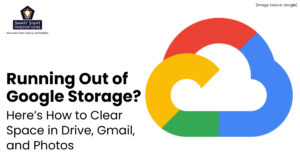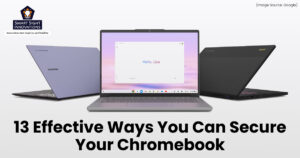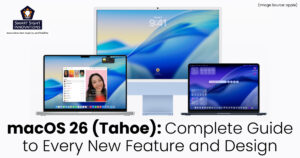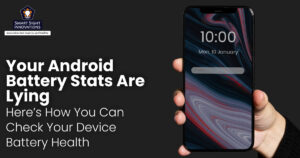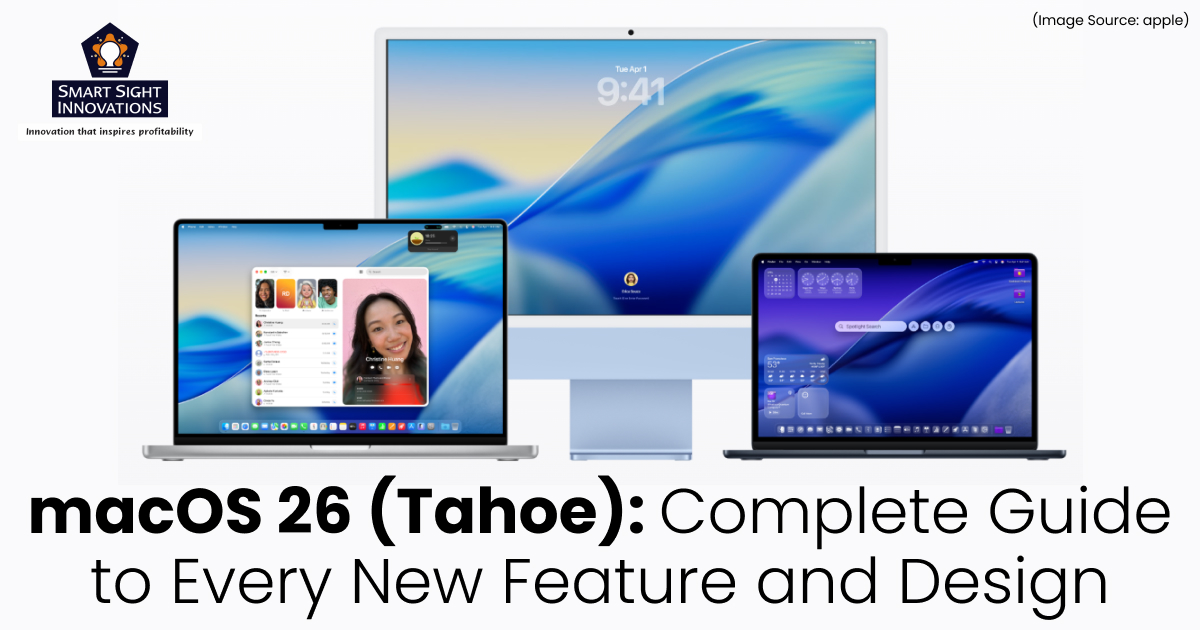
Apple’s macOS 26 marks a monumental shift in the Mac experience, blending intelligence, design fluidity, and personalization like never before. With its new Liquid Design aesthetic, a Spotlight overhaul, the ability to run iPhone apps natively, and Apple Intelligence woven throughout, macOS 26 is redefining what a desktop operating system can be.
From an AI-powered Siri Shortcuts engine to full clipboard history, from the all-new Games app to the disappearance of Launchpad, this update is more about transforming how your Mac feels, looks, and thinks. Let’s dive into all the major features and improvements coming with macOS 26.
1. A Fresh Look with Liquid Design
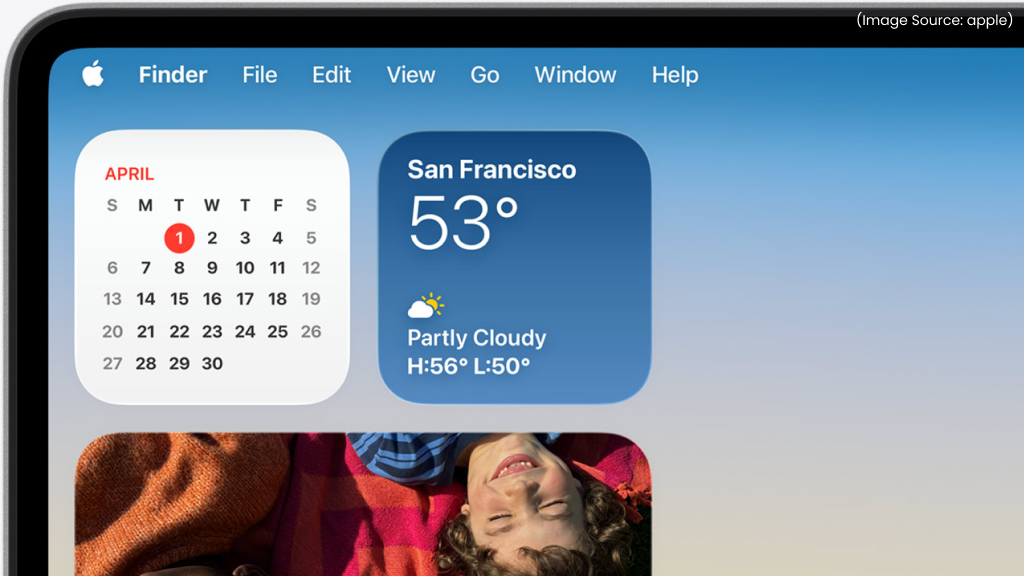
(Image Source: Apple)
Apple has introduced a brand-new design language with macOS 26 called Liquid Design, a natural evolution of macOS’s sleek visual aesthetic. Surfaces now have subtle fluid reflections, dynamic translucency, and light diffusion that adapt to your wallpaper, lighting, and even time of day.
Buttons, windows, and menu bars now feature subtle motion, responding with smooth, fluid transitions that make every interaction feel natural and alive. The entire UI feels cohesive across macOS, iOS, and iPadOS, uniting the Apple ecosystem under one visual identity.
Dock icons float more gracefully, window corners have deeper curvature, and system animations now feel more organic. Apple says the new Liquid Design not only looks stunning but also helps with visual focus, letting key content stand out without harsh contrasts.
2. Spotlight Takes Over as the New App Hub

(Image Source: Apple)
In macOS 26, Spotlight has evolved far beyond a simple search bar. It’s now the central command hub for everything you do on your Mac. Replacing both Launchpad and the traditional App Library, Spotlight brings together intelligent search, app management, and system control into one unified experience.
When you press the Spotlight shortcut, a redesigned, full-screen interface appears, blending your most-used apps, files, and recent activities into a clean, fluid layout that feels both intuitive and powerful. You can browse, launch, uninstall, or even group apps directly within Spotlight, without ever opening Finder or navigating folders.
Powered by Apple Intelligence, Spotlight now understands natural language commands. You can type or say things like, “Open my writing apps,” “Find presentations from last week,” etc. Spotlight interprets your intent and executes the corresponding actions instantly, acting almost like a text-based assistant for your Mac.
Search results are also smarter and more visual. You’ll now see live previews for documents, emails, and web results. Files can be organized by context, such as “recently edited,” “shared with me,” or “created today.” You can even use Spotlight to manage system settings with commands like “adjust display brightness” or “enable AirDrop.”
Integration now runs deeper than ever across the Apple ecosystem. Spotlight syncs intelligently with your iPhone and iPad, displaying the apps and files you recently used on those devices. Start a task on your iPhone, and Spotlight on your Mac will let you continue seamlessly from exactly where you left off.
And for developers, Apple has introduced a Spotlight API, allowing third-party apps to surface content, shortcuts, and quick actions directly within the interface. This turns Spotlight into a true all-in-one launcher, search engine, and automation hub.
Spotlight in macOS 26 isn’t just faster, it’s smarter, visual, and deeply connected. It’s where your apps, files, and intelligent actions converge, making it the new heartbeat of the Mac experience.
3. Open iPhone Apps on Your Mac
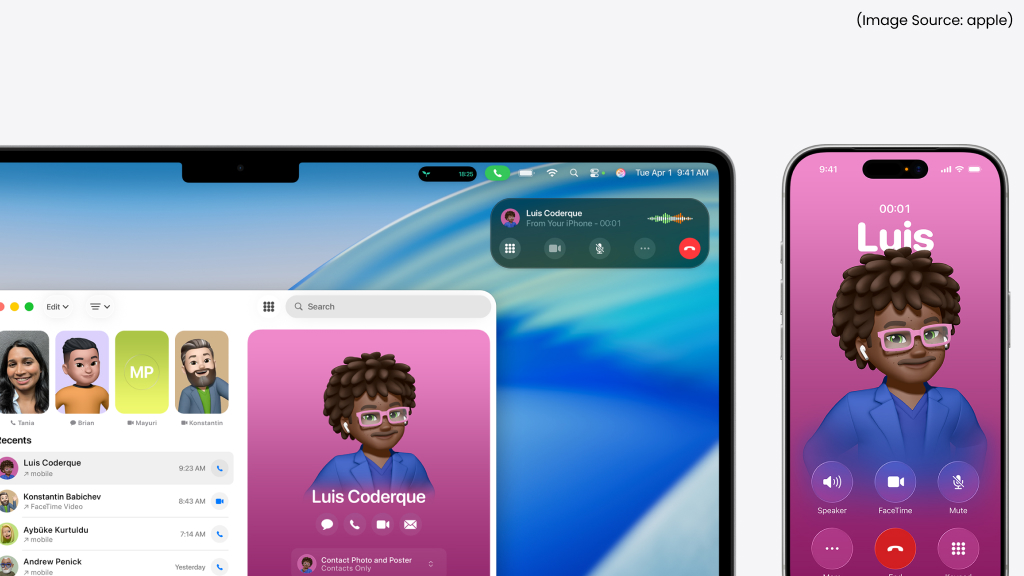
(Image Source: Apple)
One of macOS 26’s biggest breakthroughs is the ability to open and run iPhone apps directly on your Mac, thanks to deeper cross-device integration.
If your iPhone and Mac are signed in with the same Apple ID, you can instantly launch compatible iPhone apps right from your Mac’s Dock or Spotlight. The apps stream seamlessly from your phone using Apple’s Continuity framework, no installation required.
You can reply to messages in WhatsApp, manage finances in your iPhone banking app, or even use your favorite iOS photo editor right from macOS. The experience is remarkably fluid, making the line between iPhone and Mac thinner than ever.
4. Live Activities Come to macOS
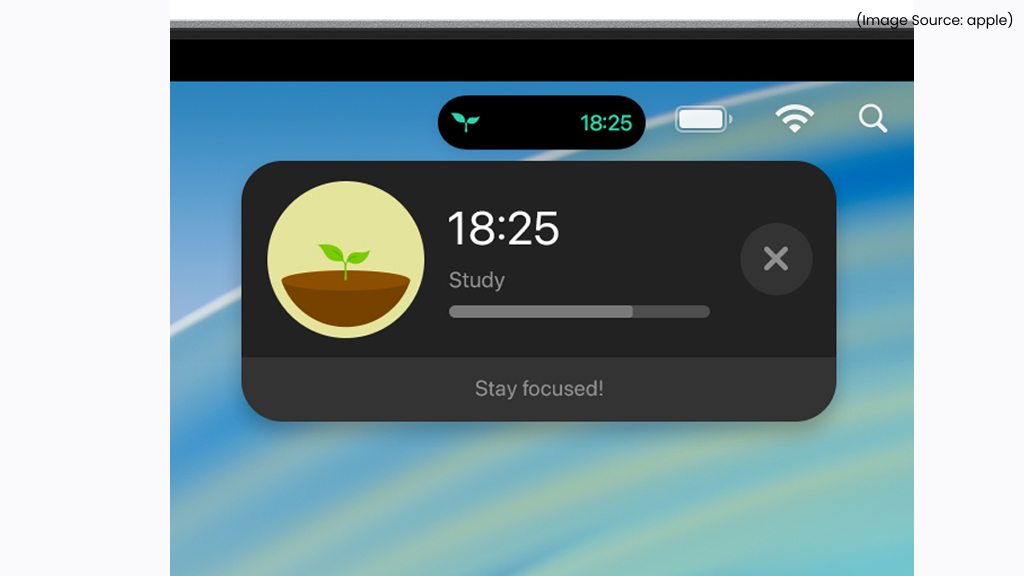
(Image Source: Apple)
macOS 26 brings Live Activities to the Mac for the first time, turning your desktop into an interactive hub of real-time updates. Borrowed from the iPhone, this feature lets you track ongoing events, like deliveries, flight statuses, timers, or sports scores, directly from your Mac’s desktop or menu bar.
Live Activities automatically refresh with smooth animations that blend beautifully into macOS’s new Liquid Design. You can expand, pin, or dismiss them just like widgets, keeping your workspace organized while staying informed at a glance.
Whether it’s following your Uber ride, monitoring a workout, or checking meeting progress, Live Activities make sure you’re always up to date without switching apps or breaking focus. It’s a subtle addition that makes your Mac feel more connected, aware, and alive.
5. Shortcuts Powered by Apple Intelligence
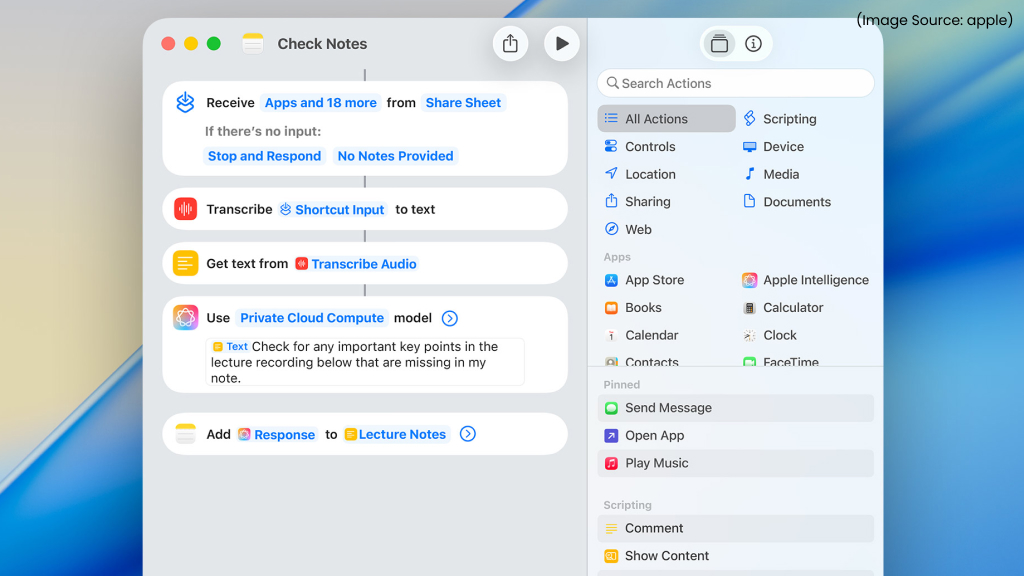
(Image Source: Apple)
macOS 26 supercharges Shortcuts with Apple’s new Apple Intelligence framework. This means your Mac can now understand context and perform multi-step actions intelligently. For example, you can say, “Summarize my last meeting notes and email them to my team.” And Siri will use the Notes app, Mail, and your contacts to complete the task automatically.
In Siri Shortcuts, you can now generate automations using plain language. You could type “When I plug in my monitor, open Slack,” and macOS will create that automation instantly.
This deep AI integration makes automation accessible even to non-technical users, while power users can layer complex workflows that feel effortless.
6. The New Games App
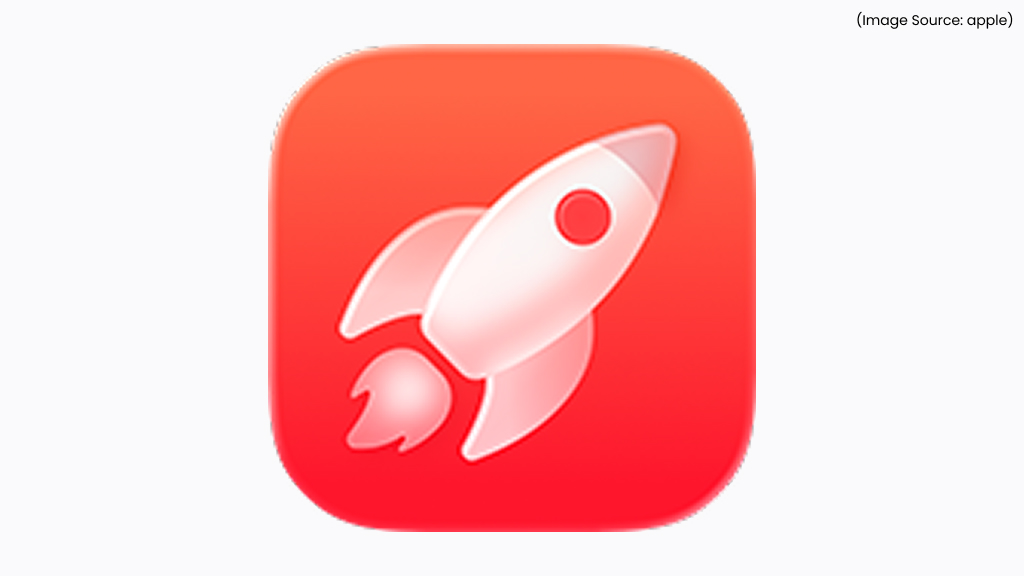
(Image Source: Apple)
Apple has officially retired Launchpad in macOS 26, replacing it with two smarter systems, Spotlight and the new Games app. The Games app is designed as the central hub for all your gaming activity. It shows your installed titles, recent saves, controller settings, and Game Mode preferences.
Apple is pushing gaming harder than ever on Mac, with developers now using Metal 4 and Game Porting Toolkit 2 to bring console-quality titles to macOS. The Games app integrates Game Center, leaderboards, achievements, and live sessions, unifying Apple’s gaming ecosystem.
7. Built-in Clipboard History

(Image Source: Apple)
macOS 26 introduces a long-awaited feature, a native Clipboard History. You can now view and manage everything you’ve copied in one place, from text snippets to images to links. Access it via a keyboard shortcut or through the Control Center.
Clipboard entries are searchable, time-stamped, and even sync across your devices via iCloud (if you enable it). Apple has designed the clipboard to respect privacy, sensitive data like passwords or codes from the Keychain are never stored or synced.
8. Customize Your Control Center

(Image Source: Apple)
macOS 26 gives the Control Center a major upgrade, letting you customize it like never before. You can now choose which controls appear, rearrange their order, and even pin your most-used toggles, such as Focus mode, AirDrop, or Display settings, directly to the menu bar.
The refreshed interface also includes a cleaner layout with subtle animations that match macOS’s new Liquid Design. Whether you prefer a minimalist setup or quick access to everything, the new Control Center adapts to your workflow, offering a balance of simplicity and power right at your fingertips.
9. Control Which Apps Appear in the Menu Bar

(Image Source: Apple)
With macOS 26, you can finally decide which apps appear in the menu bar. A new Menu Bar Manager in System Settings allows you to hide, reorder, or group icons, ensuring your menu bar stays clean and organized. You can even toggle app icons to appear only when they’re active, helping reduce clutter and distraction.
10. Personalize Your Folders and Icons

(Image Source: Apple)
macOS 26 adds delightful customization features that let you add color, icons, or even emojis to your folders. Simply right-click any folder, select “Customize,” and choose from Apple’s color palette, symbol library, or emoji picker. You can also change the look of app icons using the new “Icon Themes” system, offering both preset styles and custom icon packs that match your wallpaper and system theme.
11. Customize Your Mac’s Lock Screen Clock

(Image Source: Apple)
Apple now lets you customize the Lock Screen clock on macOS. You can choose between digital or analog layouts, change the font style, and adjust the position on the screen. It’s a small touch, but it adds personality and complements macOS’s new Liquid Design beautifully.
12. Journal App Comes to Mac
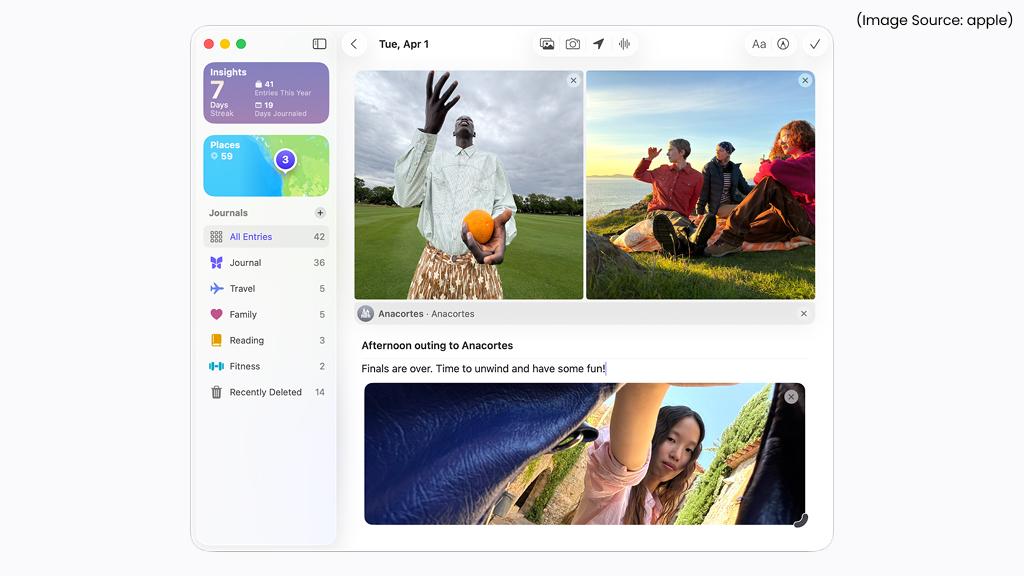
(Image Source: Apple)
Apple’s Journal app, introduced on iPhone, is now available on macOS 26. It syncs entries across all devices via iCloud and integrates Apple Intelligence to suggest prompts, locations, and photos for your daily reflections. You can add voice notes, images, or text entries right from your desktop, making journaling more flexible and immersive.
13. Personalized Conversations in Messages

(Image Source: Apple)
In macOS 26, Apple brings a more expressive touch to Messages with Personalized Conversations. You can now set a custom background for your chats using a favorite photo, gradient, or solid color, giving each conversation its own distinct personality. Combined with the refined chat bubbles and smoother animations, your messages now feel more immersive and personal.
Whether it’s a calm pastel tone for work groups or a bright image for friends, every thread can reflect your mood or style. It’s a small but meaningful change that transforms everyday messaging into a more engaging and visually rich experience.
14. See and Manage Your Clipboard History
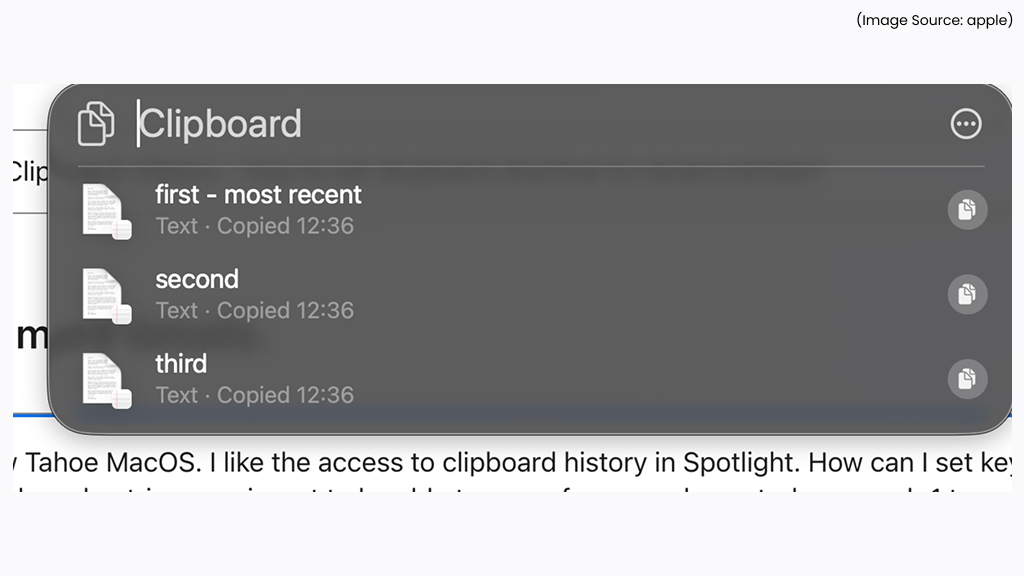
(Image Source: Apple)
Beyond simple copy-paste, macOS 26 introduces a Clipboard History viewer accessible via Spotlight or Control Center. You can preview, favorite, or pin items, making it easier to retrieve frequently copied snippets. Developers and writers will especially appreciate this feature, as it reduces dependency on third-party clipboard apps.
15. Create Powerful Automations
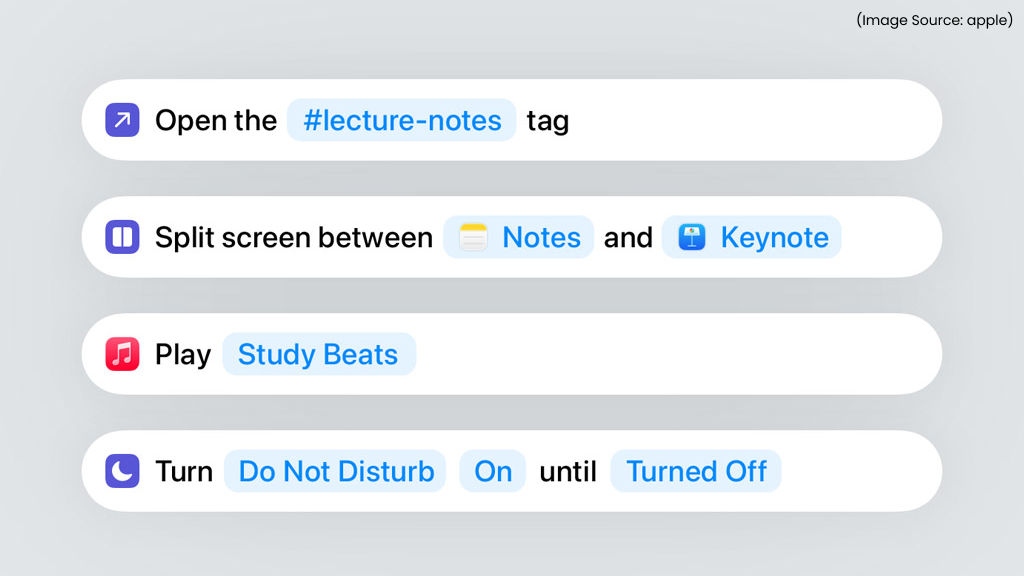
(Image Source: Apple)
macOS 26 takes automation to the next level with a smarter, AI-enhanced Shortcuts app. You can now create complex workflows effortlessly, from organizing files and sending routine emails to adjusting settings based on context. Powered by Apple Intelligence, the new Shortcuts can understand natural language, helping you build automations simply by describing what you want to do.
You can even integrate actions across apps, including third-party ones, for seamless productivity. Whether you’re automating daily tasks or designing custom Siri commands, macOS 26 empowers you to work faster, smarter, and with less manual effort than ever before.
16. Safari Picture-in-Picture Enhancements
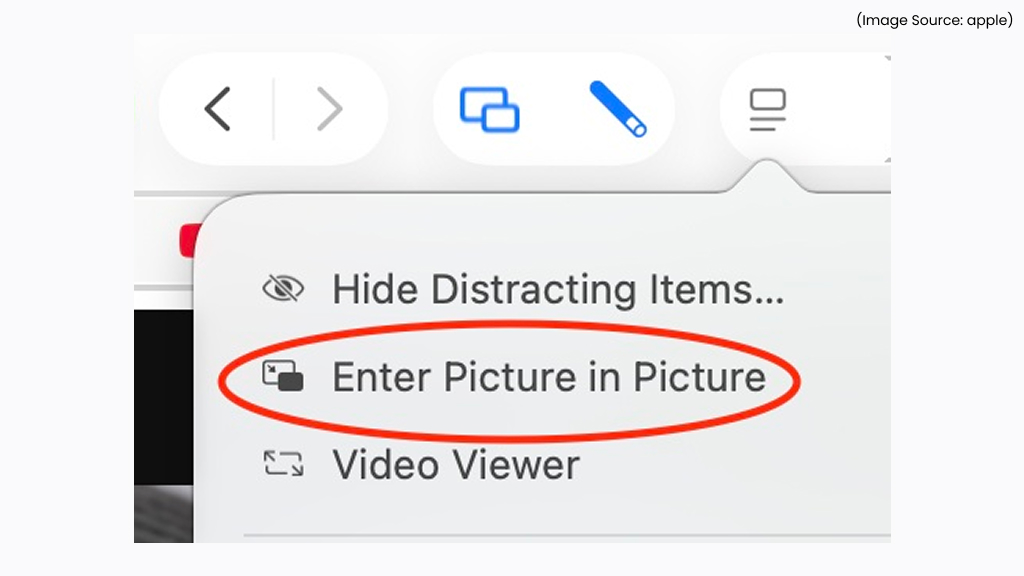
(Image Source: Apple)
Safari in macOS 26 introduces major Picture-in-Picture (PiP) improvements, making multitasking smoother and more intuitive. You can now resize the PiP window freely, pin it to any corner of your screen, and even control playback with new gestures and keyboard shortcuts.
The upgraded PiP mode also supports subtitles and live captions, making it ideal for watching videos while working or attending calls. Plus, it remembers your last position and size for each site, so you can jump right back into viewing without adjustments. With these refinements, Safari turns casual browsing into a fluid, distraction-free experience.
Apple is clearly guiding macOS into a future that feels more alive, adaptive, and seamlessly woven into your digital life. With its immersive Liquid Design, intelligent Shortcuts, and a unified Spotlight experience, macOS 26 stands out as Apple’s most progressive release yet.
This update goes beyond introducing new features, it’s about empowering users with greater control, creativity, and continuity across every Apple device, making the Mac experience more personal and connected than ever before.