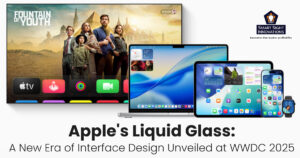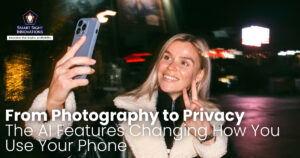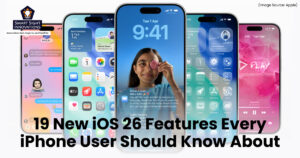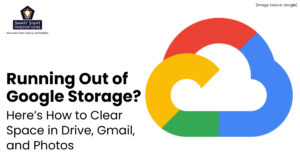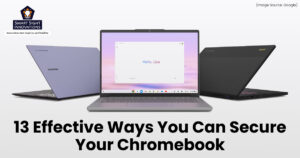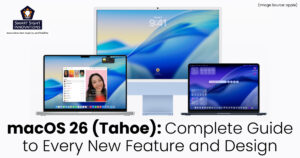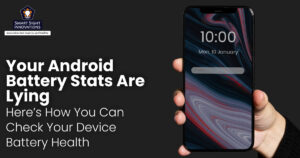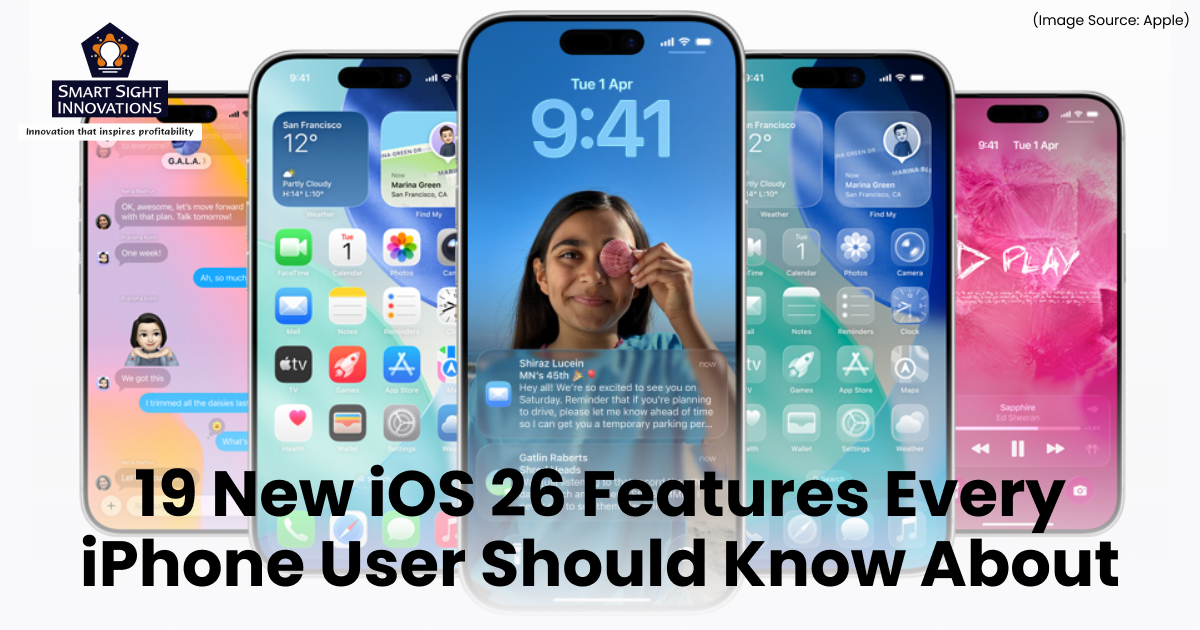
Apple’s iOS 26 is one of those updates that quietly reshapes everyday phone habits. It pairs a major visual refresh (“Liquid Glass”) with a wave of small but clever additions powered by Apple Intelligence, features that save time, add personality, and make the iPhone feel noticeably smarter. Here’s a closer look at the most useful new iOS 26 features, how they work, and when you’ll find them most helpful.
1. Simplify Group Chats with Polls in Messages
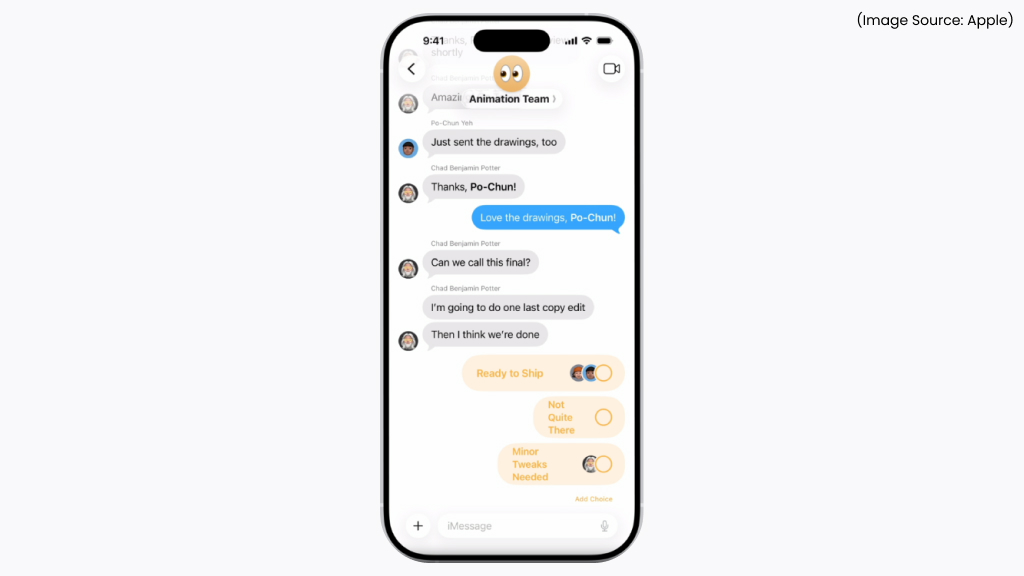
(Image Source: Apple)
Group chats just got a whole lot easier with Polls in Messages, one of the most practical additions in iOS 26. Whether you’re deciding where to eat, planning a trip, or choosing a movie for the night, you can now create and share polls directly within iMessage, no need for external apps or long text threads.
To start, tap the “+” button in a conversation, select Poll, and enter your options. Participants can vote instantly, and results update in real time, so everyone stays in sync.
It’s a simple, built-in feature that makes group planning faster, clearer, and more interactive, turning endless back-and-forths into quick, collaborative decisions.
2. Break Language Barriers with Live Translation
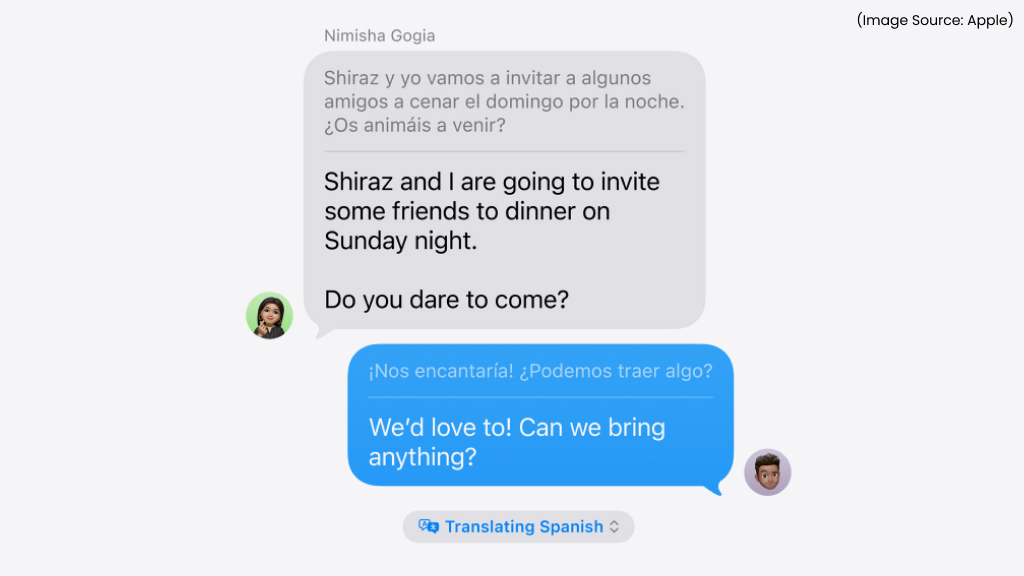
(Image Source: Apple)
Live Translation is one of the headline Apple Intelligence features. Messages can now automatically translate incoming texts into your language, FaceTime can show live translated captions, and even phone calls can be translated and spoken back in near-real time.
That means you can carry on short conversations with people who speak other languages without swapping between apps. Apple keeps translation processing tightly integrated with on-device intelligence for privacy and speed, through availability for specific languages and features.
3. Customize How You Wake Up with Adjustable Snooze Timers
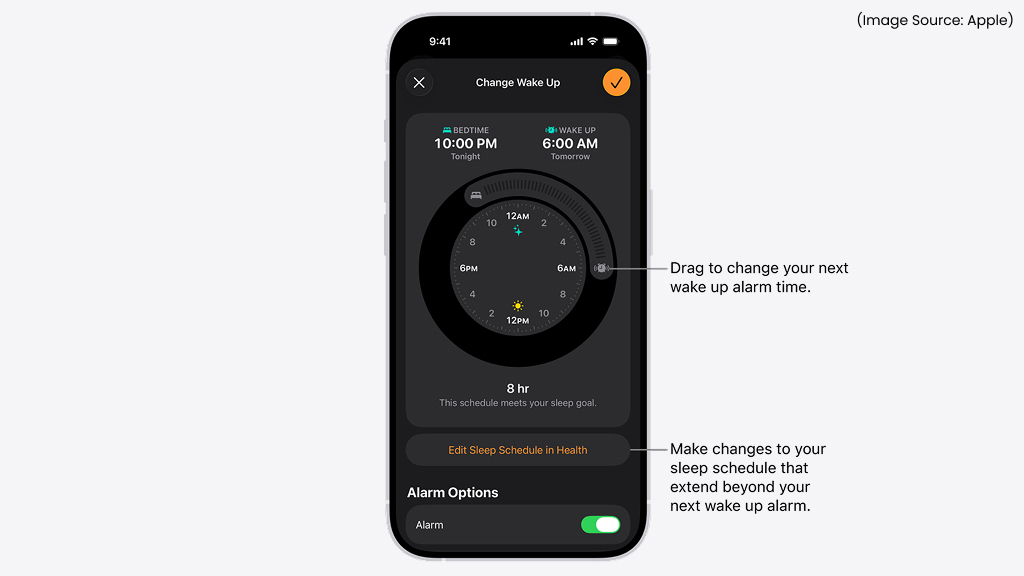
(Image Source: Apple)
For years, iPhone users were stuck with the same nine-minute snooze interval. With iOS 26, Apple finally lets you choose your own snooze duration. Whether you prefer a quick 5-minute refresher or an extra 15-minute nap, you can now set it just the way you like.
To adjust it, open the Clock app, tap on an alarm, and look for the new Snooze Duration option. Once set, your iPhone will remember this preference for that specific alarm. It’s a small but meaningful change that gives you more control over your mornings, no more rushing out of bed before you’re ready or oversleeping through multiple snoozes.
4. Make It Personal with Custom Ringtones
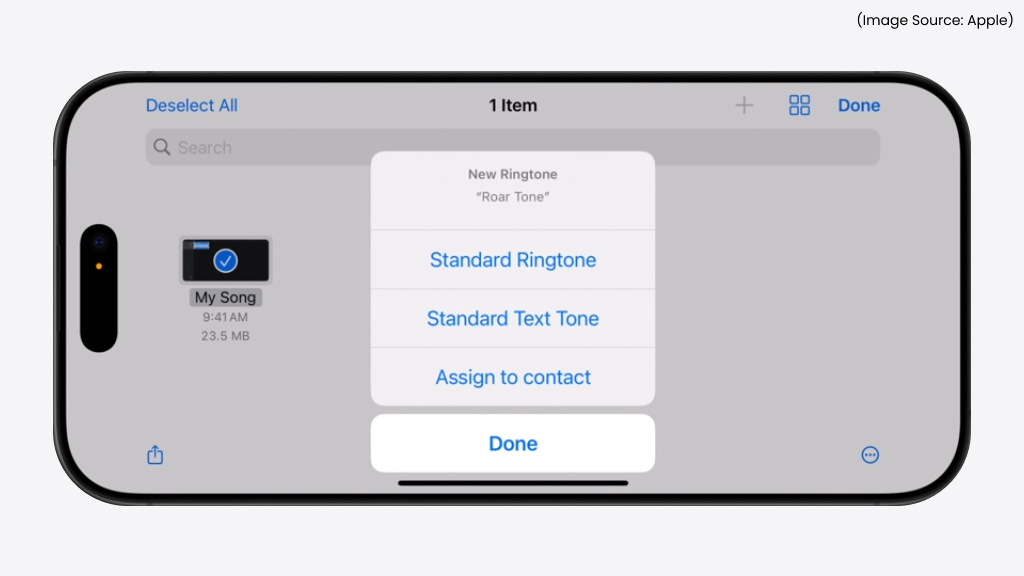
(Image Source: Apple)
iOS 26 makes personalization more fun with the ability to create your own custom ringtones directly on your iPhone, no third-party apps or iTunes syncing required. Now, you can turn your favorite song clip, voice recording, or sound effect into a ringtone that perfectly matches your style.
To try it out, head to Settings > Sounds & Haptics > Ringtone, and choose Create New Ringtone. You’ll be able to trim audio, adjust start and end points, and even apply subtle effects before saving your custom tone.
It’s a simple but expressive way to make your iPhone truly yours. Whether it’s a favorite tune, a loved one’s voice, or a funny soundbite, your ringtone can now reflect your personality every time someone calls.
5. Copy Exactly What You Need from a Message
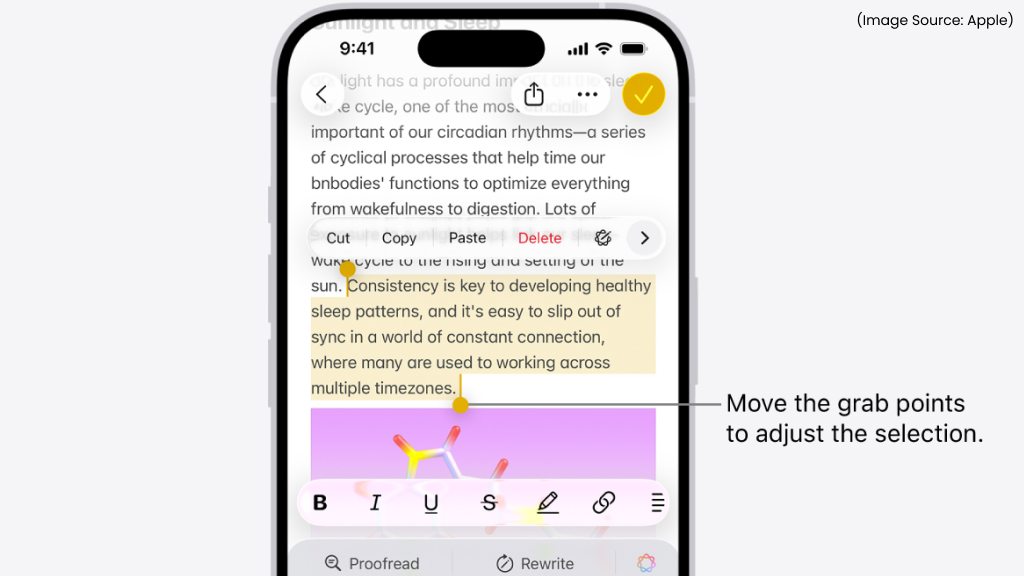
(Image Source: Apple)
Ever wanted to copy only part of a text message without grabbing the whole thing? iOS 26 finally makes that possible. With the new selective copy feature in Messages, you can now highlight and copy just a portion of text from any message bubble, perfect for saving an address, phone number, or specific detail without the extra clutter.
Simply press and hold on a message, then drag to select the exact text you want. Once highlighted, tap Copy, and you’re done. It’s a small but incredibly useful update that makes everyday texting smoother and more precise.
6. Relive Your Journeys with Visited Places in Maps
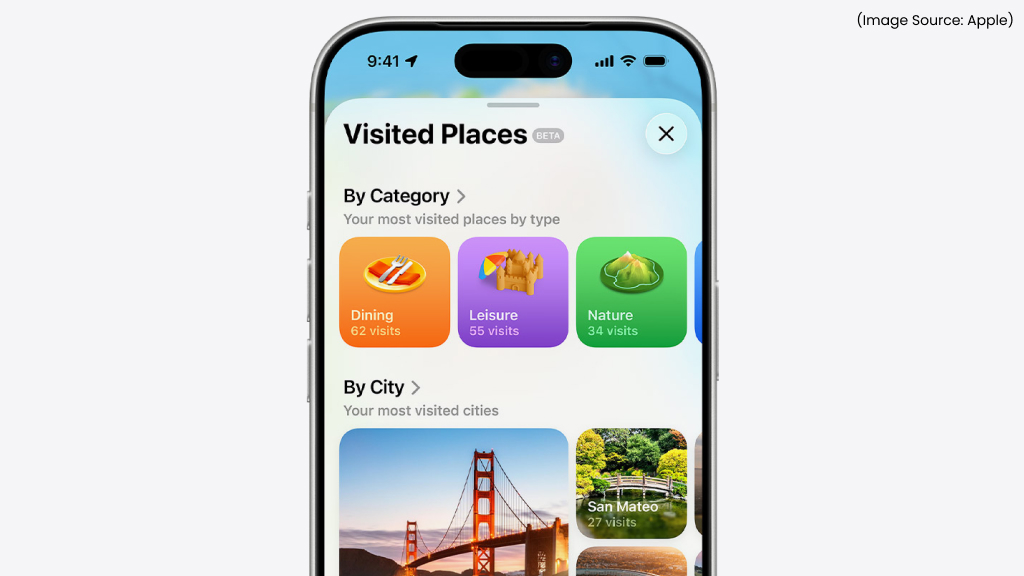
(Image Source: Apple)
With iOS 26, Apple Maps gains a thoughtful new feature called Visited Places, giving you a personal look back at the locations you’ve been to. Your iPhone now automatically records the cities, landmarks, and points of interest you’ve visited, organizing them neatly in a timeline-like view.
Each entry includes helpful context, such as dates, routes, and travel modes, allowing you to retrace your journeys or revisit favorite destinations effortlessly. Whether you want to recall that cozy café from your last vacation or track your daily walking routes, this feature makes it easier to visualize your movements in a meaningful way.
And since everything is processed securely and privately on your device, your travel history stays personal. Visited Places turns your Maps app into a quiet digital diary, a memory map of where life has taken you.
7. Track Your Battery’s Full Charge Time
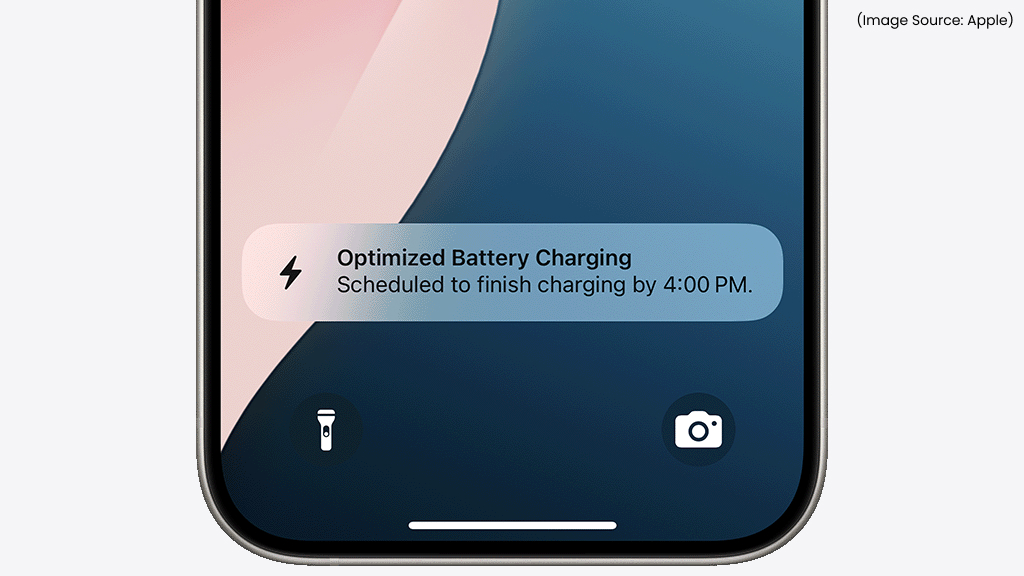
(Image Source: Apple)
iOS 26 brings a subtle yet highly useful upgrade to battery management, your iPhone can now estimate how long it will take to reach a full charge. When you plug in your device, you’ll see a “Full Charge in…” indicator right below the battery percentage, giving you a clear idea of when your phone will be ready to go.
This small addition makes daily charging routines more predictable, whether you’re topping up before heading out or managing limited charging time during travel. The estimate automatically updates based on charging speed, battery health, and power source, offering a reliable picture of your iPhone’s charging progress.
8. Extend Battery Life with Adaptive Power Mode
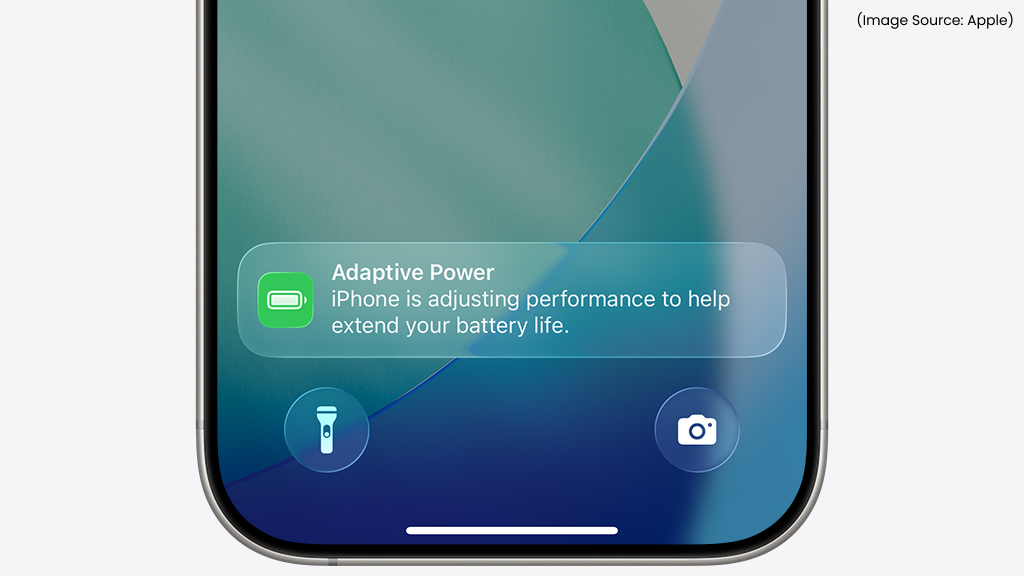
(Image Source: Apple)
iOS 26 introduces Adaptive Power Mode, a more intelligent way to manage your iPhone’s battery life. Unlike the traditional Low Power Mode, which simply reduces background activity, Adaptive Power Mode learns from your usage patterns and adjusts performance dynamically to save energy when you need it most.
For example, if your iPhone detects that you won’t be charging soon, like during a long commute or while traveling, it automatically limits power-hungry processes without compromising essential functions. Over time, it fine-tunes itself to your routine, ensuring maximum efficiency and longer battery life throughout the day.
With this feature, your iPhone becomes more proactive, not just conserving power but optimizing it intelligently, so you stay connected longer, without constantly worrying about your next charge.
9. Bring Photos to Life with 3D Spatial Scenes
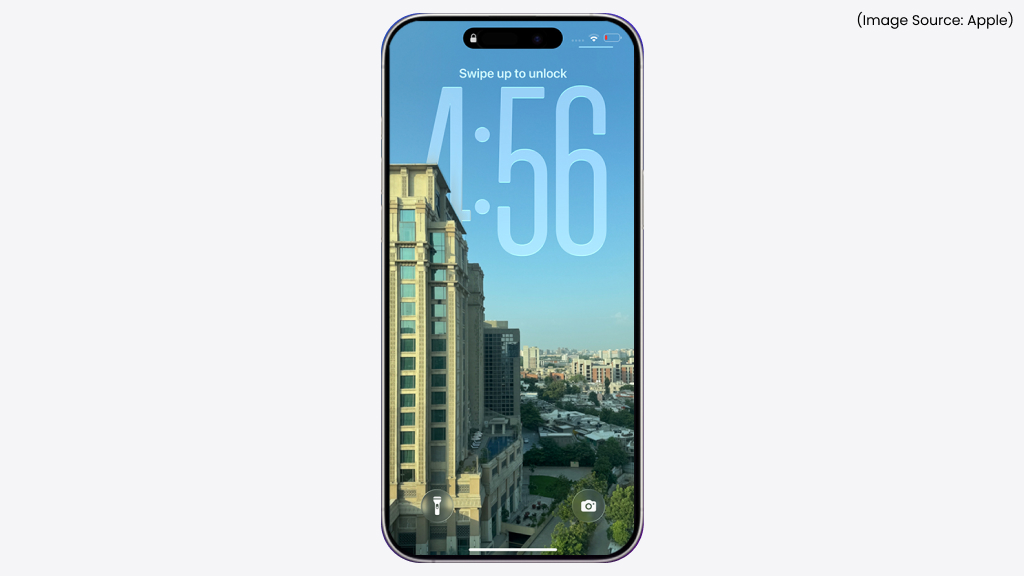
(Image Source: Apple)
iOS 26 takes photo viewing to the next level with the ability to transform regular pictures into 3D Spatial Scenes. Using advanced depth mapping and Apple’s spatial rendering technology, your iPhone can now recreate depth, lighting, and perspective, making images look as if they extend beyond the screen.
This feature works seamlessly with photos captured on iPhones equipped with LiDAR or multiple camera lenses, giving each image a sense of movement and realism. You can view these 3D scenes on devices like Apple Vision Pro for a truly immersive experience.
Whether it’s a landscape, a family portrait, or a vacation shot, Spatial Scenes turn everyday photos into lifelike memories you can almost step into, blending emotion, technology, and creativity in one beautiful frame.
10. Instantly Find What’s in Your Screenshots
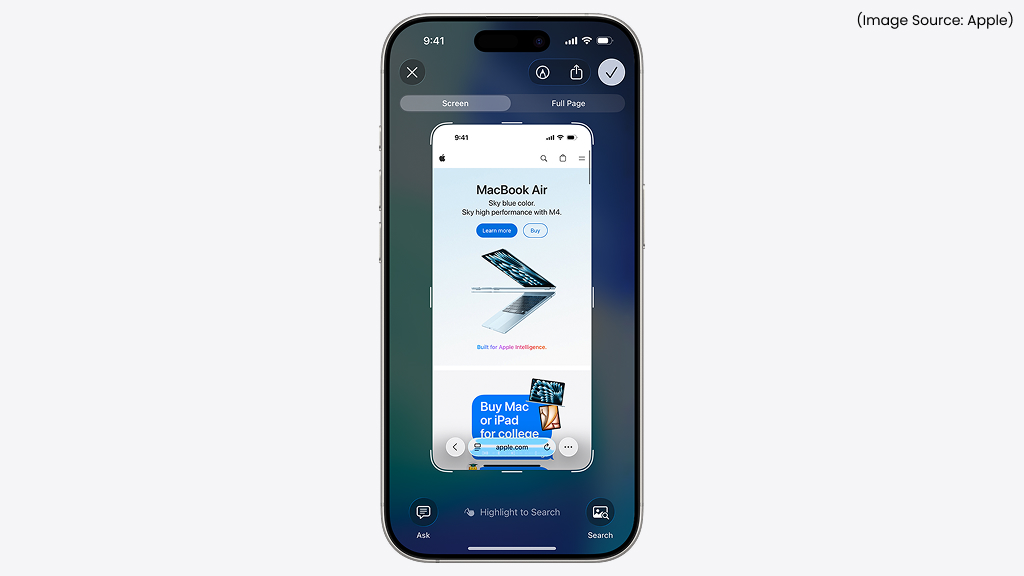
(Image Source: Apple)
iOS 26 brings a powerful upgrade to Spotlight and Photos search, allowing your iPhone to recognize and index the content inside screenshots. Thanks to Apple’s on-device intelligence, you can now search for text, objects, or even app interfaces that appear in your saved screenshots, no manual tagging required.
For instance, type “Wi-Fi password,” “receipt,” or “hotel booking” in the search bar, and your iPhone will instantly surface relevant screenshots. It’s fast, private, and completely offline, keeping your data secure while making information retrieval effortless.
Whether you’re hunting for an old note, a product image, or a conversation screenshot, this feature makes finding what you need as simple as typing a few words.
11. Sing Along with Real-Time Lyric Translations in Apple Music
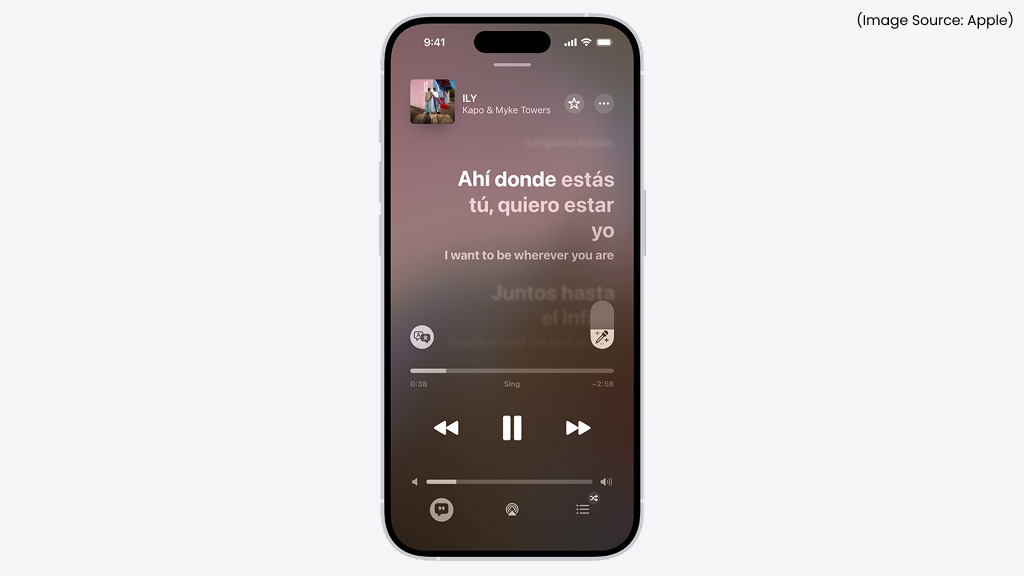
(Image Source: Apple)
Apple Music in iOS 26 takes your listening experience global with real-time lyric translations. Now, when you play a song in another language, you can see the lyrics translated instantly as they appear on screen, perfectly synced with the music.
This feature helps you not only sing along confidently but also understand the meaning behind every line, making it great for discovering international artists or learning a new language through music. Apple currently supports multiple popular languages, and more are expected to roll out over time.
12. Screen and Block Unwanted Calls with Ease
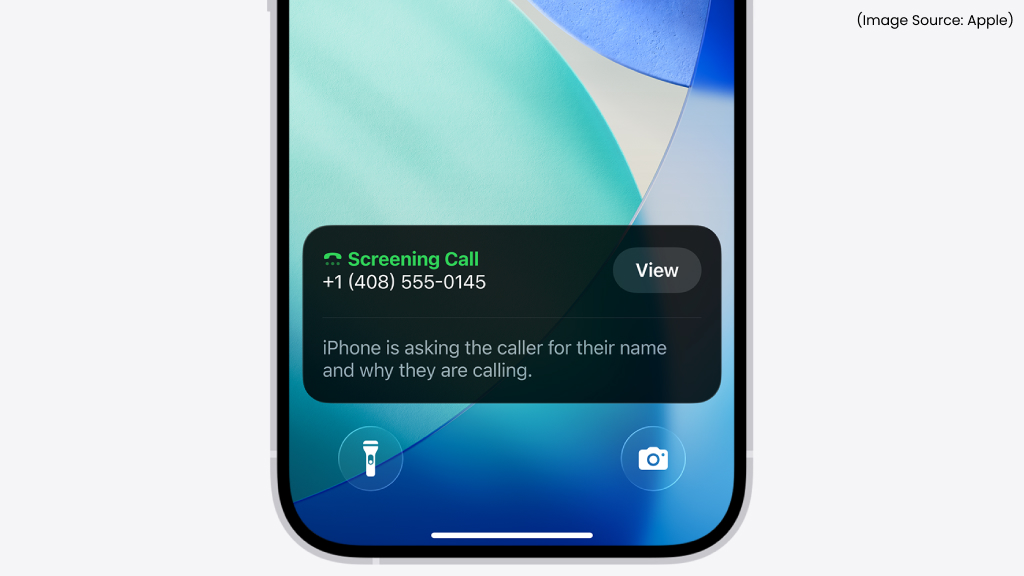
(Image Source: Apple)
Tired of spam or unknown numbers interrupting your day? iOS 26 introduces smarter call screening and spam detection tools that help you stay in control of who gets through. The feature automatically identifies potential spam, telemarketing, or fraudulent calls, labeling them clearly before you pick up.
You can also enable automatic call screening, which lets Siri answer unknown calls on your behalf. It quickly determines whether the call is legitimate and displays a transcript, so you can decide whether to answer, ignore, or block the number entirely.
With these updates, iPhone users can now enjoy peace of mind and fewer distractions, knowing that unwanted calls are filtered out before they ever reach you.
13. Capture Photos Effortlessly with AirPods Camera Control
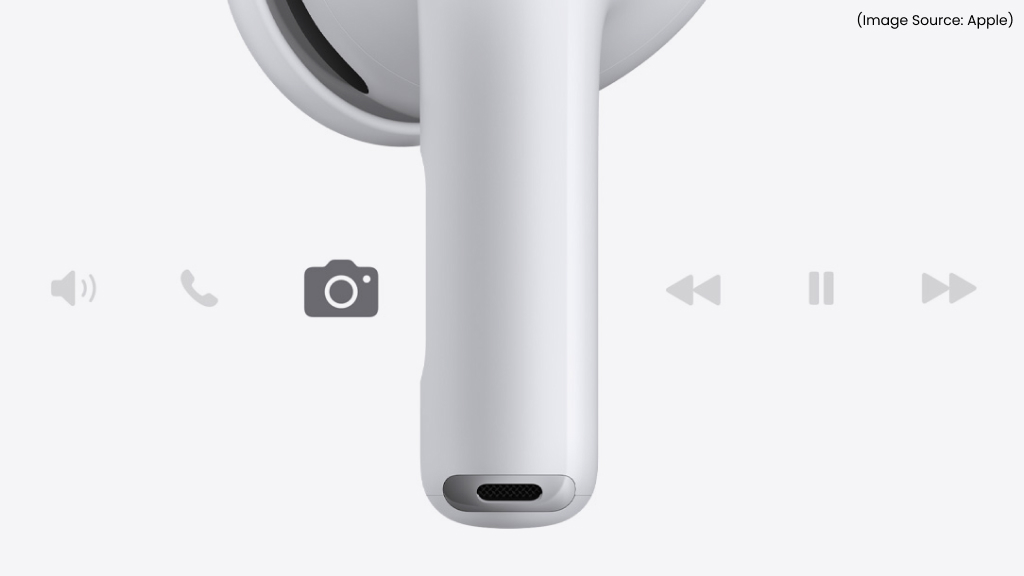
(Image Source: Apple)
In iOS 26, Apple adds a clever new trick to your AirPods, the ability to snap photos remotely using your iPhone’s camera. With just a simple press on the AirPods stem, you can capture a shot instantly, making it perfect for group photos, selfies, or tripod setups where reaching your phone isn’t convenient.
This feature works with AirPods Pro (2nd generation) and newer models, seamlessly integrating with the Camera app. It’s a subtle yet powerful addition for anyone who loves photography or recording content on the go.
Now, instead of setting a timer or rushing into position, your AirPods double as a wireless camera remote, giving you hands-free control and perfectly timed shots every time.
14. Add Personality to Your Chats with Message Backgrounds
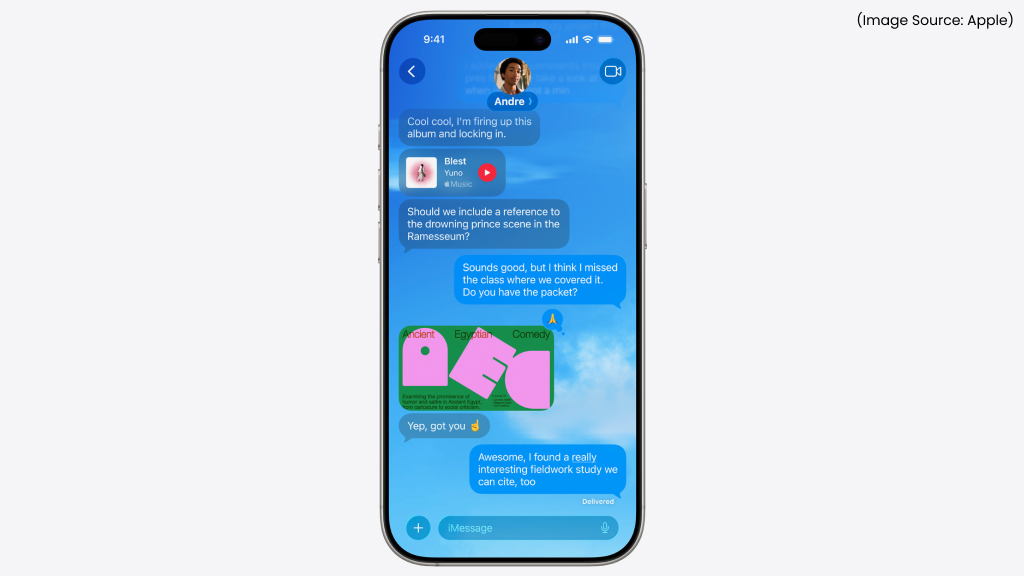
(Image Source: Apple)
iOS 26 brings a splash of creativity to iMessage with the ability to add custom backgrounds to your conversations. Instead of the standard plain chat screen, you can now set vibrant gradients, patterns, or even photos as your conversation backdrop, giving each thread a look that reflects your mood or the person you’re chatting with.
The feature is easy to use, simply open a conversation, tap the Details button, and choose Background to browse Apple’s curated options or pick one from your photo library. You can even switch backgrounds anytime to keep your chats feeling fresh.
Whether you’re celebrating a special moment or just want to make texting more fun, iOS 26 lets you express yourself visually and make every message feel a little more personal.
15. Edit PDFs Effortlessly with the New Preview Tools
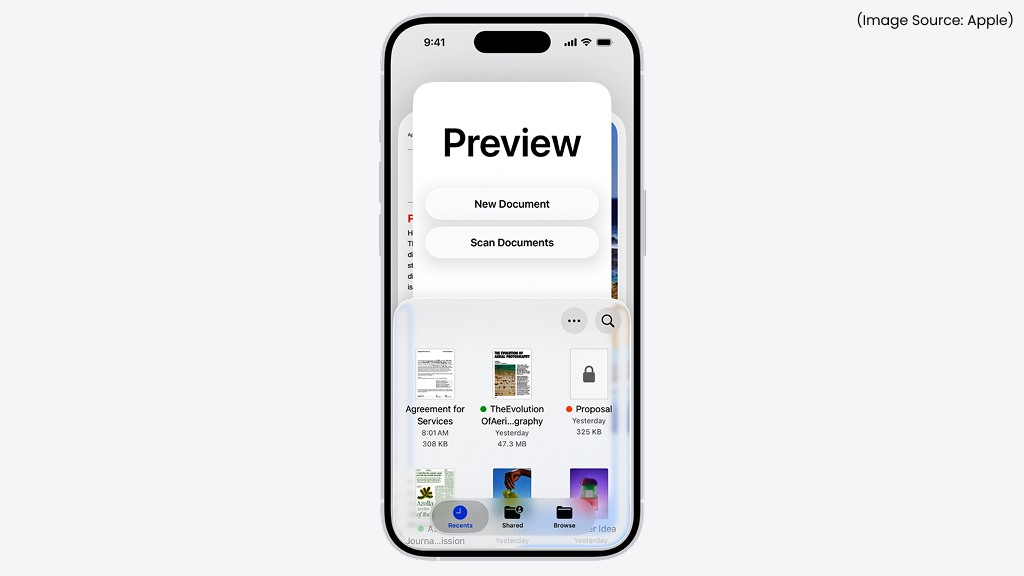
(Image Source: Apple)
With iOS 26, Apple has turned the humble Preview feature into a full-fledged PDF editor. You can now open any PDF directly in the Files or Notes app and edit text, add signatures, highlight sections, or insert comments, all without needing a third-party app.
The new tools make it easy to fill out forms, sign documents, or mark up reports using your finger or Apple Pencil. Everything you edit stays neatly aligned, and the interface feels familiar to anyone who’s used macOS Preview.
Whether you’re reviewing a contract, studying notes, or managing office paperwork, iOS 26 transforms your iPhone into a portable document workstation, making editing and signing PDFs simpler and faster than ever.
16. Go Back Instantly with the New Middle-Swipe Gesture
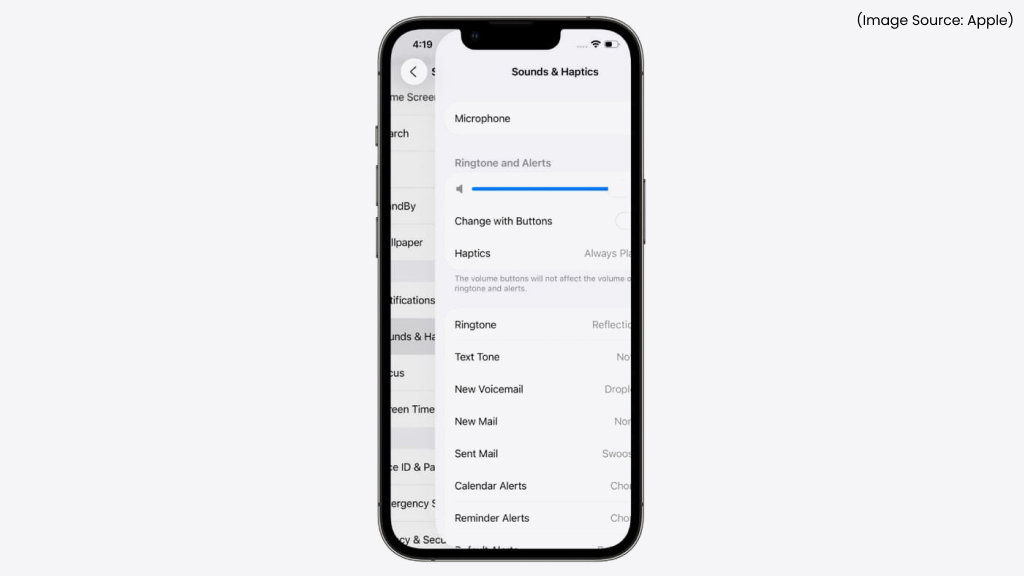
(Image Source: Apple)
iOS 26 makes navigation even more fluid with a new middle-swipe gesture that lets you go back from any screen, no matter where you are. Instead of reaching for the screen’s edge, you can now swipe from the middle to return to the previous page or menu, making one-handed use far more convenient.
This gesture feels natural and consistent across apps, reducing accidental swipes or missed touches near the display’s edge. It’s especially handy on larger iPhones, where stretching your thumb can be awkward.
By rethinking something as simple as how you go back, Apple continues to refine the iPhone experience, faster, smoother, and more intuitive than ever before.
17. Get Forecasts Without Internet Access
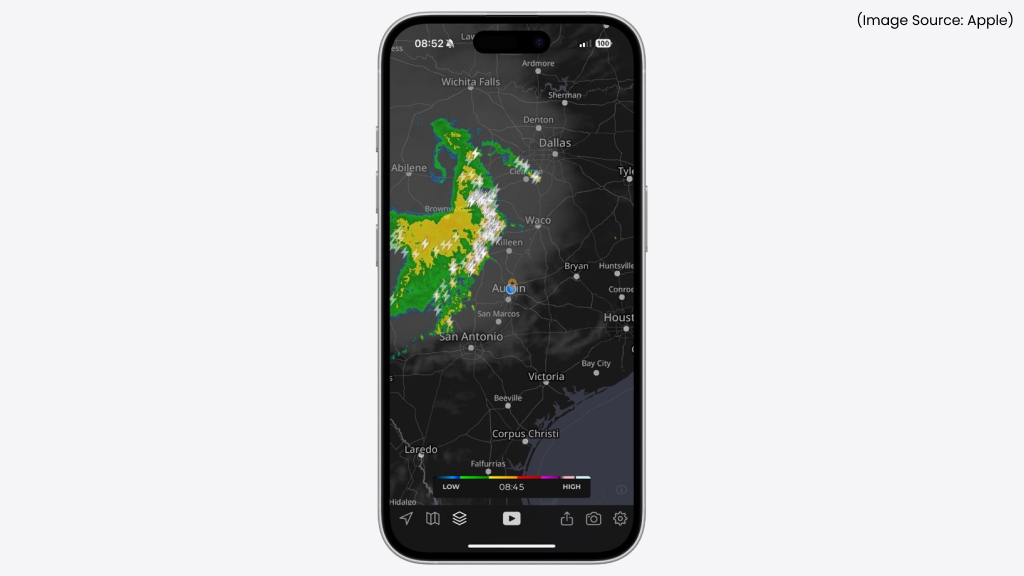
(Image Source: Apple)
No signal? No problem. With iOS 26, the Weather app now works even without an internet connection, ensuring you’re never left guessing what’s ahead. When your iPhone loses service, it automatically shows recently downloaded forecasts, including temperature, precipitation, air quality, and wind data for your current location.
This feature is especially useful when traveling through remote areas, flights, or places with spotty connectivity. Once you’re back online, the app instantly refreshes with the latest updates, so you’re always prepared for what’s next.
It’s a small but thoughtful upgrade that makes Apple’s Weather app more reliable and travel-friendly, keeping you informed no matter where life takes you.
18. Keep Your Camera Crystal Clear with Lens Cleaning Alerts

(Image Source: Apple)
Blurry photos might soon be a thing of the past. With iOS 26, your iPhone can now detect when your camera lens is dirty and gently remind you to clean it. Using on-device intelligence, the system analyzes captured images for signs of smudges, haze, or distortion, then sends a “Clean Your Lens” notification when it notices clarity issues.
It’s a small but incredibly practical feature for anyone who loves mobile photography. Instead of wondering why your photos look dull or soft, your iPhone now helps you maintain sharp, professional-quality shots at all times.
So before your next photo session or travel adventure, you’ll know exactly when it’s time to give that lens a quick wipe for crystal-clear results.
19. Capture True Brilliance with HDR Screenshots
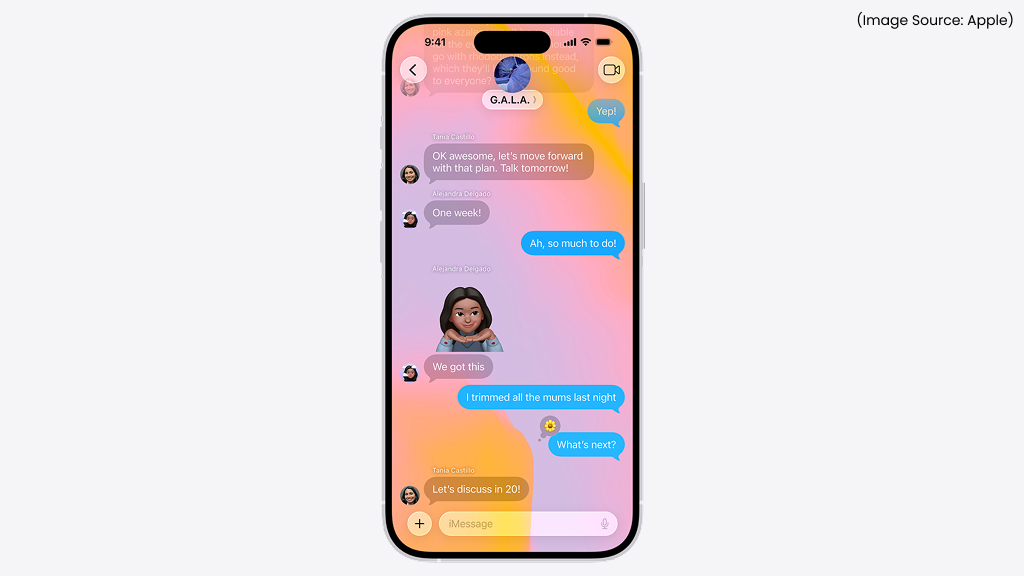
(Image Source: Apple)
iOS 26 introduces HDR (High Dynamic Range) screenshots, letting you capture your screen exactly as it appears, vibrant, detailed, and true to life. Whether it’s a stunning photo, a video frame, or a vivid app interface, your screenshots will now retain brighter highlights, deeper shadows, and richer colors, just like what you see on your display.
The feature works automatically on HDR-supported iPhones, so there’s no need to toggle settings. When shared, iOS intelligently adjusts the image for non-HDR devices to ensure it still looks great everywhere.
This subtle but powerful enhancement makes screenshots far more accurate, especially for creators, designers, or anyone who wants to showcase the iPhone’s display quality without losing any visual depth.
20. Bonus Feature — Carry Your Passport Securely in Apple Wallet
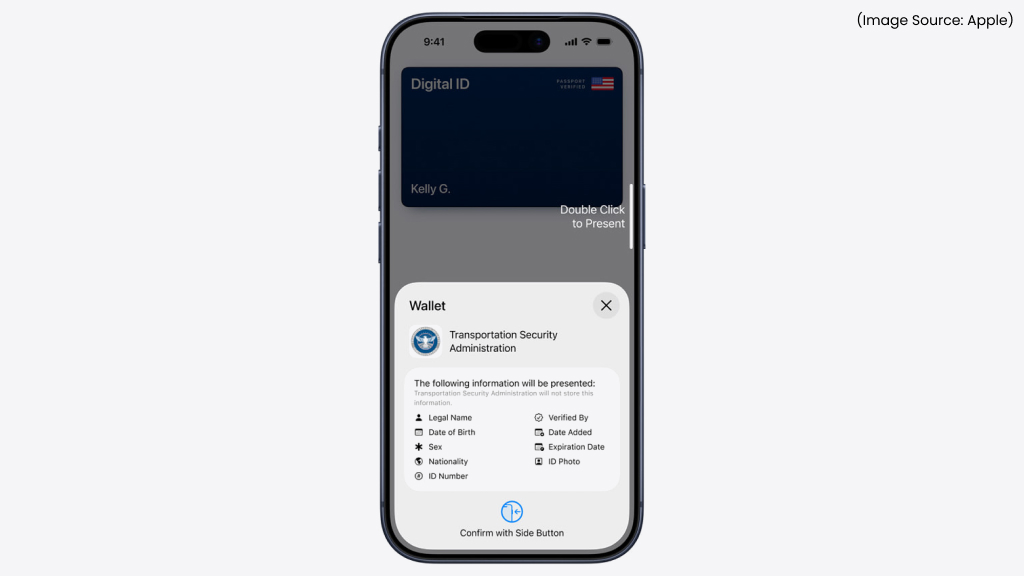
(Image Source: Apple)
Travel just got a whole lot easier with iOS 26. Apple now lets you add your passport to the Wallet app, allowing you to carry a secure digital version alongside your other IDs and boarding passes. Designed with privacy and security in mind, the feature uses Face ID or Touch ID authentication before granting access, ensuring your sensitive information stays protected.
Once added, you can use your digital passport for identity verification at airports, hotels, and other supported checkpoints, reducing the need to pull out physical documents. The data is stored locally on your device and encrypted, meaning even Apple can’t access it.
It’s a thoughtful update that blends convenience and security, helping travelers move faster and more confidently through their journeys, all from their iPhone.
iOS 26 isn’t just another update, it’s a major step toward a smarter, more personal iPhone experience. The new iOS 26 features like custom ringtones, adaptive power mode, spatial photos, and live translation make your device more intelligent, expressive, and efficient. Every detail feels designed to simplify daily tasks and elevate how you connect, create, and communicate.
Whether you’re messaging, traveling, or capturing moments, iOS 26 enhances it all with intuitive innovation. Explore the update today and see how these powerful new tools can transform the way you use your iPhone every day.