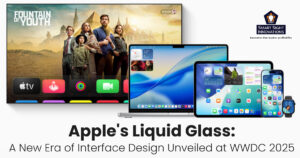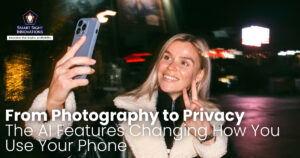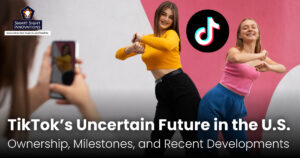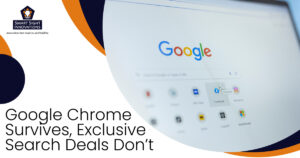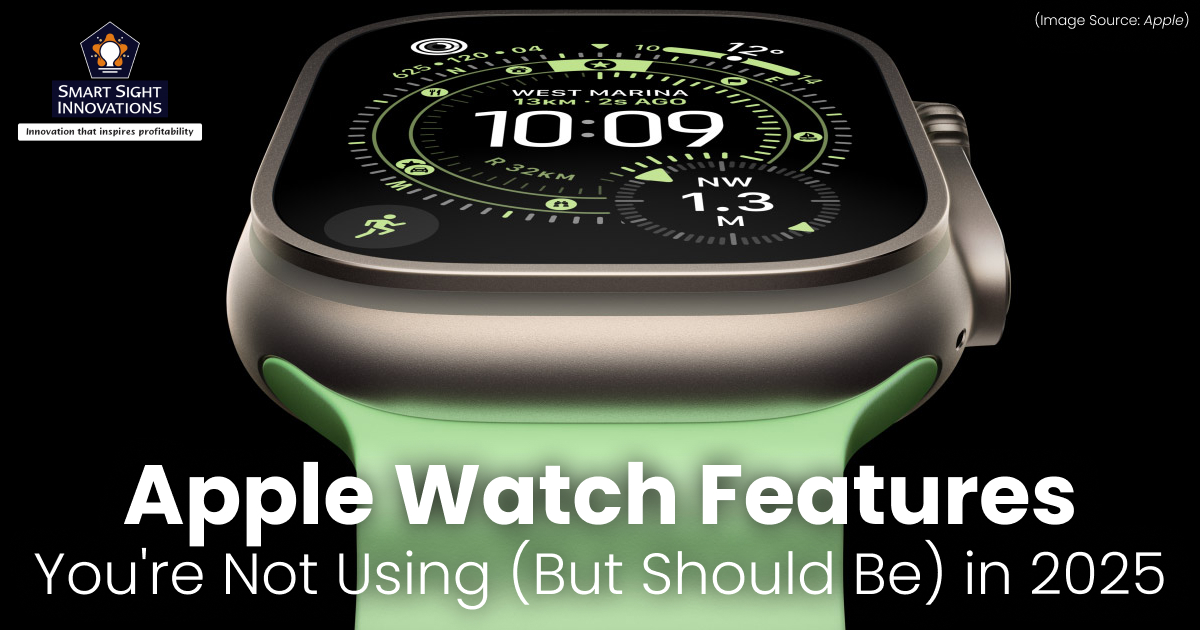
The Apple Watch has become far more than just a stylish accessory, it’s a powerful tool designed to make everyday life healthier, more productive, and more connected. Whether you’re using it to track your workouts, manage notifications on the go, or even monitor your heart health, the Apple Watch is packed with features that often go unnoticed. Many users only scratch the surface of what this device can really do.
Learning how to unlock its full potential can transform it from a simple timepiece into a personal assistant, fitness coach, and health guardian on your wrist. In this guide, we’ll explore practical tips and features that will help you get the most out of your Apple Watch, so it seamlessly fits into your lifestyle and elevates your daily routine.
1. The Water Drop Icon
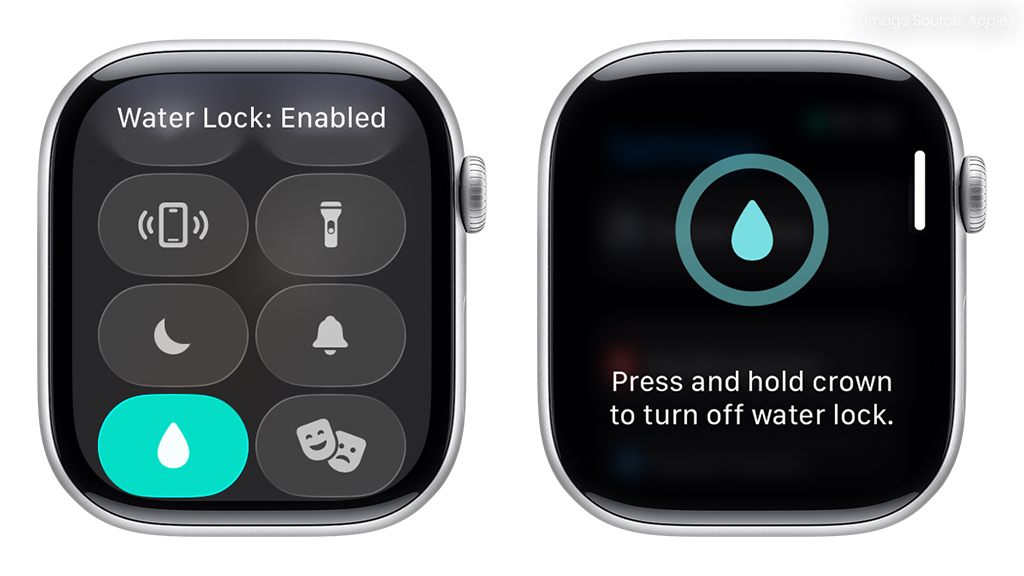
(Source Image: Apple)
One of the most useful yet often overlooked features of the Apple Watch is its ability to protect itself from water damage. Whether you’ve been swimming, washing your hands, or caught in the rain, the Water Lock feature helps protect your Apple Watch from unwanted moisture. When activated, it locks the screen to prevent accidental taps and uses built-in speakers to eject any trapped water. Here’s how you can use it effectively:
- Activate Water Lock
Swipe up on your Apple Watch screen to open the Control Center, then tap the water drop icon. This locks the display while you’re in water.
- End Water Lock
Once you’re done, turn the Digital Crown until the screen unlocks. You’ll hear sounds as the speaker vibrates to push out any remaining water.
- Check for Residue
After the process, wipe your watch gently with a soft, lint-free cloth to ensure it’s dry.
- Airflow for Stubborn Water
If water remains trapped, place your Apple Watch near gentle airflow, like a fan. Avoid heat sources such as hair dryers, which can damage seals.
- Silica Gel Packs
For persistent moisture, place your Apple Watch in a sealed bag with silica gel packs. They help absorb remaining water without harming components.
Tips to Take Care of Your Apple Watch Around Water
- While most Apple Watch models are water-resistant, they’re not waterproof. Avoid high-pressure water, hot tubs, or deep-sea diving.
- If you’ve been in saltwater or a pool, rinse the watch gently with fresh water to prevent residue buildup.
- Some bands, like leather or stainless steel, are not water-friendly. Remove and dry them separately to avoid damage.
- Periodically check the speaker openings and the Digital Crown for any debris or salt that could affect performance.
- Don’t expose your watch to shampoos, detergents, or perfumes while wet, as they can compromise seals and water resistance.
With proper use of the water drop icon and mindful care, your Apple Watch will stay in top condition, whether you’re at the gym, pool, or simply navigating everyday splashes.
2. Counting Steps
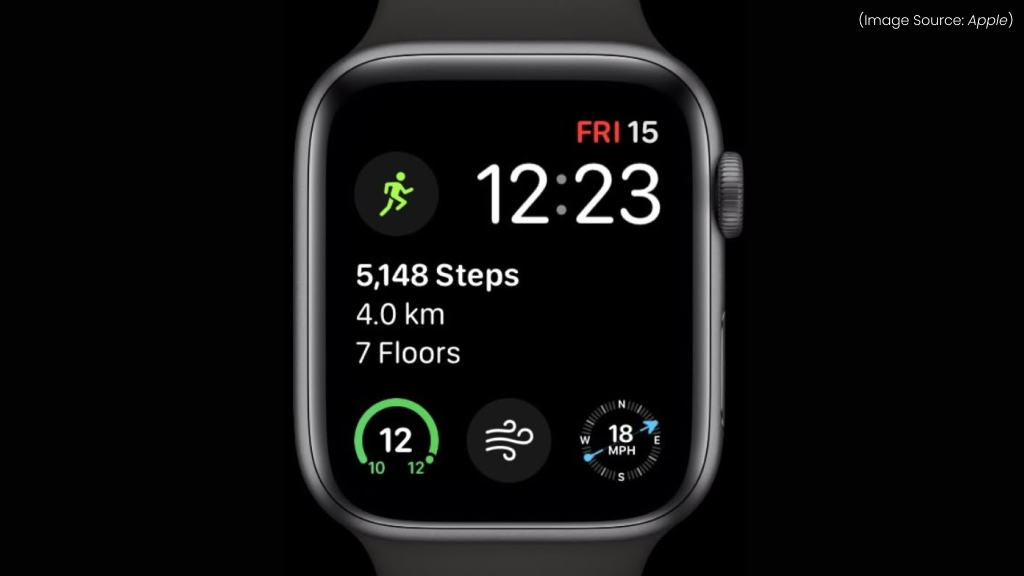
(Source Image: Apple)
Step tracking is the most popular use of the Apple Watch. For many people, counting steps is a simple yet effective way to stay active, measure progress, and maintain a healthy lifestyle. The Apple Watch makes this process effortless, combining accurate sensors with insightful data that you can review at any time.
How Step Tracking Works
The Apple Watch uses a built-in accelerometer and motion sensors to detect your movements and calculate the number of steps you take throughout the day. It continuously tracks your activity in the background, so whether you’re walking around the house, commuting to work, or going for a brisk run, every step is recorded.
Unlike traditional pedometers, the Apple Watch leverages advanced algorithms to distinguish between genuine steps and random wrist movements, ensuring a higher degree of accuracy.
Viewing Your Step Count
You can view your daily step count directly on the Activity app on your Apple Watch or sync it with the Fitness app on your iPhone for a more detailed breakdown. In addition to total steps, you’ll see related data like distance covered and flights of stairs climbed. For quick access, you can also add a step-count complication to your watch face, making it visible at a glance.
Setting Daily Goals
While Apple emphasizes its three “Activity Rings”, Move, Exercise, and Stand, tracking steps can complement these metrics. You can set personal step goals, such as the popular 10,000-step target, and monitor your progress throughout the day. Meeting these goals not only boosts your physical activity but also provides a sense of accomplishment and motivation to stay consistent.
Integrating with Other Apps
The Apple Watch also integrates with third-party fitness apps that specialize in step tracking. These third-party fitness apps can sync with your watch to provide additional insights, trends, and even friendly competitions with friends. This makes step tracking more engaging and encourages you to push yourself further.
Why Step Tracking Matters
Step tracking isn’t just about hitting a number, it’s about creating awareness of your movement habits. For people with sedentary jobs, monitoring steps can be a helpful reminder to get up and move around. Regular walking is linked to better cardiovascular health, improved mood, and increased energy levels.
By paying attention to your daily step count, you’re more likely to make small adjustments, like taking the stairs instead of the elevator or going for a short walk during breaks.
Tips for Accurate Tracking
- Wear your Apple Watch snugly on your wrist to ensure the sensors capture your movements correctly.
- Regularly update watchOS to benefit from Apple’s improvements in activity tracking.
- Calibrate your Apple Watch by walking or running outdoors with your iPhone to enhance accuracy, especially if you exercise without GPS.
3. Apple Watch Sleep Tracking
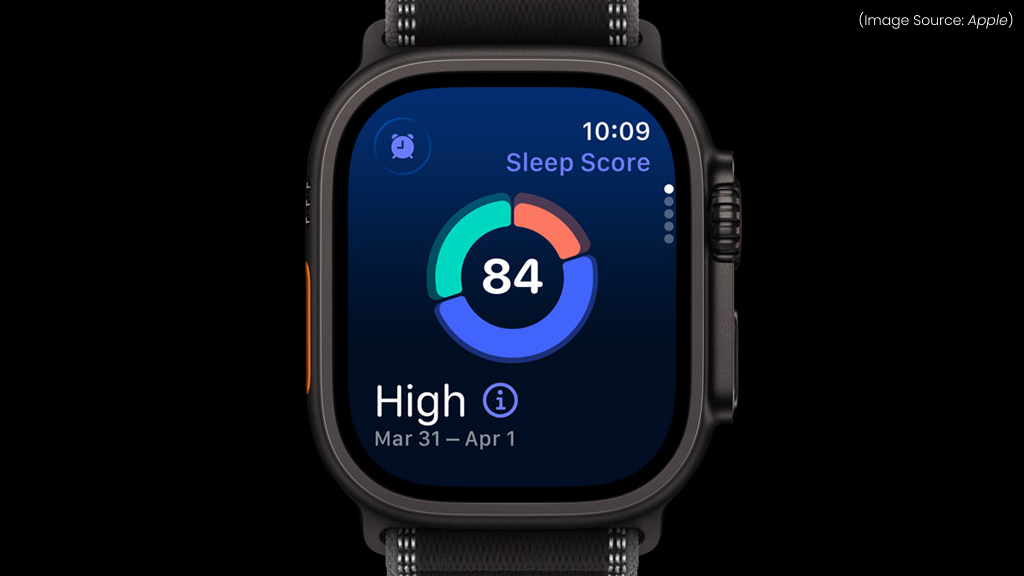
(Source Image: Apple)
Good sleep is one of the most important pillars of health, yet many people overlook it. With the Apple Watch, you can do more than just track your activity during the day, you can also monitor your sleep at night. By wearing your watch to bed, you gain insights into your sleep duration, patterns, and quality, all of which can help you build healthier bedtime routines.
How Sleep Tracking Works
Apple Watch uses motion sensors, heart rate data, and advanced algorithms to analyze your sleep. It can estimate when you fall asleep, how long you stay asleep, and even detect when you wake up during the night. While newer models provide more detailed breakdowns, including time spent in REM, Core, and Deep sleep stages, all compatible Apple Watches give you valuable information about your rest.
Setting Up Sleep Tracking
To get started, open the Health app on your iPhone or the Sleep app on your Apple Watch. You can create a bedtime schedule by choosing when you want to go to bed and wake up. This helps the watch remind you to wind down, limit distractions, and stick to consistent sleep patterns. You can also enable “Sleep Focus,” which reduces notifications and dims the screen to create a calmer environment before bed.
Viewing Your Sleep Data
In the morning, your Apple Watch provides a clear summary of your sleep. You’ll see how many hours you slept, your average heart rate during sleep, and a breakdown of sleep stages. All this information is stored in the Health app, where you can view daily, weekly, and monthly trends. This makes it easy to spot patterns, such as staying up too late on weekdays or not getting enough deep sleep.
Why Sleep Tracking Matters
Monitoring your sleep is more than just knowing how long you were in bed. Quality sleep is linked to better focus, stronger immunity, improved mood, and overall well-being. By tracking your sleep, you can understand the factors that influence it, such as late-night screen time, caffeine, or irregular routines. Over time, these insights can encourage healthier habits, like going to bed earlier, avoiding heavy meals before sleep, or setting a more consistent schedule.
Tips for Effective Sleep Tracking
- Since you’ll be wearing the Apple Watch overnight, charge it before bed or after waking up. Even 30 minutes of charging can top it up for the day.
- Opt for a lightweight, breathable band to make sleeping with your Apple Watch more comfortable.
- Activate Apple’s Wind Down feature to reduce distractions and help you relax before bed.
- Use weekly and monthly summaries to see how lifestyle changes impact your sleep quality.
4. Disabling the Passcode
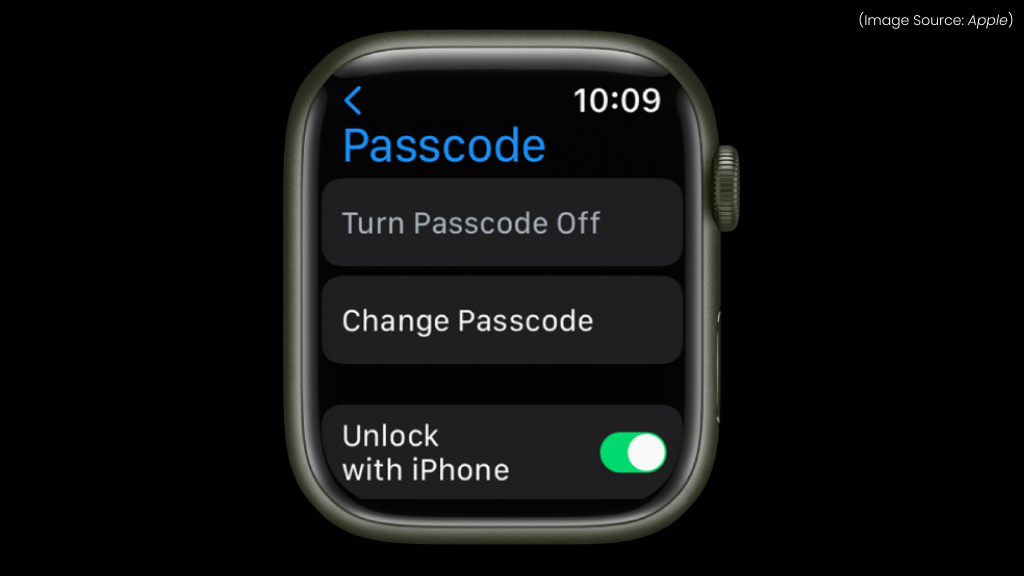
The passcode on your Apple Watch is an important security feature. It protects your data, keeps Apple Pay secure, and ensures that only you can unlock and use the device. However, there may be times when you want to remove or disable the passcode, perhaps you find it inconvenient, you’re resetting your watch for a new user, or you simply prefer not to use it. Fortunately, Apple makes this process straightforward.
You can remove the passcode directly from your Apple Watch or through the Watch app on your iPhone. Here are the steps for both methods:
On the Apple Watch
- Press the Digital Crown to access the Home screen.
- Open the Settings app on your watch.
- Scroll down and tap Passcode.
- Select Turn Passcode Off.
- Enter your current passcode to confirm.
Using the iPhone
- Open the Watch app on your iPhone.
- Tap the My Watch tab at the bottom.
- Select Passcode.
- Tap Turn Passcode Off.
- Enter your current passcode on your watch to confirm.
After completing either method, your Apple Watch will no longer require a passcode.
While removing the passcode may add convenience, it also reduces the level of protection on your device. For this reason, Apple recommends keeping the passcode enabled, especially if you use features like Apple Pay or store personal data on your device.
When It’s Useful to Remove the Passcode
- Removing the passcode is part of resetting the device for a new user, for example, if you are selling or gifting your watch.
- If you’re setting up an Apple Watch for a child or elderly family member who doesn’t need Apple Pay, removing the passcode can make the watch simpler to use.
- Some users who only use the watch for fitness tracking may prefer a passcode-free experience.
5. Free Up Space

Your Apple Watch is more than just a fitness tracker or notification hub, it’s also capable of storing music, photos, and even podcasts for offline use. This makes it convenient when you want to go for a run without your iPhone or glance at favorite pictures right on your wrist. However, with limited storage space on the watch, media can quickly pile up.
Knowing how to remove photos and music ensures your device stays clutter-free and runs smoothly. A little routine cleanup keeps your watch light, fast, and ready for everyday use.
Deleting Photos from Apple Watch
Photos synced to your Apple Watch come from the iPhone’s Photos app. To remove them:
- Open the Watch app on your iPhone.
- Go to the My Watch tab.
- Scroll down and select Photos.
- Under Synced Album, choose None or select a smaller album.
- The synced photos will be removed from your watch during the next sync.
You can also reduce how many images sync by adjusting the Photos Limit setting within the same menu.
Deleting Music from Apple Watch
Music can be downloaded for offline playback through Apple Music or manually synced playlists. To delete using the Apple Watch:
- Open the Music app on your watch.
- Find the playlist, album, or song you want to remove.
- Tap and hold the item, then select Remove or Delete.
Tips for Managing Media on Apple Watch
- Instead of syncing your entire library, select only your workout or favorite playlists, or a limited number of recent photos.
- In the Watch app, check storage usage under General > Storage to see which media takes the most space.
- If you have an Apple Music subscription and cellular model, stream instead of downloading, saving space for apps.
6. Detaching Your Apple Watch Cover

Apple Watch covers are a popular accessory for protecting the device from scratches, bumps, and daily wear. They can be made of plastic, silicone, or rugged materials, and while they do a great job at safeguarding the watch, there may come a time when you need to remove them, whether to clean your device, replace the cover, or simply enjoy the sleek design of your Apple Watch on its own.
Taking the cover off is generally simple, but doing it correctly ensures you don’t damage your watch or the accessory. Here is a step-by-step guide to remove the cover.
- Power Down (Optional)
While not required, some users prefer to turn off their Apple Watch before handling it, just to avoid accidental taps or inputs.
- Identify the Cover Type
Apple Watch covers vary in design; while some are flexible silicone or TPU cases that snap over the watch, others are hard-shell cases that fit snugly around the body. Understanding the type helps you remove it safely.
- Remove the Band (If Needed)
For bulkier covers, removing the Apple Watch band first can make the process easier. Press the band release buttons on the back of the watch and slide the bands out.
- Loosen the Edges
Starting at one corner, gently lift or peel the edge of the cover away from the Apple Watch. If it’s a soft silicone cover, stretch it slightly to ease it off. If it’s a hard case, apply gentle pressure at the openings (such as the Digital Crown or button cutouts) to pop it free.
- Work Around the Watch
Slowly move around the edges, loosening each side until the cover comes off completely. Avoid forcing it, as too much pressure can crack hard-shell cases or scratch the watch.
Cleaning and Maintenance After Removal
Once the cover is off, it’s a good time to give both your Apple Watch and the cover a quick clean:
- Wipe the watch with a soft, lint-free cloth. If needed, lightly dampen the cloth with water but avoid harsh cleaning agents.
- Wash the silicone covers or TPU covers with mild soap and water, then let them air-dry. For hard cases, simply wipe with a dry or slightly damp cloth.
When to Replace or Remove the Cover
Scratches and wear are common with Apple Watch covers, and replacing a damaged one ensures your device stays well-protected. Many users also swap covers for comfort and style, choosing rugged options during workouts and sleeker designs for everyday use. In addition, regularly removing the cover helps prevent dust, sweat, or debris from building up between the accessory and the watch, keeping both in good condition.
Whether you’re focusing on fitness, simplifying tasks, or keeping your device in top condition, mastering these tips ensures that your Apple Watch truly works for you. Start exploring these features today and make your Apple Watch a smarter, more powerful partner in your daily routine.