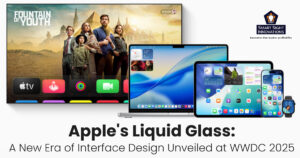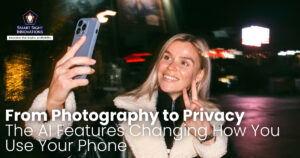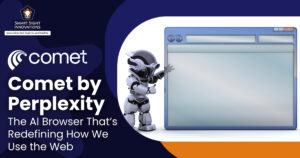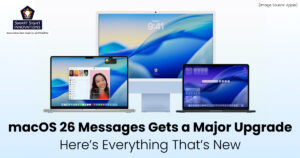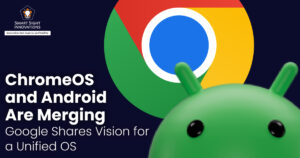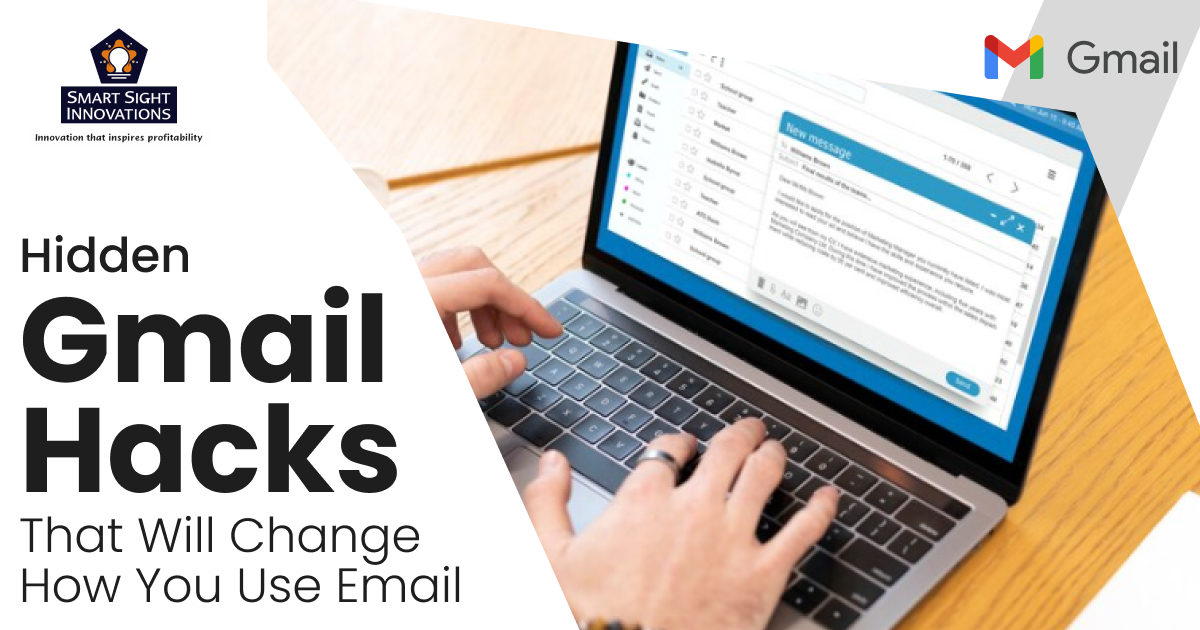
Gmail is more than just an email service; it’s a powerful productivity tool when used effectively. But many users are unaware of the powerful hacks it offers to enhance productivity and efficiency. From organizing your inbox to automating repetitive tasks, Gmail’s hidden features make it easier to manage high email volumes without getting overwhelmed. Additionally, extensions and add-ons can supercharge Gmail, integrating it seamlessly with tools like Trello, Slack, and Zoom.
By leveraging these lesser-known tricks, you can reduce inbox clutter, respond faster, and improve workflow efficiency, turning Gmail into a productivity powerhouse. Whether you’re a professional, student, or entrepreneur, these hacks will help you reclaim time and enhance your daily email experience.
1. Undo Send
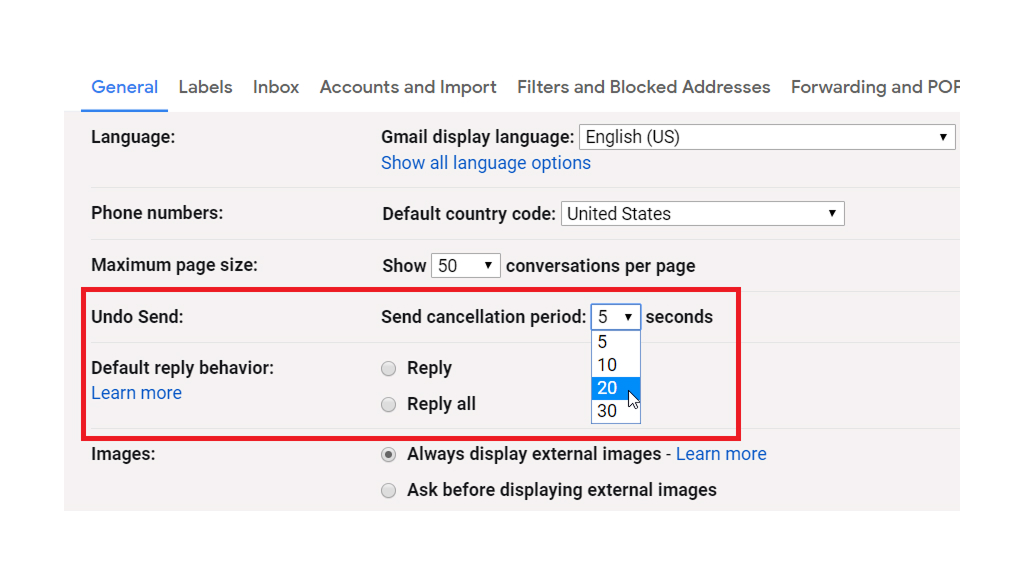
The Undo Send feature in Gmail is a lifesaver for correcting mistakes or reconsidering emails after hitting Send. By default, Gmail provides a five-second window to unsend an email, but users can extend this period to up to 30 seconds for added flexibility.
To adjust the cancellation period, navigate to Gmail settings, click See all settings, and select the desired duration under Undo Send. Once enabled, an Undo button appears at the bottom of your screen after sending an email. Clicking it retrieves the email as a draft, allowing you to make necessary edits or discard it entirely.
This feature works seamlessly on both desktop and mobile versions of Gmail, ensuring accessibility across devices. Whether you’ve forgotten an attachment, misspelled a name, or sent an email prematurely, Undo Send offers a quick solution to prevent errors. By leveraging this feature, users can avoid embarrassing mistakes and maintain professional communication standards.
2. Clearing Promotional Emails
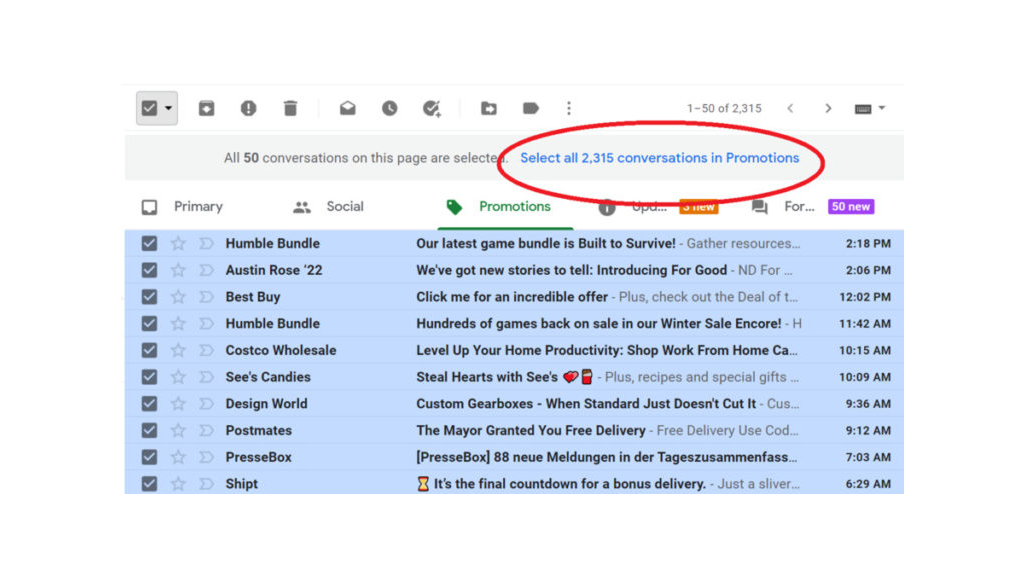
Promotional emails often clutter inboxes, making it challenging to focus on important messages. Clearing these emails in Gmail is straightforward and can significantly improve organization.
Start by navigating to the Promotions tab in your inbox. Select all emails on the page using the checkbox at the top left, then click the trash bin icon to delete them.
For automatic management, set up filters to delete promotional emails as they arrive. Click on an email, select Filter messages like this from the three-dot menu, define criteria, and choose Delete it or Send to Spam as the action. Save the filter to automate this process.
Alternatively, tools like Clean Email offer advanced features such as auto-clean rules and bulk unsubscribe options for managing promotions more efficiently. By regularly clearing or automating promotional email handling, you can maintain a clutter-free inbox and improve productivity.
3. Sending Confidential Emails
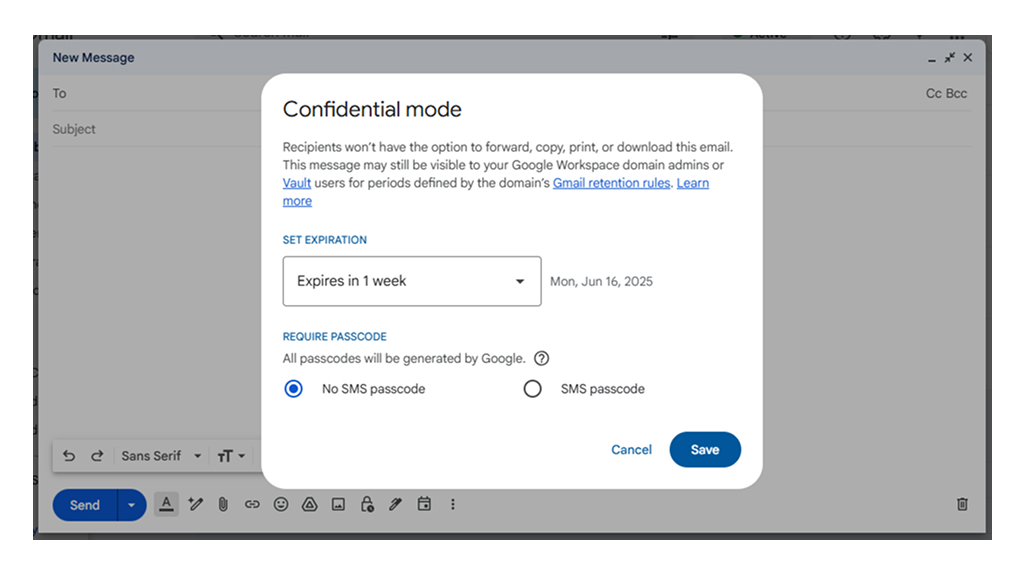
The Confidential Mode is a secure way to send sensitive emails, offering features like restricted access, expiration dates, and passcode protection. To use it:
- Compose a new email in Gmail.
- Click the lock icon (Confidential Mode) at the bottom of the compose window.
- Set an expiration date (1 day, 1 week, 1 month, etc.). After this, the email will no longer be accessible.
- Add an SMS passcode, which is optional for extra security. If enabled, recipients must enter a code sent to their phone to access the email.
- Click Save, then Send.
You can also revoke access at any time by selecting Remove access in your Sent folder. While Confidential Mode enhances privacy, it does not encrypt emails and cannot prevent screenshots or photos of the content.
4. Checking Offline
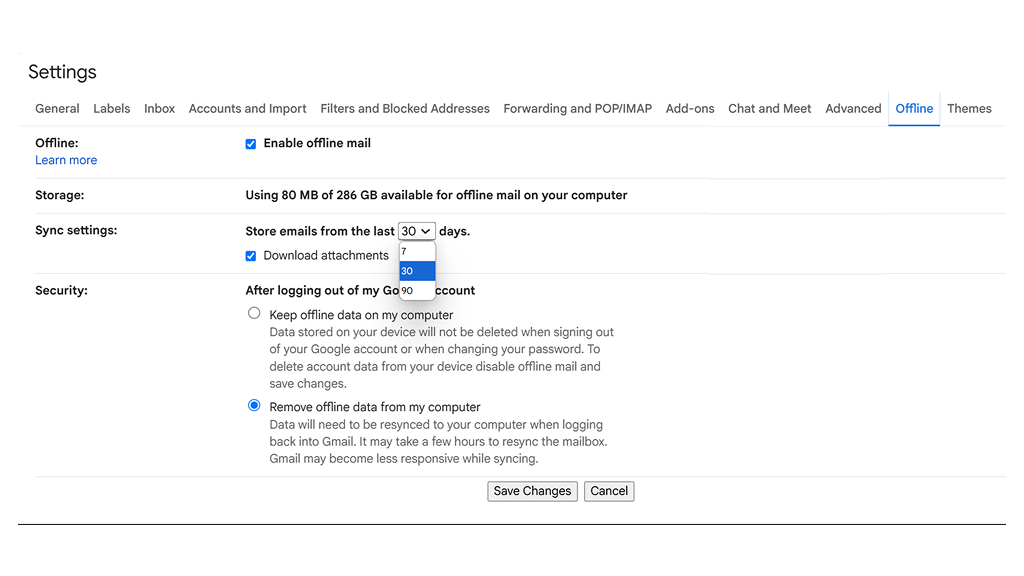
Configuring Gmail Offline Mode allows users to access their emails without an internet connection, ensuring productivity even in remote or disconnected environments. To enable this feature:
- Open Gmail and go to Settings > See all settings.
- Click on the Offline tab.
- Check Enable offline mail and choose how many days of emails you want to store (7, 30, or 90 days).
- Decide whether to keep offline data when signing out or remove it for security.
- Click Save Changes and restart Gmail.
After saving changes, Gmail will cache emails locally, letting you read, respond, and search messages offline. Composed emails are saved in the Outbox folder and automatically sent once you reconnect to the internet. While attachments cannot be downloaded offline, bookmarking Gmail ensures quick access. Gmail Offline Mode is ideal for maintaining workflow during travel or network outages.
5. Scheduling Emails
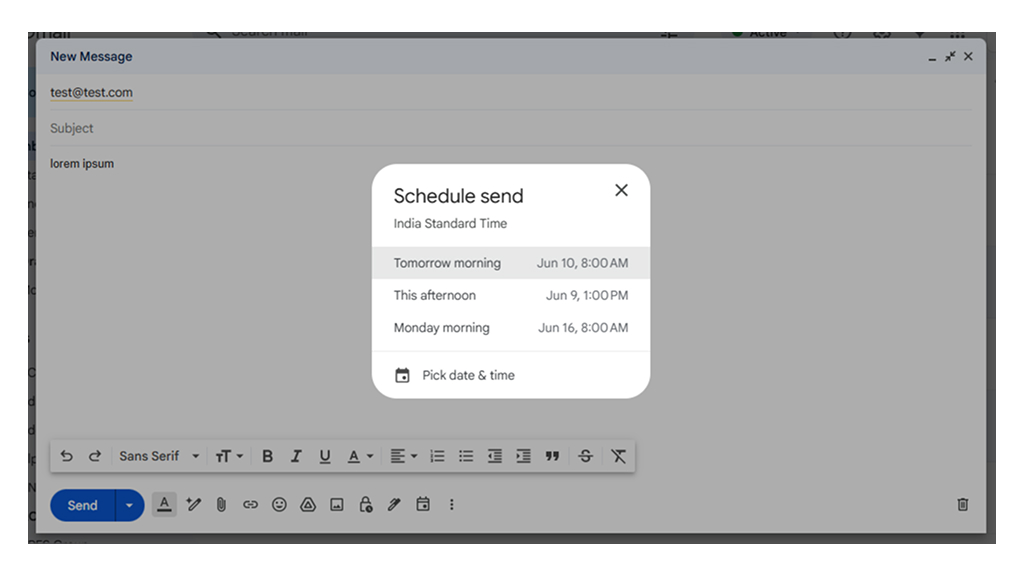
The Schedule Send feature allows you to write emails in advance and send them later, ensuring they reach recipients at the most effective time. This is especially useful for global teams, follow-ups, reminders, and sending emails during business hours.
To schedule an email, compose your message, then click the downward arrow next to the “Send” button and select “Schedule Send”. You can choose from preset options like “Tomorrow morning” or set a custom date and time.
Scheduled emails are stored in the “Scheduled” folder, where you can edit or cancel them before they’re sent. This feature is perfect for time-sensitive communications, avoiding late-night emails, and improving email engagement.
By leveraging email scheduling, you can work on your own time while ensuring messages are delivered at the best moment, boosting productivity and communication efficiency.
6. Fyxer AI
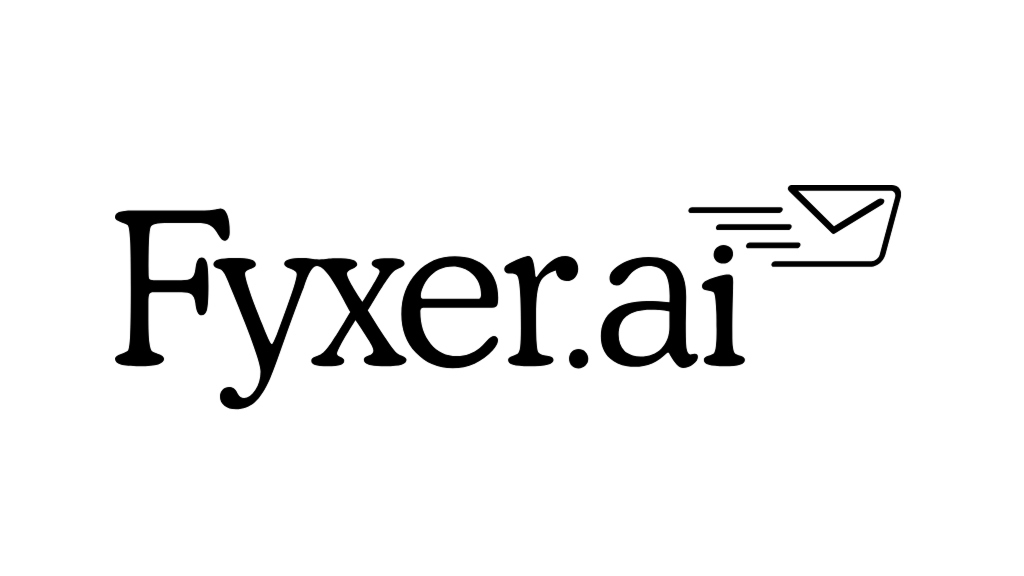
Fyxer AI is an advanced executive assistant designed to streamline email and meeting management for professionals and teams. By integrating seamlessly with platforms like Gmail and Outlook, it enhances productivity without disrupting existing workflows.
It includes an intelligent inbox organization, where emails are automatically categorized into folders such as “To Respond,” “FYI,” and “Marketing,” allowing users to prioritize tasks effectively. Fyxer AI also drafts email responses that mimic the user’s tone and style, facilitating quick and personalized communication.
Additionally, the tool assists in scheduling by suggesting meeting times based on calendar availability and generates comprehensive meeting notes and summaries, enabling users to focus on discussions rather than documentation.
Fyxer AI offers flexible pricing plans to accommodate different user needs, for instance, the standard plan is priced at $30 per user per month, and it includes features like email categorization, draft email assistance, and meeting note-taking for one inbox and calendar per user.
By automating routine tasks, Fyxer AI empowers professionals to reclaim valuable time, reduce administrative burdens, and enhance overall efficiency in their daily operations.
7. Snoozing Emails
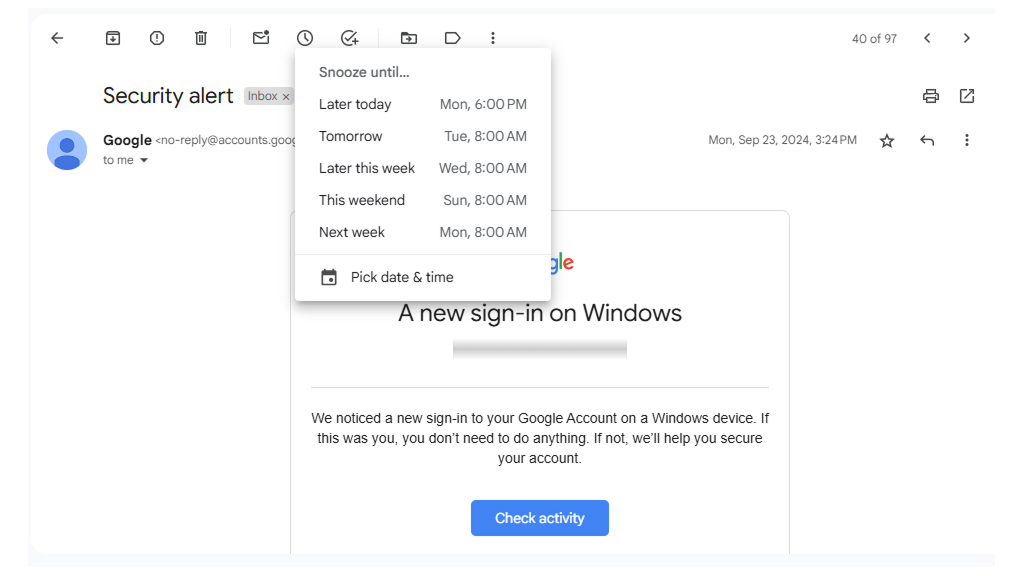
Snoozing emails in Gmail is a powerful feature for managing time effectively and staying organized. It allows users to temporarily remove non-urgent messages from their inbox and have them reappear at a scheduled time when they can be addressed. This helps prioritize pressing tasks while ensuring important emails aren’t forgotten.
To snooze an email, simply click the clock icon next to the message, select a predefined time like “Later today” or “Tomorrow,” or set a custom date and time. The snoozed emails are stored under the “Snoozed” label, making them easy to access before their scheduled return.
You can snooze emails both on desktop and mobile devices, making it easy to manage your inbox on the go. Open the app, select the email, tap the three-dot menu in the top-right corner, and choose “Snooze.”
8. Labels
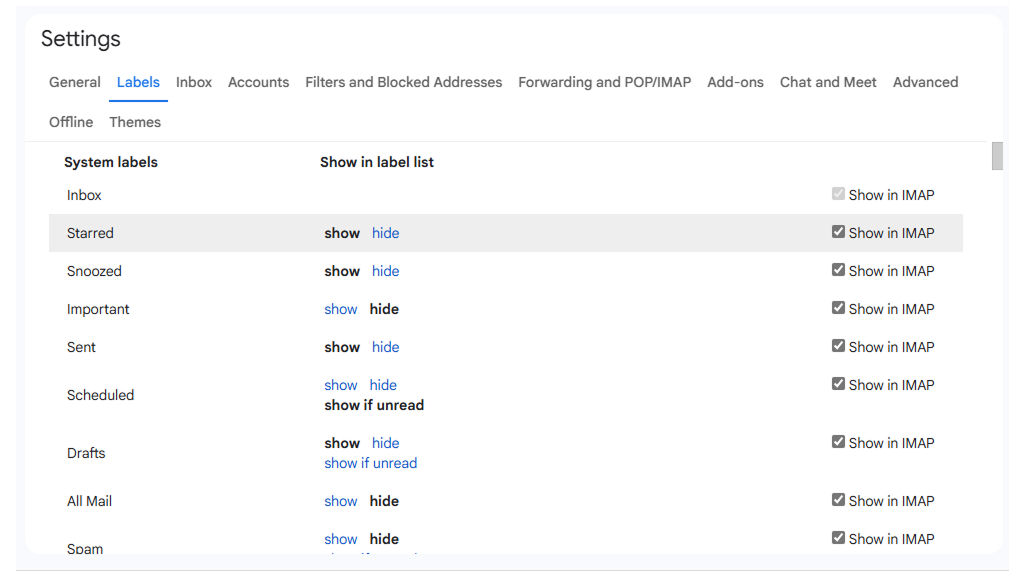
Gmail Labels are a powerful way to organize your emails, making it easier to manage high volumes of messages efficiently. Unlike traditional folders, labels allow you to categorize emails into multiple groups without duplicating them, ensuring better organization and easy retrieval. To create a label, go to Settings > Labels, or simply click on the Labels button while viewing an email.
-
Automate Labeling with Filters
You can automate email organization by using Gmail Filters. Go to Settings > Filters and Blocked Addresses and set rules like:
- Automatically applying labels to emails from specific senders
- Labeling emails with keywords in the subject line
- Sorting emails by attachments, size, or priority
- Color Code Your Labels for Better Visibility
To make navigation easier, you can assign different colors to labels, allowing you to spot important emails instantly.
By leveraging labels and filters, you can keep your inbox clutter-free, find emails faster, and boost productivity, making Gmail work smarter for you!
9. Custom Email Templates
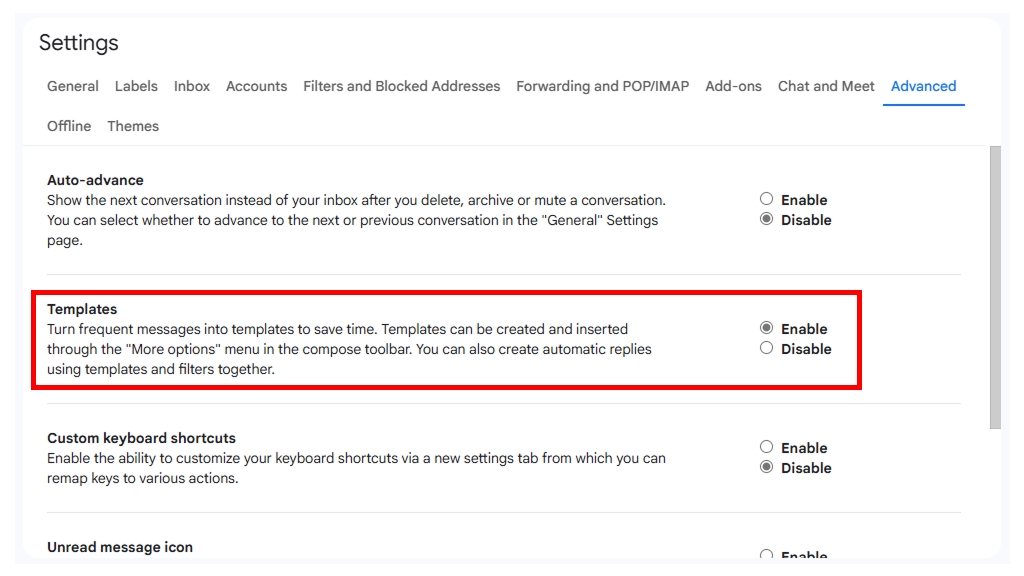
Custom email templates in Gmail are a game-changer for anyone who frequently sends similar messages. Instead of typing the same responses repeatedly, templates allow you to save and reuse pre-written emails, making communication faster, more efficient, and error-free.
To enable templates, navigate to Settings > See all settings > Advanced, then enable Templates. Once activated, you can create a template by composing an email, clicking the three-dot menu, selecting Templates > Save draft as template, and naming it for future use.
These templates are incredibly useful for customer support, sales follow-ups, meeting requests, project updates, and job applications. You can also edit templates before sending to personalize responses when needed.
By leveraging custom email templates, you can streamline communication, reduce response time, and maintain a consistent tone across messages. Whether you’re managing a business or just looking to improve email efficiency, Gmail templates are an essential tool to boost productivity.
10. Keyboard Shortcuts
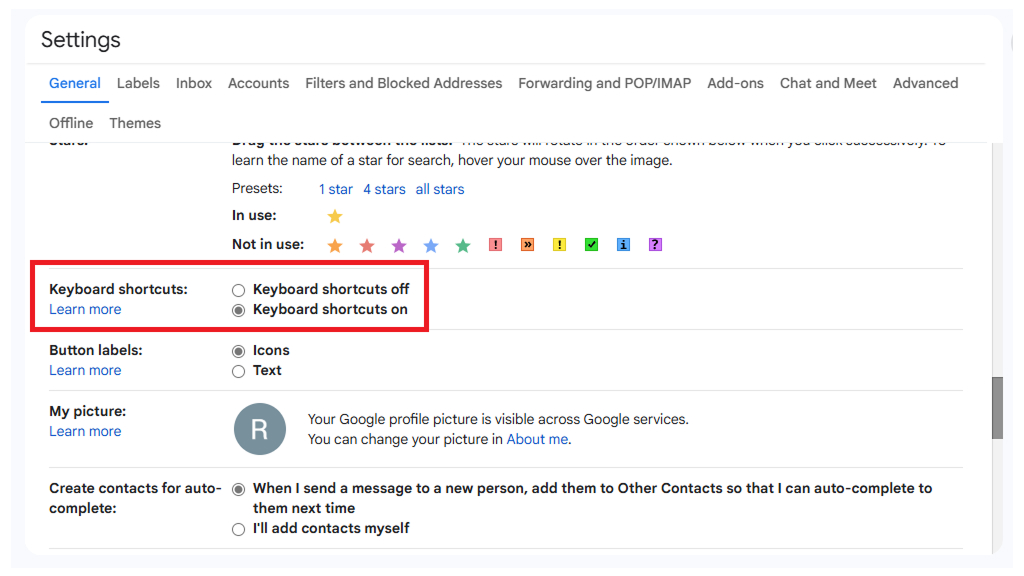
Gmail keyboard shortcuts are essential for saving time, improving efficiency, and streamlining email management. Instead of clicking through menus, you can navigate Gmail, compose emails, and manage your inbox with simple key combinations.
To enable shortcuts, go to Settings > See all settings > General, then turn on Keyboard shortcuts. After its activated, you can use commands like:
- C – Compose a new email
- E – Archive an email
- R – Reply to an email
- F – Forward an email
- Ctrl (Cmd) + Enter – Send an email
- / (Slash) – Jump to the search bar
To get the Built-in Shortcut Guide you can press Shift ?, inside Gmail. This will open a pop-up with a full list of available shortcuts. This is the quickest way to check shortcuts without leaving your inbox.
Gmail also allows you to customize keyboard shortcuts to fit your workflow. To do this, enable the Custom keyboard shortcuts option in Gmail settings. Once activated you can modify default shortcuts or assign new key combinations for specific actions.
Whether you’re handling high email volumes, or managing work correspondence, mastering these shortcuts can significantly make your email experience smoother and more efficient.