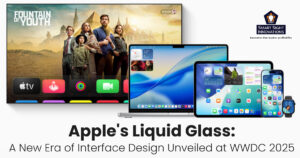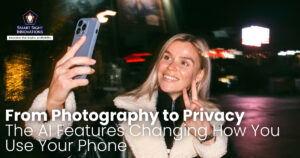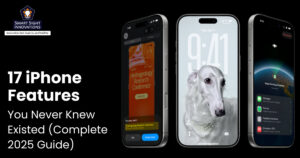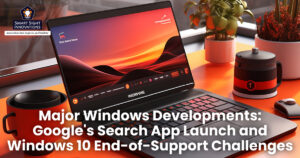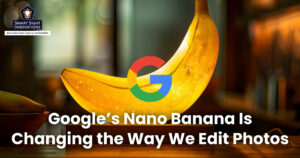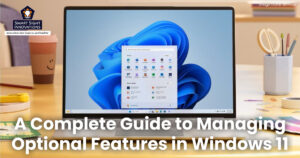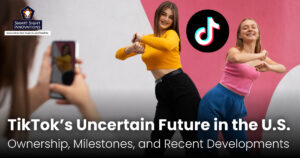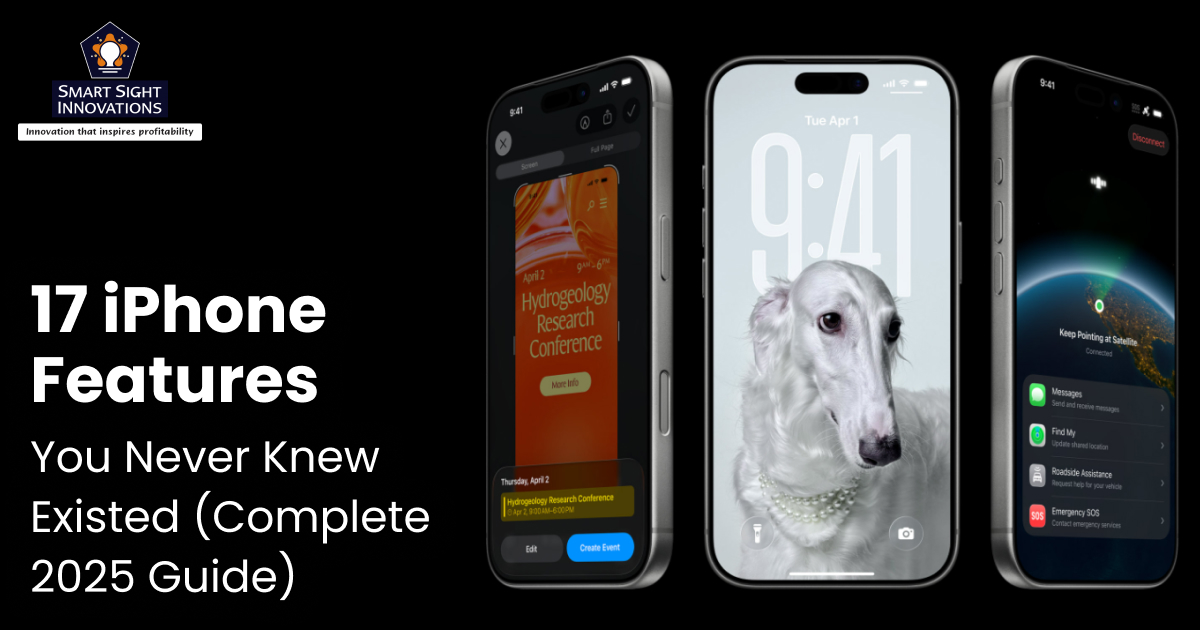
Your iPhone is far more powerful than you think. Beyond the everyday texting, calling, and scrolling, Apple has packed iOS with hundreds of clever tools designed to make your life easier, faster, and smarter. From identifying plants to turning your phone into a white noise machine, these iPhone hidden features can transform how you use your device every day. Let’s dive into some of the best iPhone tips and tricks you probably didn’t know existed.
1. Identify Plants, Animals, and Landmarks
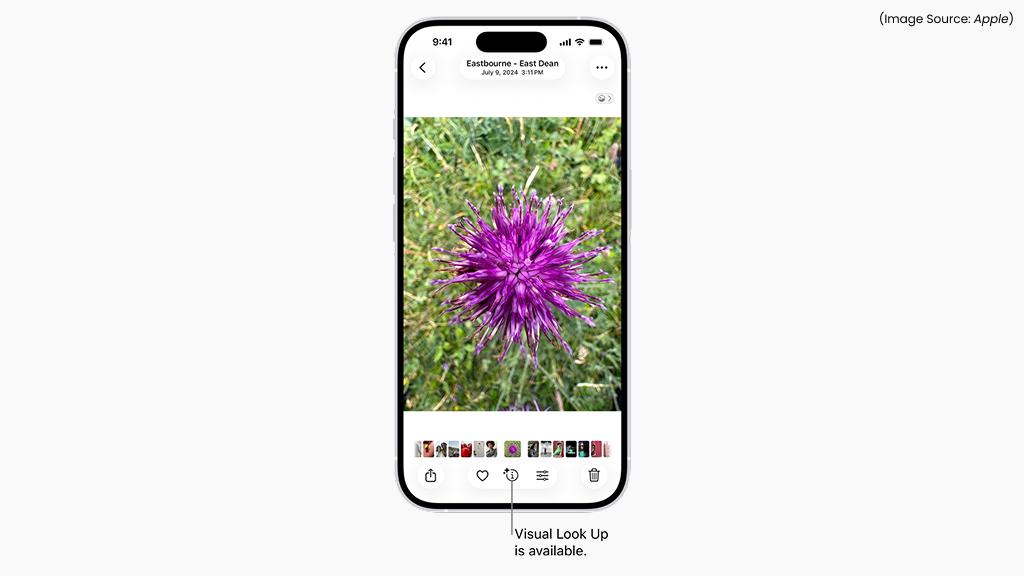
(Image Source: Apple)
Ever spotted an interesting flower, pet, or landmark and wondered what it was? Your iPhone’s camera isn’t just for snapping photos, it’s a powerful tool for discovering the world around you. With Apple’s Visual Lookup feature, you can identify plants, animals, landmarks, art, and even books directly from your photo library.
To try it, open any image in a supported app, like Photos or Messages. If your iPhone has recognized something in the photo, like a leaf, paw print, or building icon, a sparkle appears next to the “i,” at the bottom. Tap the icon to reveal detailed information, such as the plant species, animal breed, or landmark name.
Powered by on-device intelligence and Apple’s secure machine learning, Visual Lookup brings instant answers without needing third-party apps. Whether you’re hiking, sightseeing, or just curious about what you’ve captured, your iPhone can now double as a personal guide to the natural and cultural world around you.
2. Turn Your iPhone Into a Portable White Noise Machine
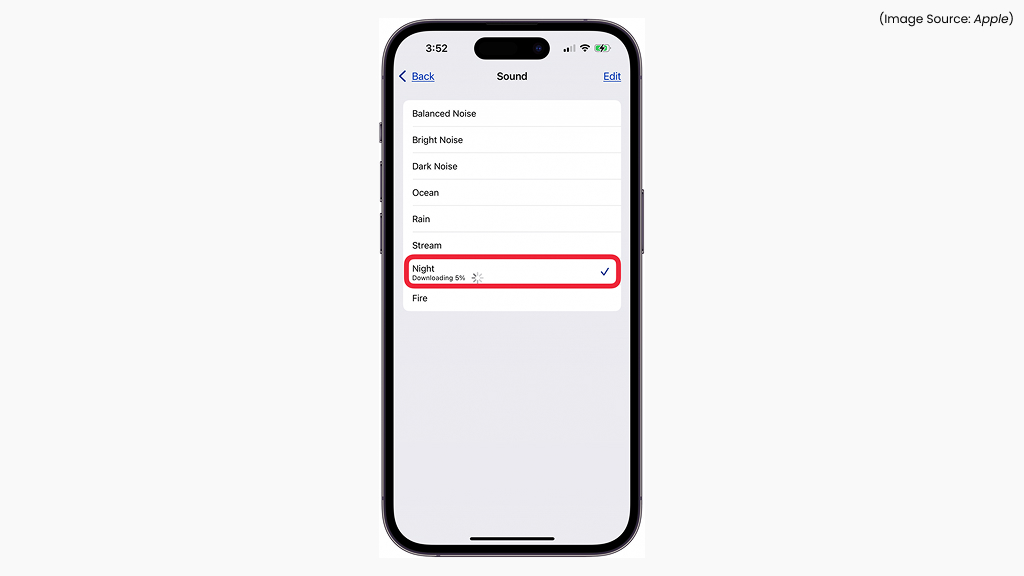
(Image Source: Apple)
If you struggle to focus or fall asleep, your iPhone can help create the perfect sound environment, no app downloads needed. Apple’s Background Sounds feature transforms your phone into a portable white noise machine, helping mask distractions and promote calm.
To access it, go to Settings > Accessibility > Audio & Visual > Background Sounds. From there, choose from relaxing audio options like Rain, Ocean, or Stream, and adjust the volume to your liking. You can even set the sound to continue while you use other apps or lock your screen.
Whether you’re studying, meditating, or trying to sleep in a noisy place, this hidden iPhone feature can help you stay relaxed and focused. It’s a small addition in iOS that makes a big difference in your day-to-day comfort, turning your device into a personal relaxation hub right from your pocket.
3. Ask Siri to Read Your Articles Aloud
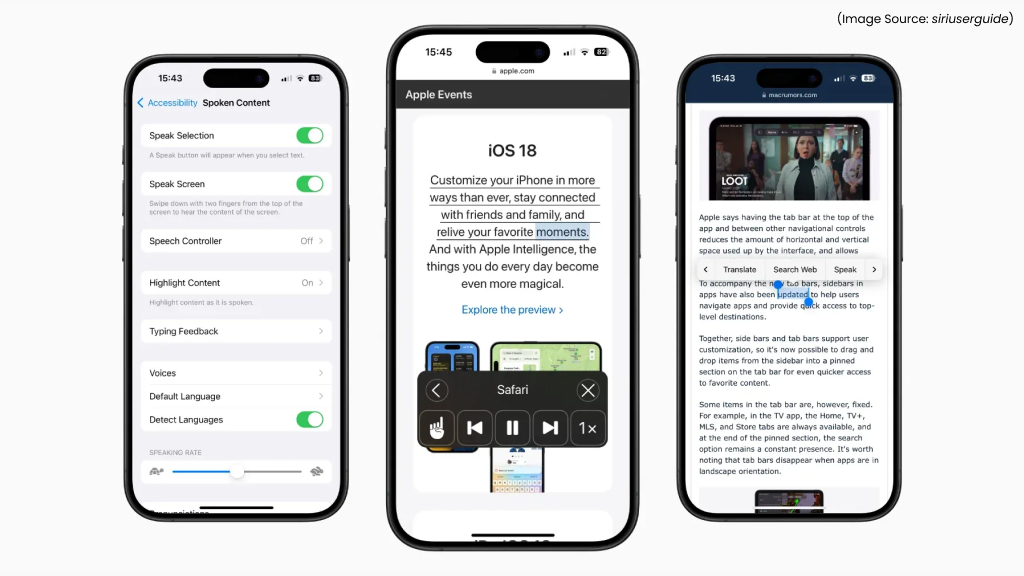
(Image Source: siriuserguide)
Your iPhone can do more than just display text, it can read it to you. With the Listen to Page feature in Safari, Siri transforms into your personal reader, making it easy to catch up on articles while driving, cooking, or relaxing.
To use it, open any webpage in Safari, tap the Share button, and select Listen to Page. Siri will begin reading the entire article aloud in a natural-sounding voice, automatically scrolling as it goes. You can pause, skip, or adjust playback speed whenever needed.
This feature is especially helpful for accessibility, multitasking, or resting your eyes from long reading sessions. Combined with Siri’s clear and expressive narration, it turns your iPhone into an intelligent audiobook reader, ideal for staying informed or entertained hands-free.
4. Schedule Text Messages
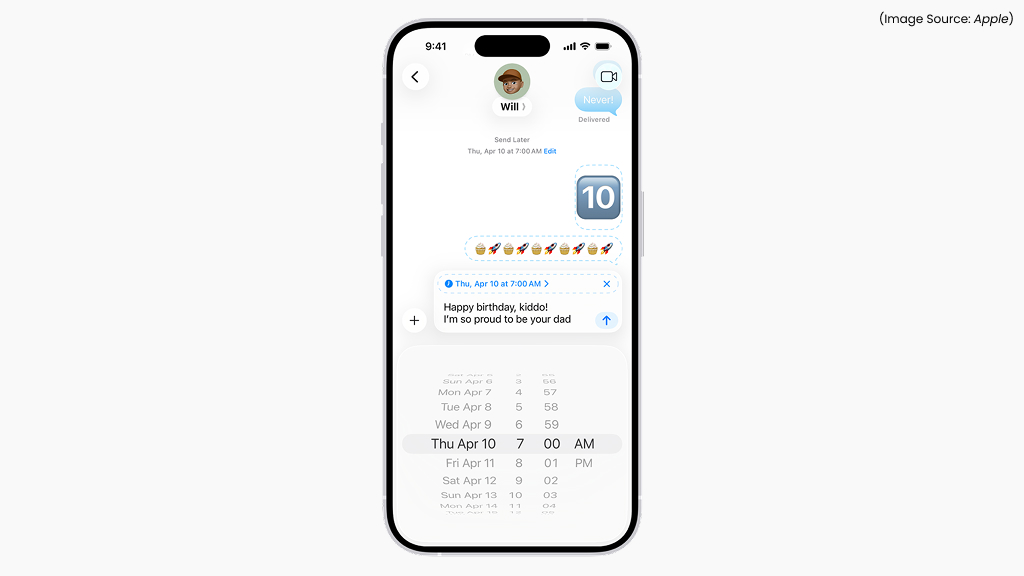
(Image Source: Apple)
Timing matters when it comes to messaging, and now, you don’t need to remember to hit “send.” With the Shortcuts app, your iPhone lets you schedule a text message for any future time or date.
Open the Shortcuts app, tap Automation, then click on New Automation. Now choose Create Personal Automation > Time of Day. Add the Send Message action, enter your text, pick your recipient, and set when it should send. Your iPhone will handle the rest automatically.
Whether it’s a midnight birthday wish, an early-morning reminder, or a professional follow-up, scheduled texts help you stay punctual without effort. This hidden iPhone trick is perfect for anyone who juggles busy schedules or works across time zones. It’s like having a personal assistant who never forgets to send your message at just the right moment.
5. Enable Private Browsing
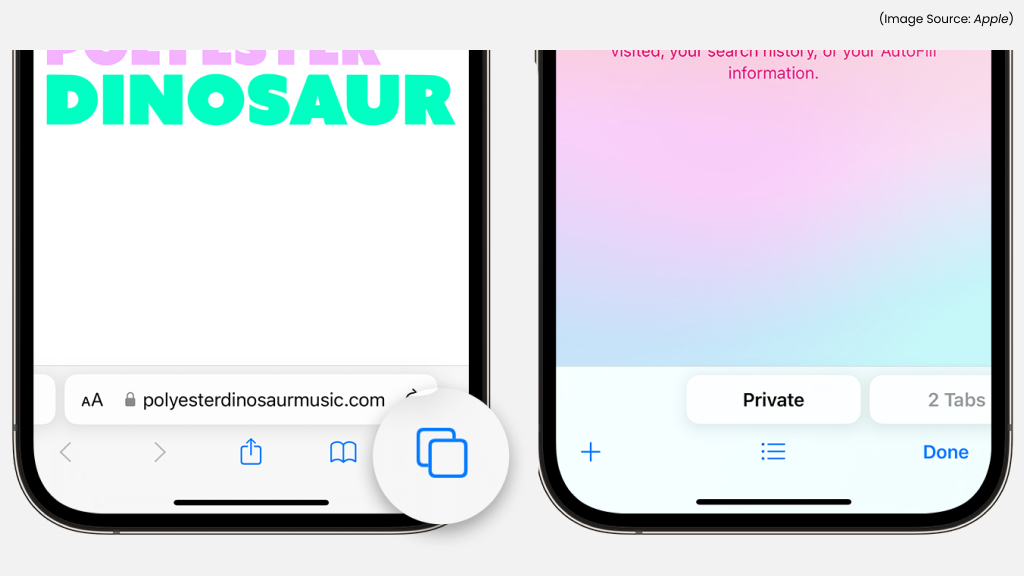
(Image Source: Apple)
Handing someone your phone doesn’t have to mean giving up your privacy. With iOS, you can lock your private Safari tabs using Face ID. This prevents anyone else from viewing your browsing history, private searches, or sensitive tabs.
To enable it, go to Settings > Apps > Safari > Require Face ID to Unlock Private Browsing. Once turned on, your private tabs remain locked until you authenticate with Face ID. This ensures only you can access them, even if someone borrows your phone.
It’s a small but powerful privacy upgrade, especially useful for shared devices or when you’re letting others use your phone temporarily. Combined with Safari’s built-in tracking prevention, this feature makes your browsing experience truly personal and secure, keeping your data safe with just a glance.
6. Custom Gestures for Quick Actions
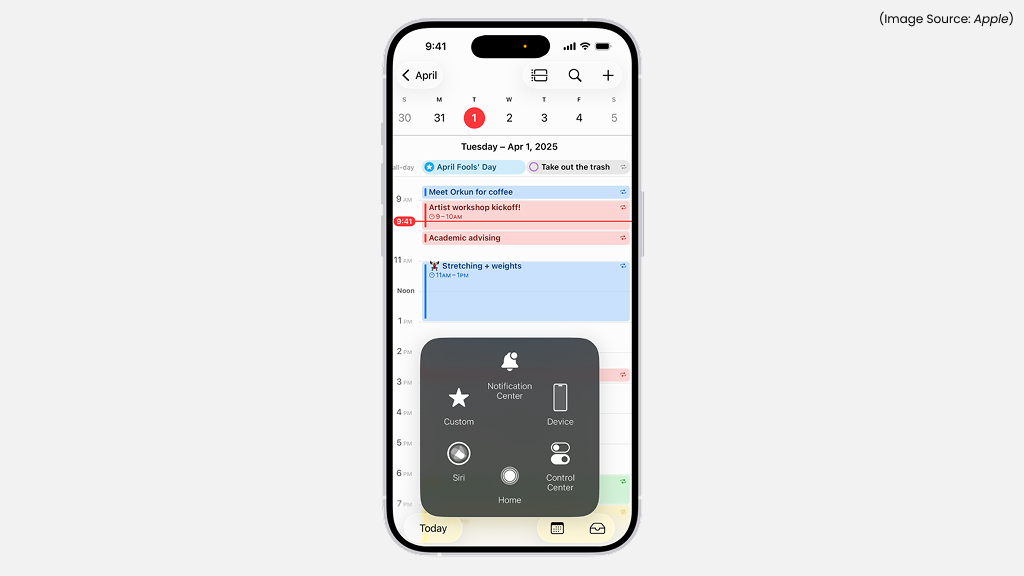
(Image Source: Apple)
Your iPhone is designed to adapt to your habits, and with AssistiveTouch, you can take customization even further. The Run Custom Gesture option lets you record personalized tap and swipe patterns that mimic your most common actions.
To set it up, go to Settings > Accessibility > Touch > AssistiveTouch > Create New Gesture. You can record complex movements, like multi-finger pinches, quick swipes, or double-taps, and assign them to specific functions, such as opening apps or controlling volume. Once saved, you can trigger them instantly from the floating AssistiveTouch menu.
This feature is a game-changer for users who prefer single-handed operation or want to streamline repetitive tasks. Whether for accessibility, convenience, or pure creativity, custom gestures make your iPhone feel more uniquely yours, tailored to the way you use it every day.
7. Remove Backgrounds From Photos
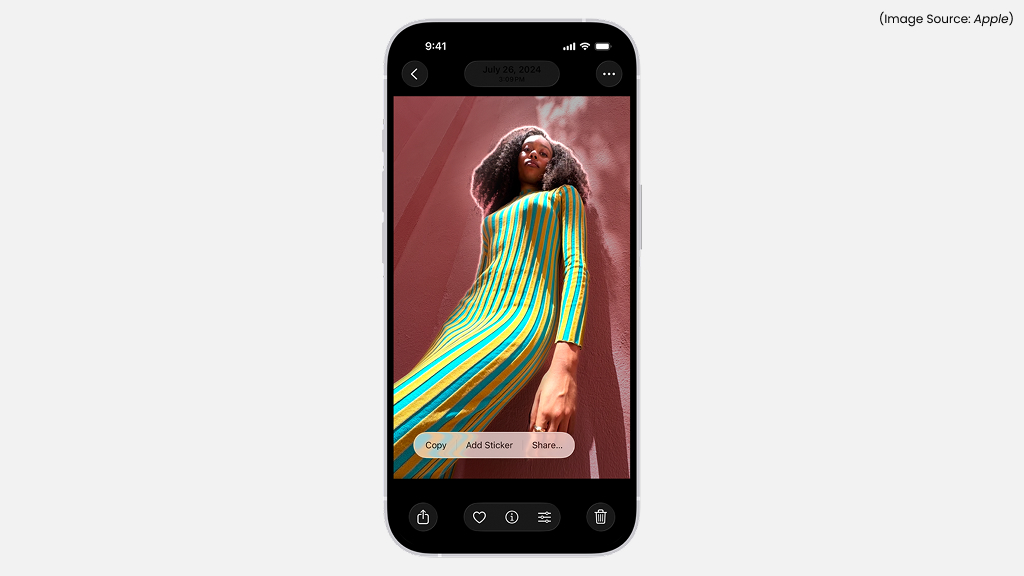
(Image Source: Apple)
With iOS 16 and later, your iPhone gained a powerful photo-editing tool that feels almost like magic. You can now instantly remove the background from any picture, no apps, no editing skills required.
Open the Photos app, find the image, and touch and hold the subject (like a person, pet, or object). When a glowing outline appears, choose Copy, Share, or Save Image. Your iPhone will separate the subject cleanly from its background using on-device AI.
This trick is perfect for creating stickers, profile pictures, or product shots in seconds. It’s one of the easiest, and most impressive, iPhone photo features, turning everyday pictures into professional-looking cutouts. Whether you’re crafting a social media post or a design project, this feature saves you time and makes creativity effortless.
8. Two Fingers to Select Multiple Items
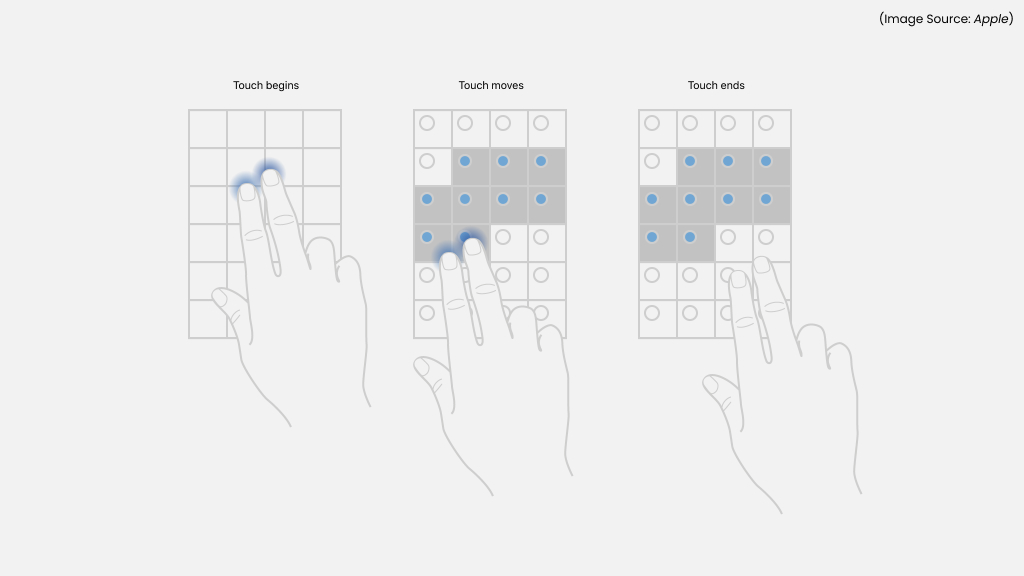
(Image Source: Apple)
If you’ve ever needed to move, delete, or organize multiple files, emails, or notes, this gesture will change your workflow forever. On your iPhone, simply use two fingers to swipe down in apps like Mail, Notes, or Files. This instantly selects multiple items at once, no more tedious tapping.
You can then move, delete, or share them all together. In text fields, a double-tap with two fingers highlights entire sentences or paragraphs instantly. It’s one of those small, hidden iPhone tricks that dramatically boosts efficiency. Whether you’re managing work documents or cleaning up your inbox, mastering this gesture makes multitasking smoother, faster, and surprisingly satisfying.
9. Copy or Translate Text
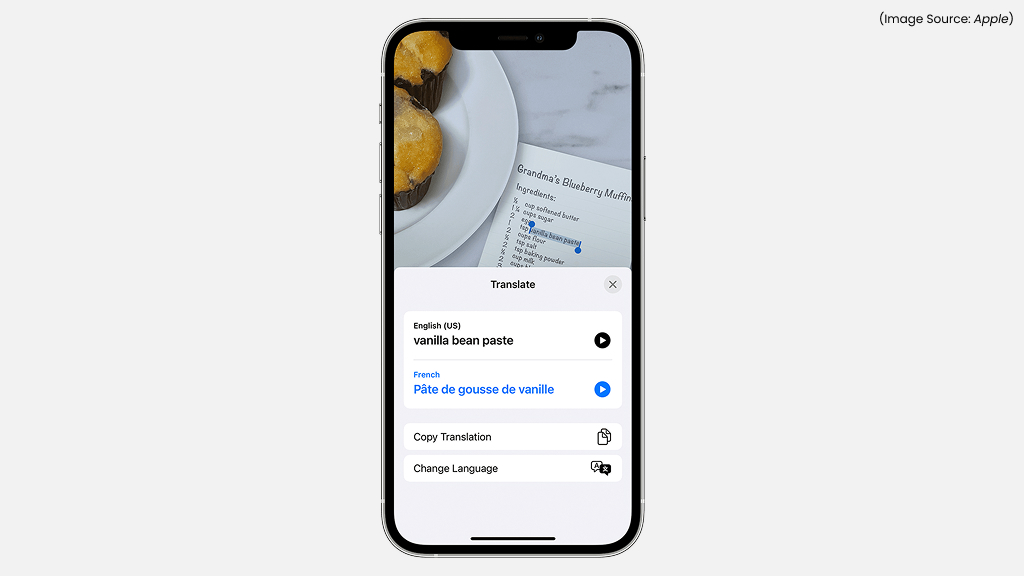
(Image Source: Apple)
Your iPhone’s Live Text feature turns the camera into a powerful translator and text scanner. Simply open the Camera app, point it at any printed or handwritten text, like a menu, poster, or document, and wait for the yellow text frame to appear. Tap the Live Text icon, and you’ll see options to Copy, Translate, Look Up, or Share the text instantly.
You can even use it directly in the Photos app on saved images. This feature is perfect for travelers, students, or professionals who need quick access to written information. Whether translating foreign languages or capturing notes from a book, Live Text eliminates the need for manual typing or third-party translation apps. It’s another example of Apple blending camera technology with real-world practicality.
10. Decoding Laundry-Care Icons
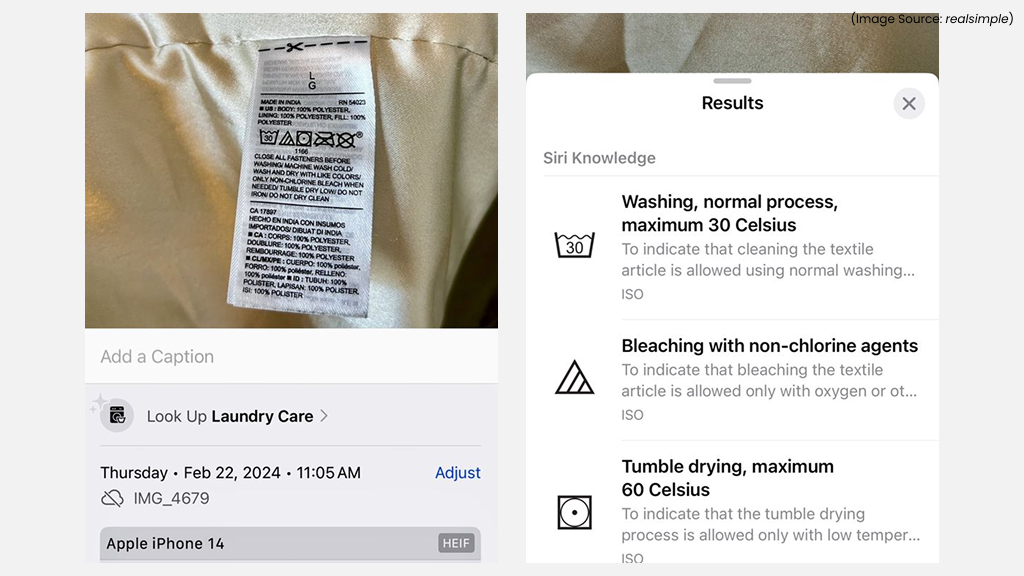
(Image Source: realsimple)
Ever looked at your clothing tag and wondered what those tiny washing symbols mean? Your iPhone can decode them for you. Just take a clear photo of the tag and tap the Info (i) button in the Photos app.
When Visual Lookup detects care symbols, it shows a laundry icon badge. Tap it to reveal detailed explanations for each symbol, such as washing temperature, ironing safety, or bleaching instructions. It’s a subtle yet incredibly useful feature that saves time and protects your clothes.
Instead of Googling every symbol, your iPhone acts as your personal laundry guide. It’s one of those hidden iPhone tools you’ll wish you discovered sooner, proving Apple’s attention to everyday details goes far beyond the screen.
11. Lock Apps You Don’t Want Others to Open

(Image Source: Apple)
Want to lend your iPhone without giving full access? You can lock specific apps using Face ID or Guided Access. While iOS doesn’t yet allow individual app locks by default, you can achieve this in two ways. First, some apps like Photos, Notes, or Wallet already support Face ID, just enable it in their settings for instant biometric protection.
For other apps, use Guided Access by going to Settings > Accessibility > Guided Access. Once turned on, triple-click the Side button in any app to lock your phone within that app. The user won’t be able to switch or exit without your Face ID or passcode.
This feature is incredibly handy when showing photos, lending your phone to kids, or letting someone use a single app. It’s a clever workaround that ensures your private data stays private while keeping your iPhone functional for others.
12. Use the Back of Your iPhone to Trigger Actions

(Image Source: Apple)
Your iPhone’s back isn’t just for holding, it can act as a hidden button. With Back Tap, you can assign double or triple taps on the back of your iPhone to trigger almost any action. Go to Settings > Accessibility > Touch > Assistive Touch, and choose what you’d want to happen, like launch the camera, take a screenshot, open Control Center, toggle the flashlight, or even run a Shortcut.
It works seamlessly, even with most cases. This feature adds a whole new layer of convenience, especially for tasks you do repeatedly. Imagine double-tapping to open Notes or triple-tapping to mute your phone. It’s like adding custom physical buttons without changing your iPhone’s design. Whether for accessibility, speed, or pure tech magic, Back Tap turns a simple gesture into powerful personalization.
13. Use Your iPhone as a Magnifying Glass
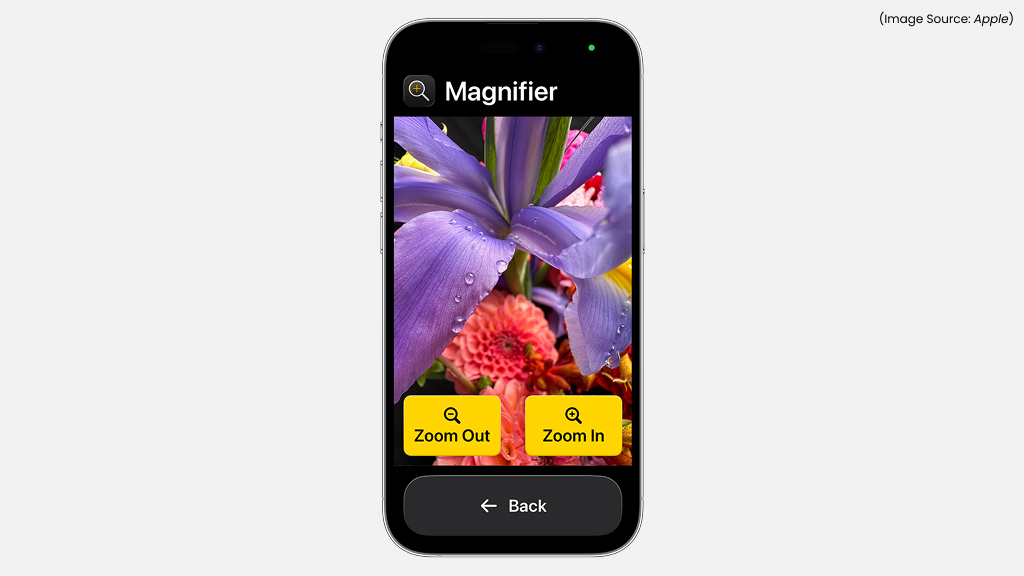
(Image Source: Apple)
Your iPhone can double as a digital magnifier, turning small text or tiny details into something easy to see. The built-in Magnifier tool uses your camera to zoom in with incredible clarity. To enable it, go to Settings > Apps > Magnifier.
Once open, you can adjust zoom levels, switch filters, increase brightness, or even freeze the frame to inspect something more closely. It’s perfect for reading fine print, examining small parts, or helping those with vision difficulties. You can even use the torch for better lighting.
What’s impressive is that it doesn’t just magnify, it enhances contrast and sharpness for better visibility. Whether you’re reading a label, studying a map, or checking product details, your iPhone’s Magnifier turns it into a pocket-sized visual aid that’s surprisingly powerful and practical.
14. Limit Screen Time for Specific Apps
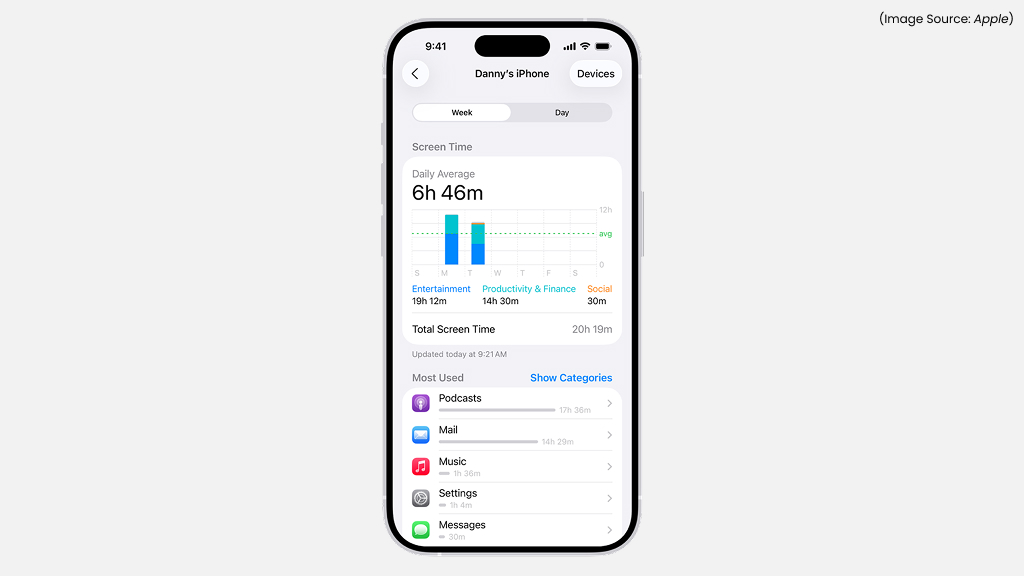
(Image Source: Apple)
With smartphones taking up more of our attention than ever, Apple’s Screen Time feature helps you regain control over app usage. Beyond general daily limits, your iPhone allows you to set restrictions for individual apps, helping you focus, reduce distractions, or manage family usage.
To set this up, go to Settings > Screen Time > App Limits, then choose the apps or categories you want to limit, such as social media, games, or entertainment. You can define daily time limits, and once reached, the app becomes temporarily inaccessible until the next day or until you approve additional time.
This feature is particularly helpful for parents wanting to manage children’s screen habits or for anyone aiming to boost productivity. It also provides detailed usage reports, showing which apps consume the most time. By combining awareness with actionable limits, iPhone users can take control of their digital life without uninstalling apps or losing access entirely.
15. Move a Group of Apps at Once
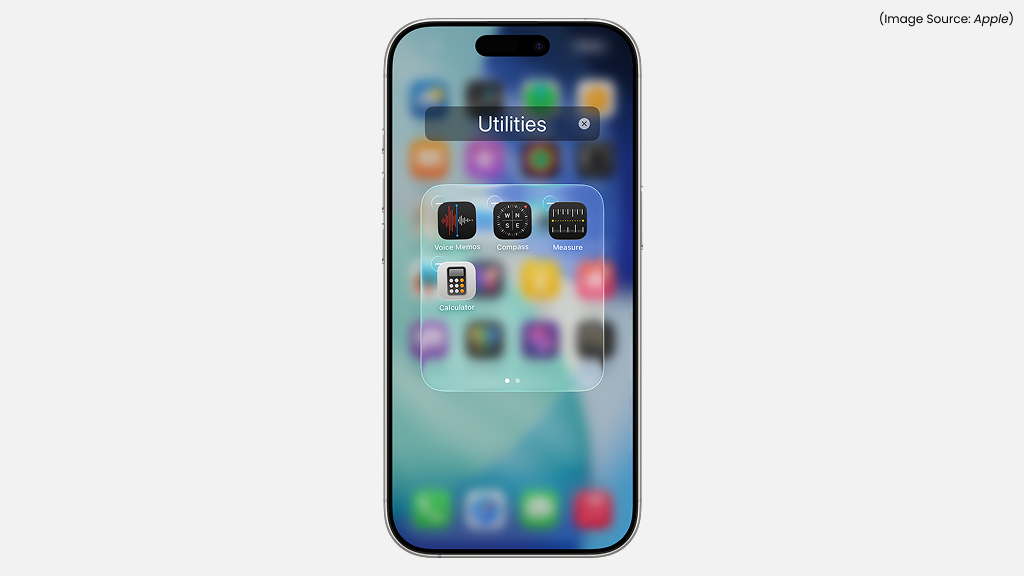
(Image Source: Apple)
Reorganizing apps on your iPhone doesn’t have to be a tedious, one-by-one process. With iOS, you can move multiple apps at once, saving time and making home screen management much easier.
Tap and hold an app until it begins to jiggle. While still holding it, tap other apps you want to move. They will stack together under your finger, forming a group that can be dragged to another page or folder. Once in place, release to drop all apps simultaneously.
This hidden iPhone trick is perfect for tidying up cluttered screens, grouping related apps, or redesigning your layout efficiently, without the hassle of moving each app individually.
16. Share Wi-Fi Passwords Via QR Code
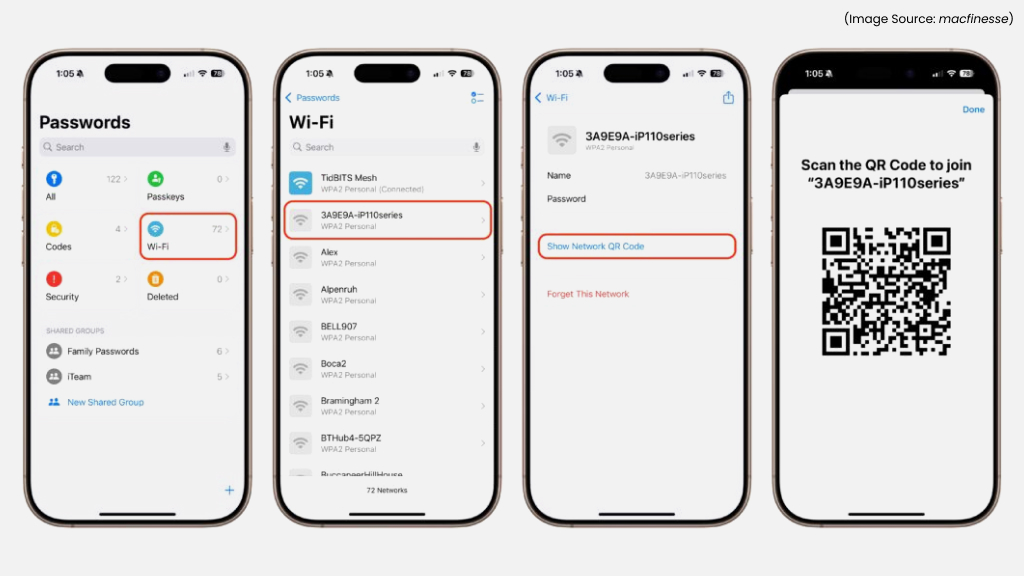
(Image Source: macfinesse)
Sharing your Wi-Fi credentials has never been easier. Instead of manually typing or spelling out passwords, you can generate a QR code that instantly connects others to your network. Go to Shortcuts > Create Shortcut > Generate QR Code, input your Wi-Fi network name and password, and share the code.
Friends or guests can simply scan the QR code with their iPhone camera to join automatically, eliminating typos or delays. This feature is highly practical for homes, offices, and cafés, allowing quick, secure connections without revealing the password verbally. It’s one of those smart, hidden iPhone features that combines convenience with security.
17. Automatically Transcribe Voice Recordings
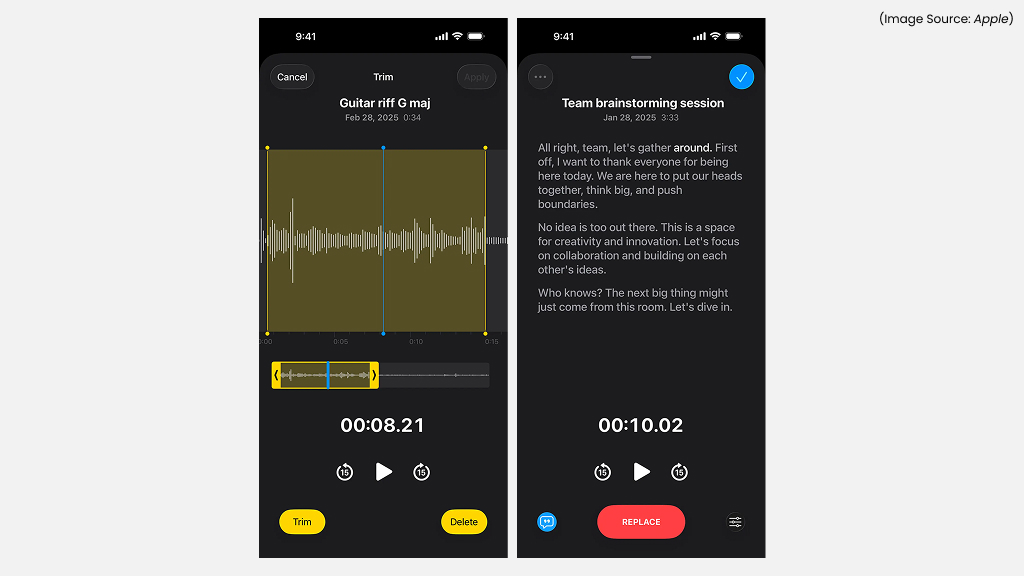
(Image Source: Apple)
Apple’s Voice Memos app now comes with automatic transcription, turning audio recordings into text in real time. When you record a lecture, meeting, or personal note, your iPhone generates a text version below the waveform.
You can search keywords, copy passages, or share the transcription instantly, making it far easier to organize and reference your recordings. This feature works entirely on-device, ensuring privacy while increasing productivity. It’s particularly useful for students, journalists, and professionals who rely on audio notes but want the convenience of searchable text.
By combining recording and transcription in a single app, your iPhone becomes a powerful tool for capturing and managing information quickly and efficiently.
The beauty of the iPhone lies not just in its design but in the small, powerful details Apple continuously builds into iOS. Each of these iPhone hidden features shows how much innovation fits into your pocket, from productivity shortcuts to creative tools and accessibility enhancements. So the next time you unlock your iPhone, take a moment to explore, you might just uncover another feature you never knew existed but now can’t live without.